Backup IPC Software - Multi-Assist
|
To further investigate the issue you are experiencing, RoboJob needs a backup of the current IPC software state on your machine.This same procedure can off course also be used to periodically create preventive backups of your system. |
1. Use following tools
|
|
|
2. Procedure
2.1. Create backup
Power on the IPC.
Double tap the icon labeled Backup to create a compressed backup of the software.

A window will pop up to indicate the progress of the backup.A compressed backup file will be created on the desktop

2.2. Copy the file to the USB drive
Plug an empty USB drive into the USB port of the IPC.
Drag the backup file to the icon labeled USB to copy the file to the USB drive.

Wait until the file is copied.Now the file should be present on the USB-stick.
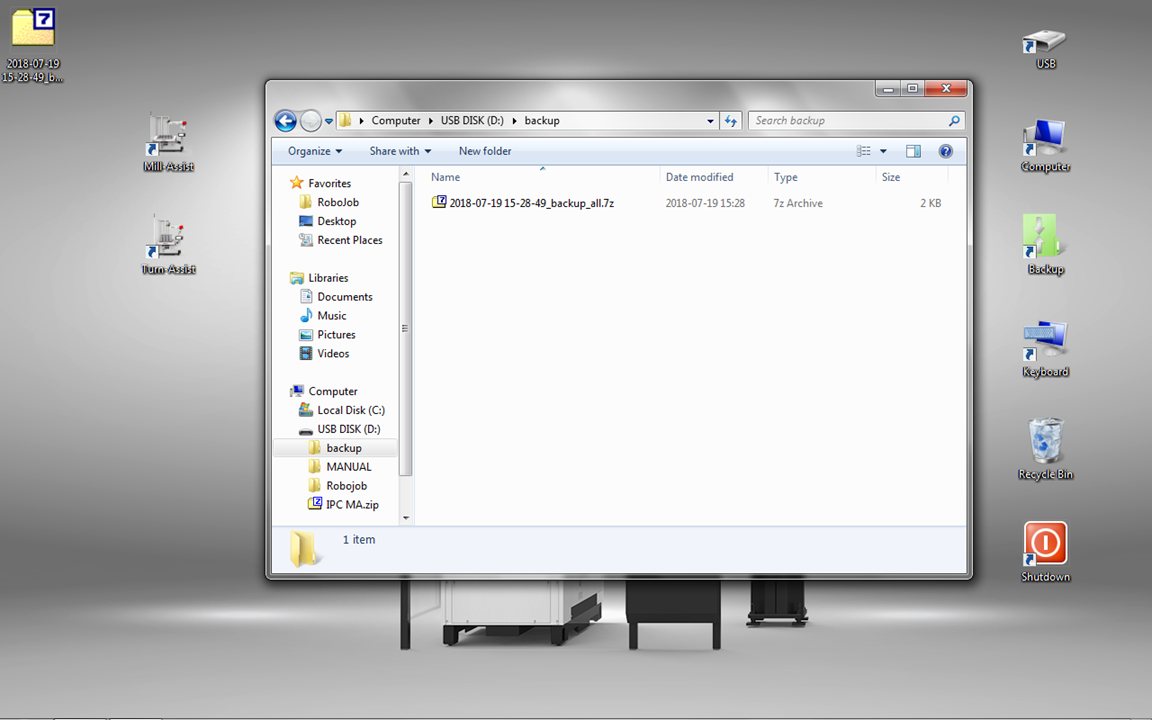
2.3. Send the files to RoboJob
Take the USB drive and plug it into a PC to send the files to RoboJob.
|
Some spam filters and antivirus software may interfere with the correct transmission of files such as software databases and other binary files. Use a file transfer service like robojob.wetransfer.com to send the files to RoboJob to guarantee a succesful transmission. Use service@robojob.eu as the recipient of the WeTransfer mail. |
2.4. Remove backup from desktop
After the backup is send to RoboJob, the compressed file can be deleted.Drag the file to the icon labeled Recycle Bin to remove it from the desktop.
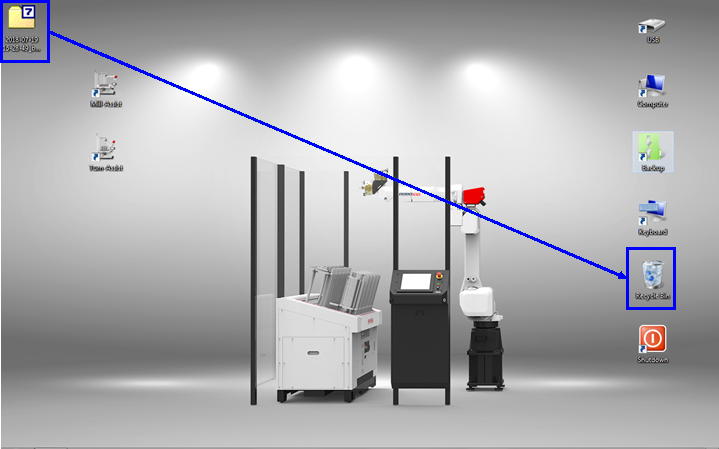
3. How to get further help
Do not hesitate to contact us when you need additional support beyond the documents provided in the RoboJob Service Knowledge Base.
You may contact the RoboJob Service department using following means:
-
Help Center: service.robojob.eu
-
Email: service@robojob.eu
-
Phone: +32 15 70 89 70
We kindly ask you to provide us the following information:
-
Serial number xx-xx-xxx
-
Description of the fault or defective part
-
Exact error code or message
-
What did the robot do
-
What was the robot supposed to do
-
Pictures or videos
You can send this information to us via email.To send large files you may make use of a file transfer service like WeTransfer: robojob.wetransfer.com.
An automatic confirmation will be sent upon receipt of your mail.

