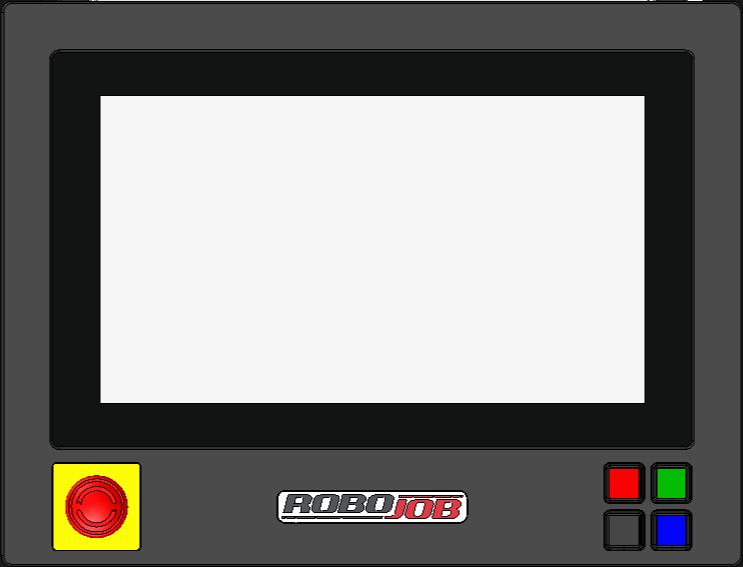Reset Vertical/Horizontal Axis not ready
|
The software wants to move a pallet in the Tower, but this motion is not allowed. Follow this procedure to reset the alarm. |
|
Reset the Alarm First, try to reset the alarm in the alarm menu and press the green Play button. If the alarm won’t reset in this way, follow the procedure below. |
1. Use following tools
|
|
2. Procedure
2.1. Step 1: Abort the Tower
Under the Live screen, go to the Tower and select Manual Tower Actions
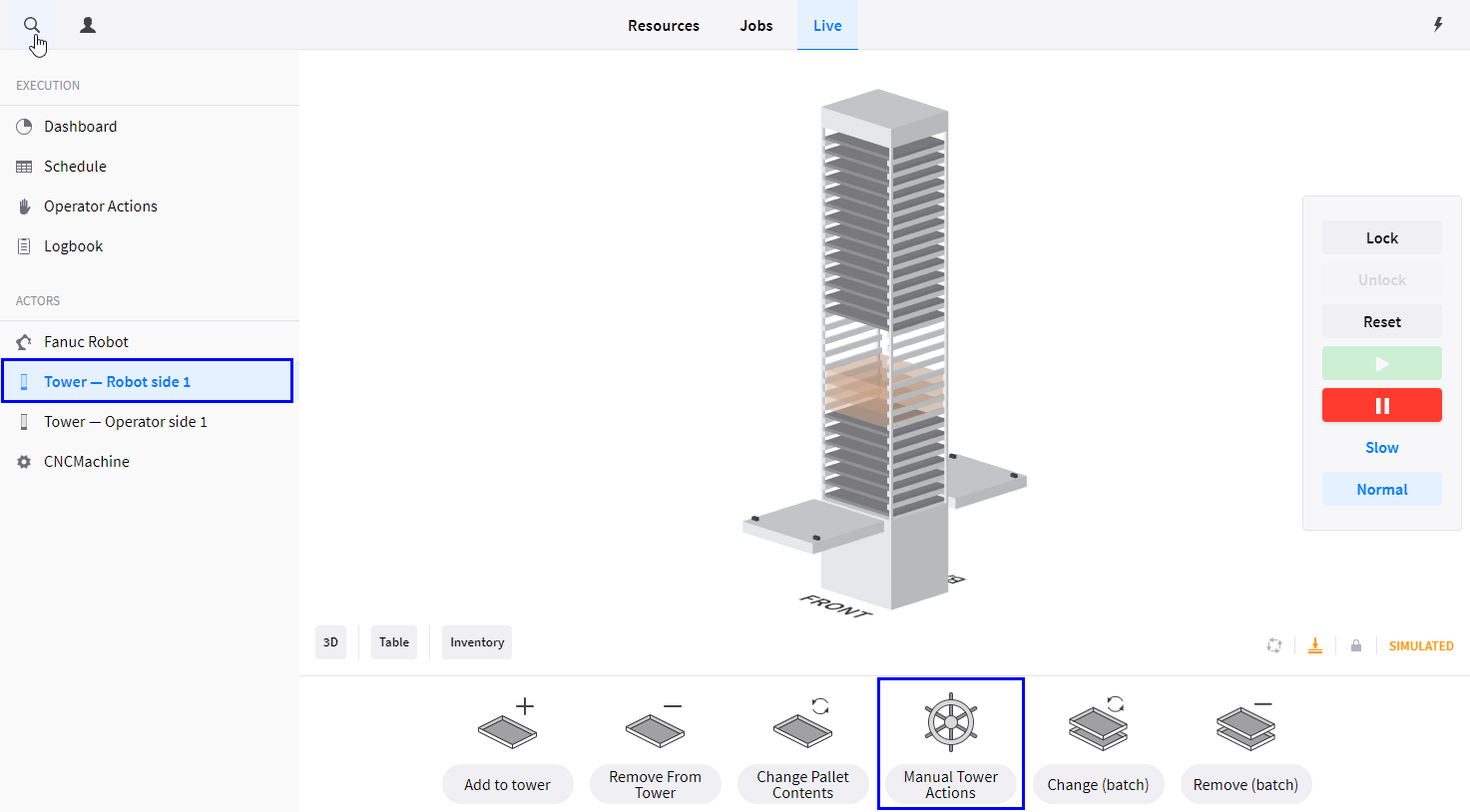
Lock the Tower and click on Continue.
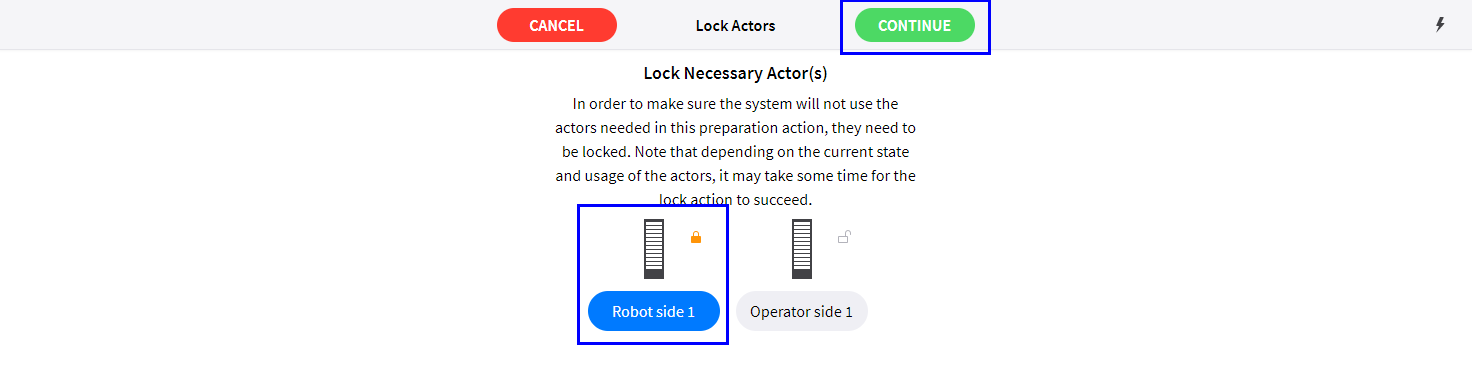
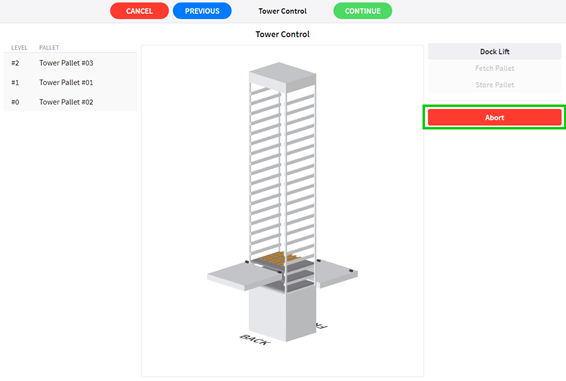
| Extra information |
This is the reason why it was not possible to reset the alarm in the alarm menu. After pressing Reset, the Tower will try to resume the movements that in the command queue, this is not possible, because the movement the motor is blocked out of safety concerns/regulations.
2.2. Step 2: Reset the alarms
After pressing the abort button, press on the lightning bolt at the top right corner to open up the Control menu. press Reset on both sides of Tower and press the green play button to allow the movement again.
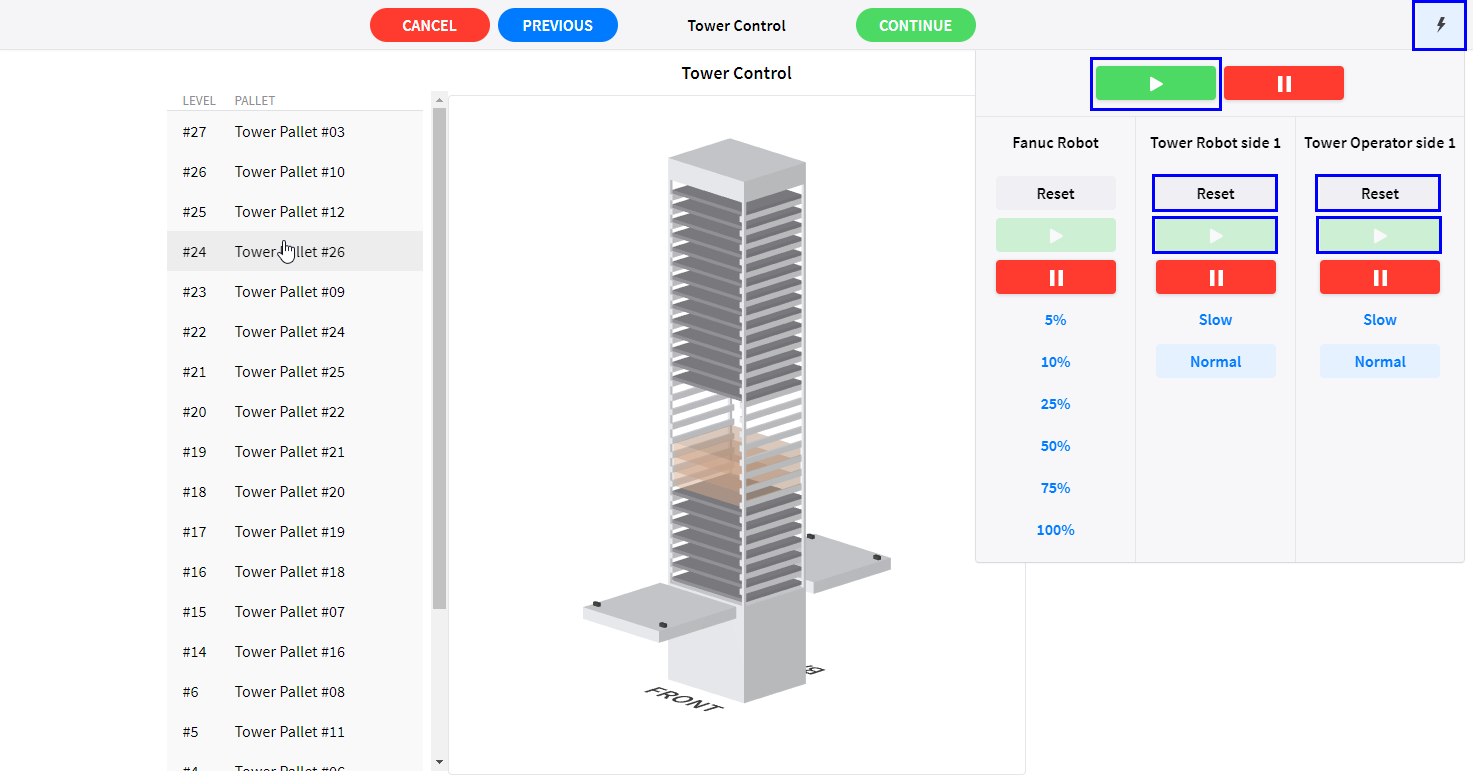
The alarm should now disappear. Now you can press Continue, unlock the robot again and you should be ready to work automatically again.
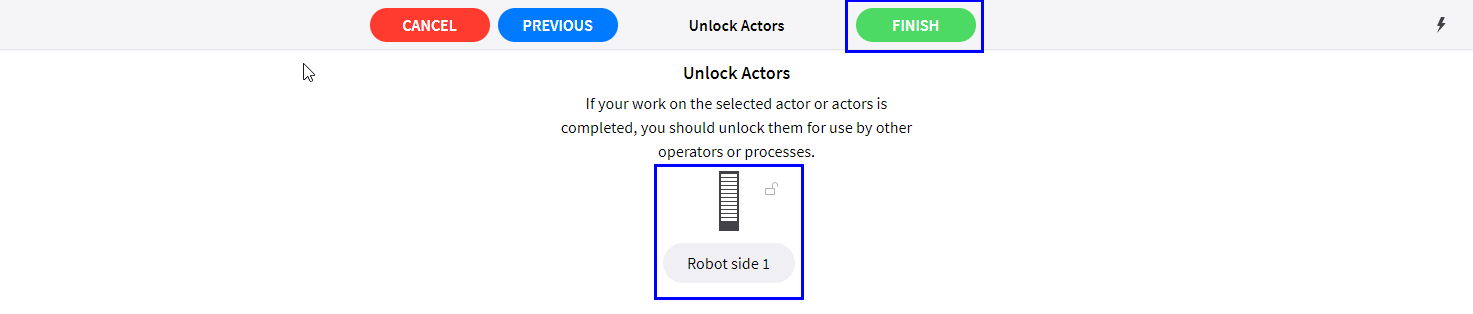
| Tower State |
Please check the Tower State (reality) that this corresponds to the state of the Tower in the software. Check if the Pallets in the Tower are also visible in the software on the right levels and vice versa.
If this is not correct, set the Tower State correct again. You can ask RoboJob for a procedure on How to do this.
3. How to get further help
Do not hesitate to contact us when you need additional support beyond the documents provided in the RoboJob Service Knowledge Base.
You may contact the RoboJob Service department using following means:
-
Help Center: service.robojob.eu
-
Email: service@robojob.eu
-
Phone: +32 15 70 89 70
We kindly ask you to provide us the following information:
-
Serial number xx-xx-xxx
-
Description of the fault or defective part
-
Exact error code or message
-
What did the robot do
-
What was the robot supposed to do
-
Pictures or videos
You can send this information to us via email.To send large files you may make use of a file transfer service like WeTransfer: robojob.wetransfer.com.
An automatic confirmation will be sent upon receipt of your mail.