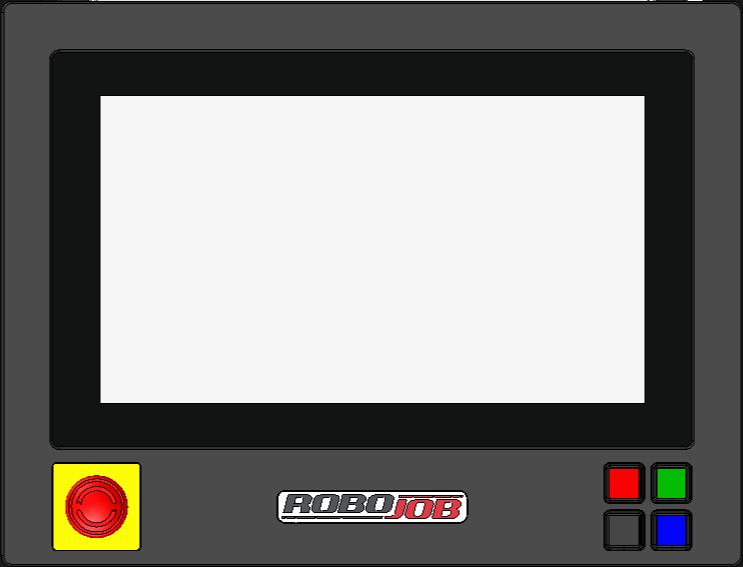HOW TO: Import yaml files - JobControl
|
Exported files or files send by RoboJob need to be imported into the software. This can be for example a grid or a set of jaws. |
1. Use following tools
|
|
|
2. Procedure
2.1. Copy the files on an empty USB-stick
Copy the files to an empty USB-stick.http://lmgtfy.com/?q=how+to+copy+files+to+usb+stick
2.2. Plug in the USB-stick on the IPC
Power on the IPC. Plug the USB-stick in the USB-port of the IPC.
2.3. Import the files in the software
Go to Resources and select Import
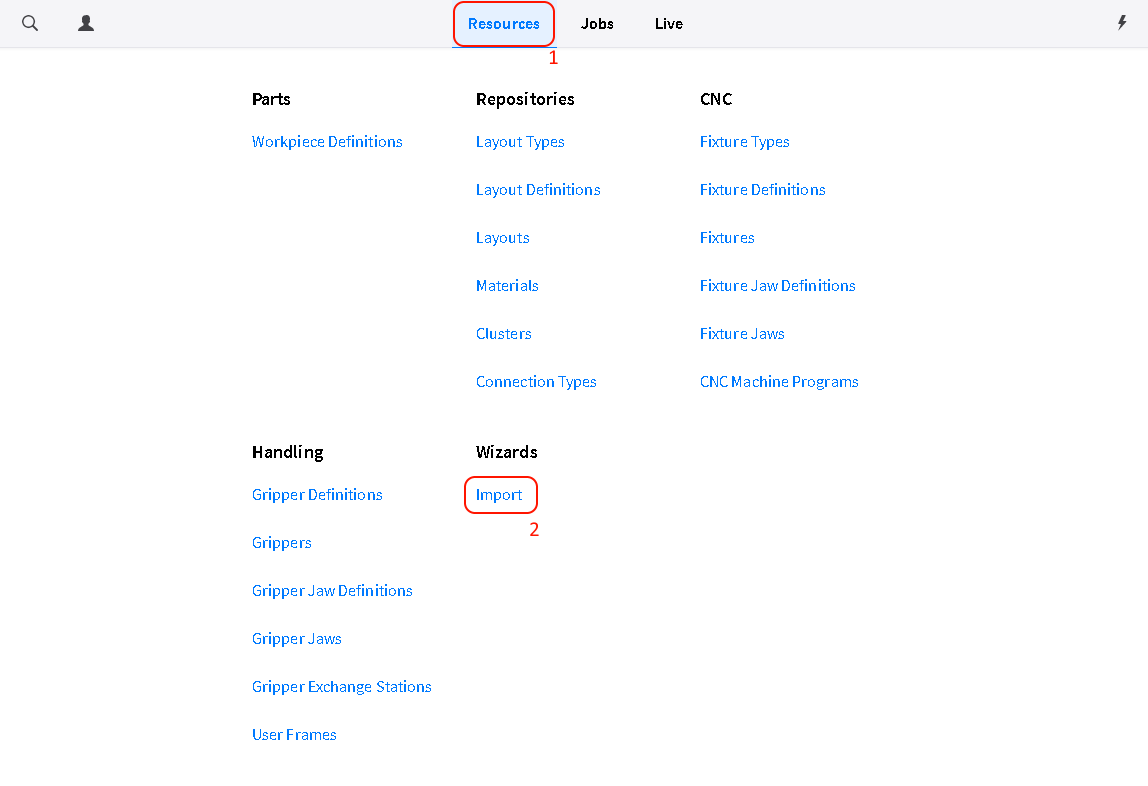
Drag the files to the top left side of the screen. Your new objects should be listed at the left side.
Press Confirm to add them or Cancel to cancel the import.
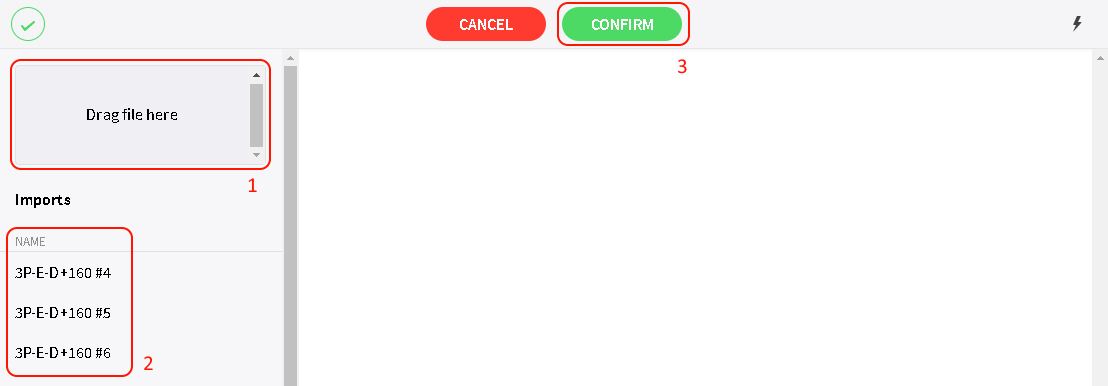
2.4. Verify
Verify that the import was successful and the new data is available in the software.
3. How to get further help
Do not hesitate to contact us when you need additional support beyond the documents provided in the RoboJob Service Knowledge Base.
You may contact the RoboJob Service department using following means:
-
Help Center: service.robojob.eu
-
Email: service@robojob.eu
-
Phone: +32 15 70 89 70
We kindly ask you to provide us the following information:
-
Serial number xx-xx-xxx
-
Description of the fault or defective part
-
Exact error code or message
-
What did the robot do
-
What was the robot supposed to do
-
Pictures or videos
You can send this information to us via email.To send large files you may make use of a file transfer service like WeTransfer: robojob.wetransfer.com.
An automatic confirmation will be sent upon receipt of your mail.