How to diagnose a robot with starting problems
|
In certain versions of the robot controller software it can happen that the operating system on the robot does something wrong that makes it unresponsive and crash in the boot process.This problem is not classified as a bug and could happen to every computer system.The way to fix it is to rebuild the software that was on the robot controller.This guide explains how to diagnose this occurrence. |
|
This document only describes on how to diagnose this problem. The solution is to get robojob to factory reset and rebuild the robot controller software. |
1. Use following tools
|
|
|
2. Procedure
2.1. symptoms
These are the known symptoms that indicate a defect robot controller:
-
Teach pendant not responding
-
Crashing on startup
-
Teach pendant screen stays black
-
The robot controller does nothing
-
There are lots of errors alongside error OS-119.
2.2. Doing a controlled start
If the robot controller doesn’t start correctly, you can try to start it with a controlled start.To do a controlled start turn off the robot controller.
Hold down the PREV and NEXT buttons on the TP and turn on the controller.
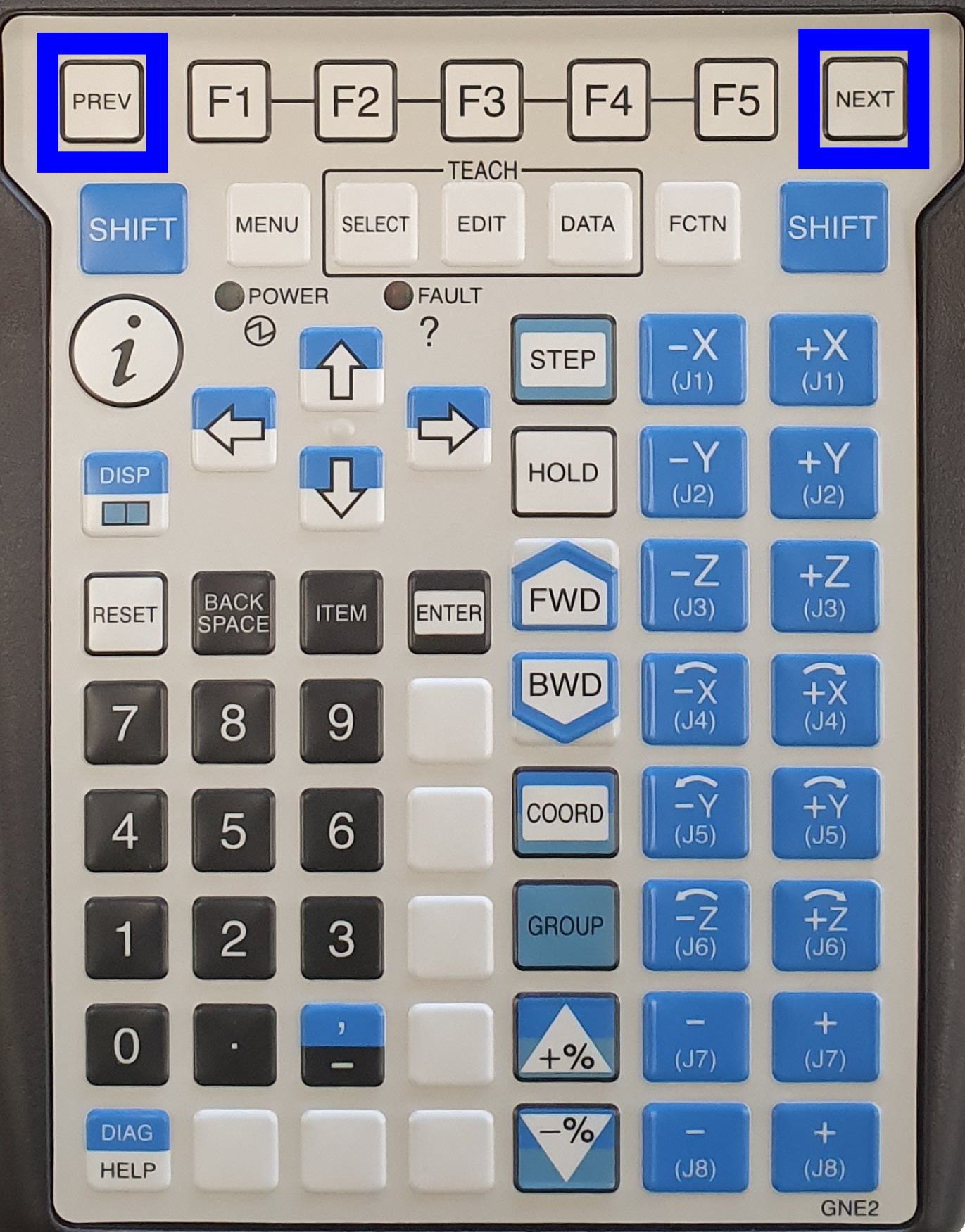
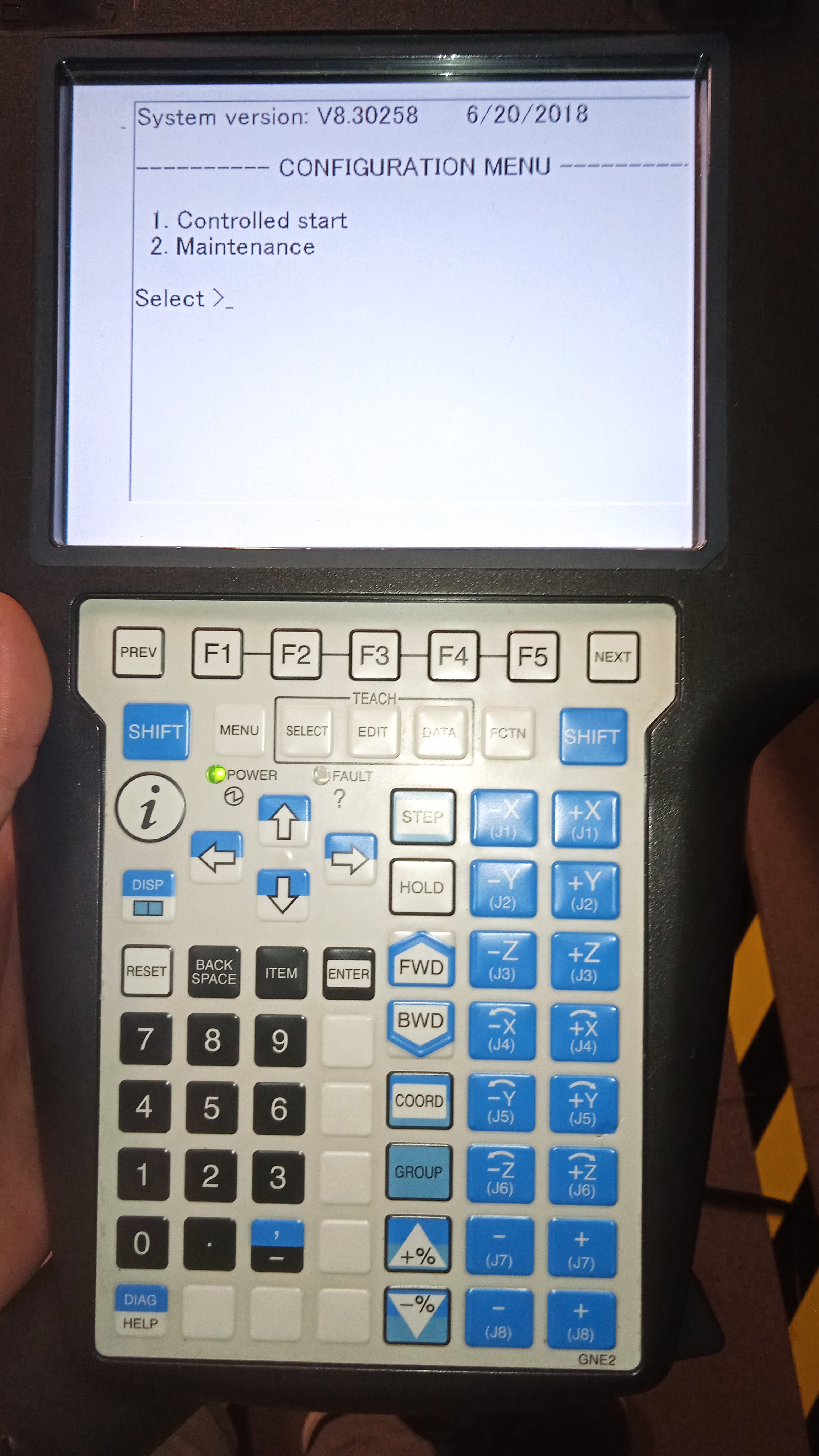
The TP should now boot into the configuration menu.When the teach pendant is in the configuration menu press the number you see next to 'controlled start'.To apply this number press enter.
If the robot controller fails to start on the controlled start it something in the boot proces has gone corrupt.Contact Robojob to arrange a Service technician.
2.3. Error OS-119
If the controlled start works. There can still be a problem with the robot controllerIt could be that everything seems fine but you get the alarm OS-119 on the teach pendant.This is also a indication that the robot controller has gone corrupt.
3. How to get further help
Do not hesitate to contact us when you need additional support beyond the documents provided in the RoboJob Service Knowledge Base.
You may contact the RoboJob Service department using following means:
-
Help Center: service.robojob.eu
-
Email: service@robojob.eu
-
Phone: +32 15 70 89 70
We kindly ask you to provide us the following information:
-
Serial number xx-xx-xxx
-
Description of the fault or defective part
-
Exact error code or message
-
What did the robot do
-
What was the robot supposed to do
-
Pictures or videos
You can send this information to us via email.To send large files you may make use of a file transfer service like WeTransfer: robojob.wetransfer.com.
An automatic confirmation will be sent upon receipt of your mail.

