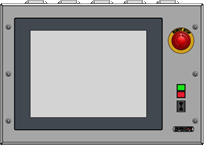Send settings to the device interface
|
This document describes how to transfer the device interface settings from the Turn Asiist software to the device interface PLC. |
1. Use following tools
|
|
2. Procedure
2.1. Open device interface settings
Start the IPC and open the Turn-Assist software.Check that there are no connection error in the bottom right corner.If there are error’s, fix them first.
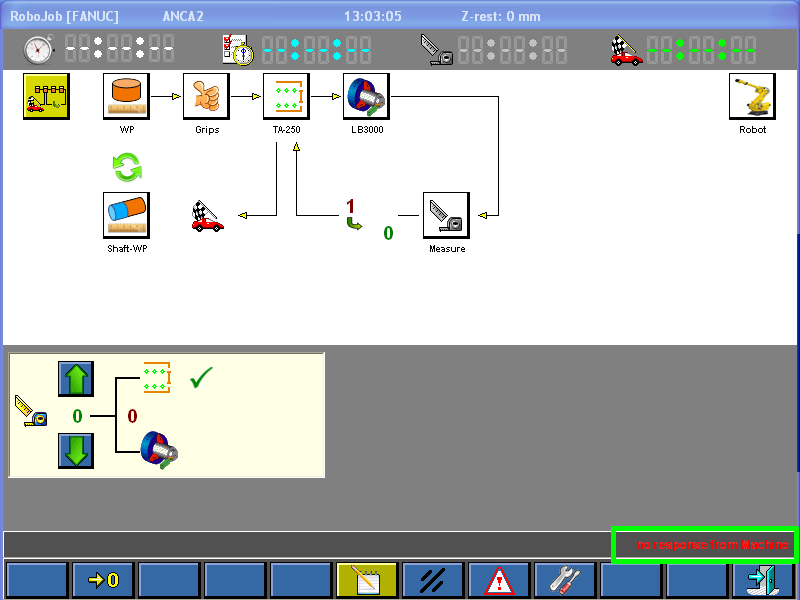
Go to settings by pressing the settings button on the bottom.
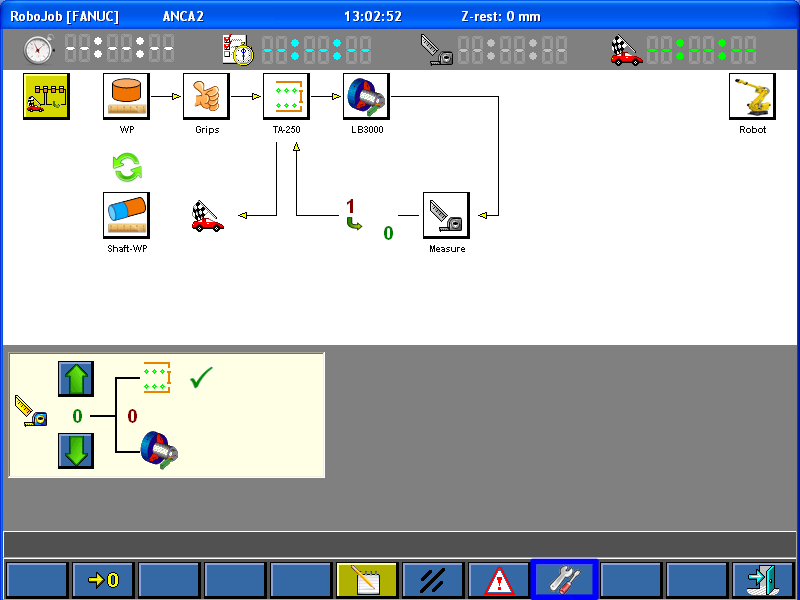
Go to device interface settings.
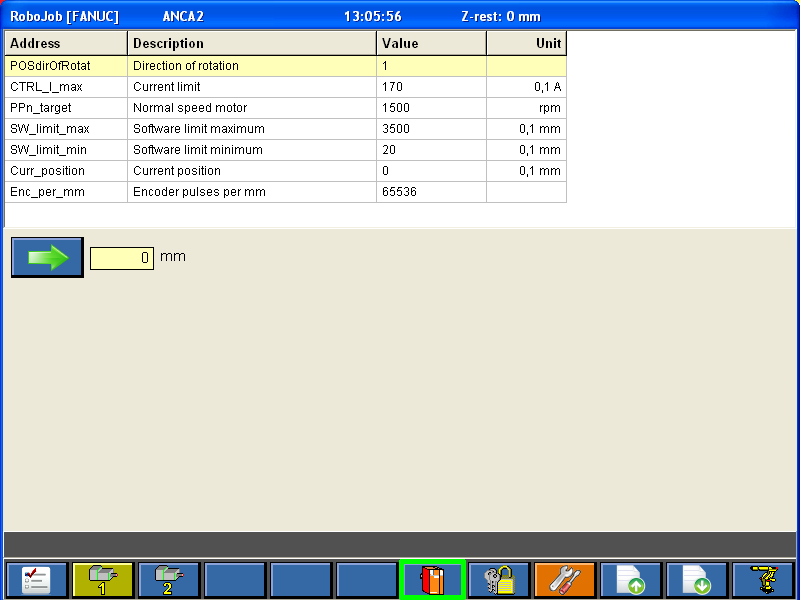
2.2. Transfer the device interface settings
Save the settings to the device interface by pressing the button on the bottom.
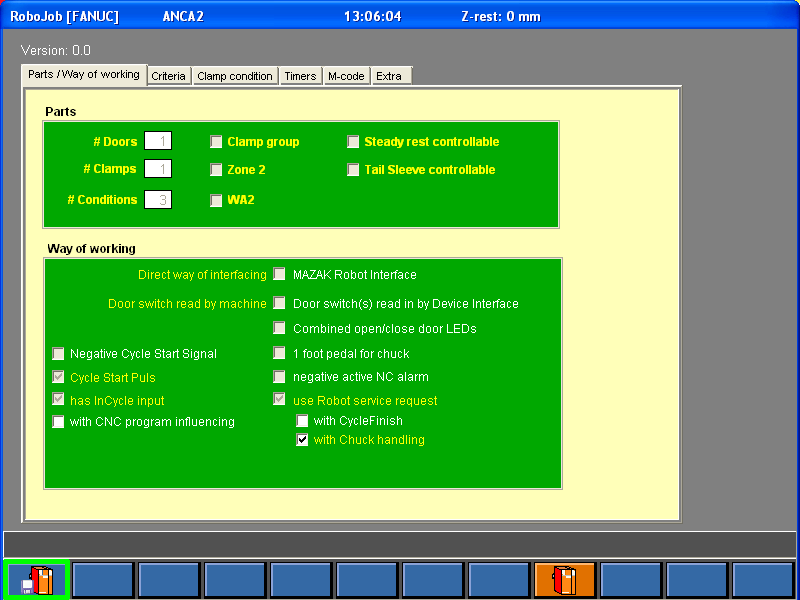
3. How to get further help
Do not hesitate to contact us when you need additional support beyond the documents provided in the RoboJob Service Knowledge Base.
You may contact the RoboJob Service department using following means:
-
Help Center: service.robojob.eu
-
Email: service@robojob.eu
-
Phone: +32 15 70 89 70
We kindly ask you to provide us the following information:
-
Serial number xx-xx-xxx
-
Description of the fault or defective part
-
Exact error code or message
-
What did the robot do
-
What was the robot supposed to do
-
Pictures or videos
You can send this information to us via email.To send large files you may make use of a file transfer service like WeTransfer: robojob.wetransfer.com.
An automatic confirmation will be sent upon receipt of your mail.