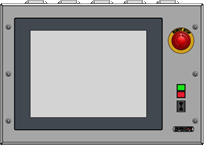Load files on IPC (Windows XP) - Turn-Assist
|
This document describes how to load and replace software files on the IPC.This might be necessary when you want to restore an earlier made software backup or when you recieve updated software files from RoboJob to resolve an issue you are experiencing. |
1. Use following tools
|
|
|
2. Procedure
2.1. Unzip and copy the files to an empty USB drive
Copy the files you want to restore onto an empty USB drive.Use a program like 7-Zip or any other file archiver to extract the content of any file archives (.zip).
2.2. Plug the USB drive into the IPC
Power on the IPC.Plug the USB drive into the USB port of the IPC.
2.3. Start Windows Explorer on the IPC
Double tap on Windows Explorer to open it.

2.5. Copy the software files
Select the files on the USB drive that need to be copied and copy them.
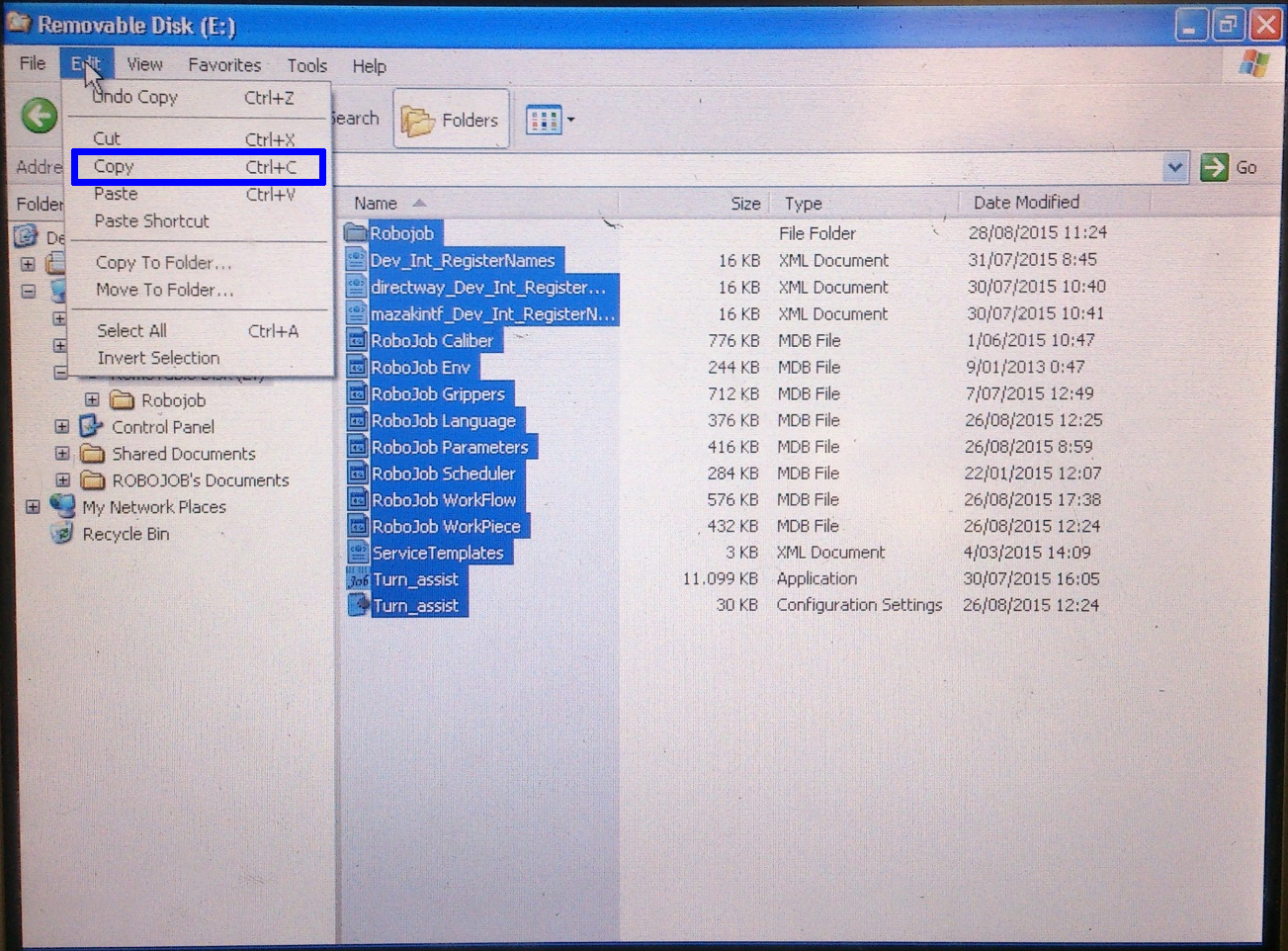
2.6. Browse to the installation folder
Browse to the installation location of the RoboJob software.On most installations the software is located at: 'D:/', sometimes the installation folder can also be 'D:/RoboJob_Systemfiles'.
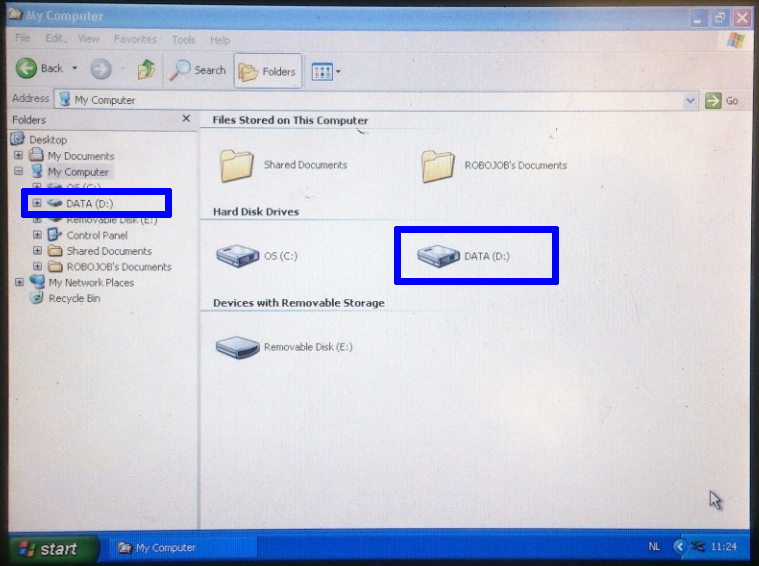
2.7. Paste the files in the installation folder
Paste the files you copied into the correct directory.
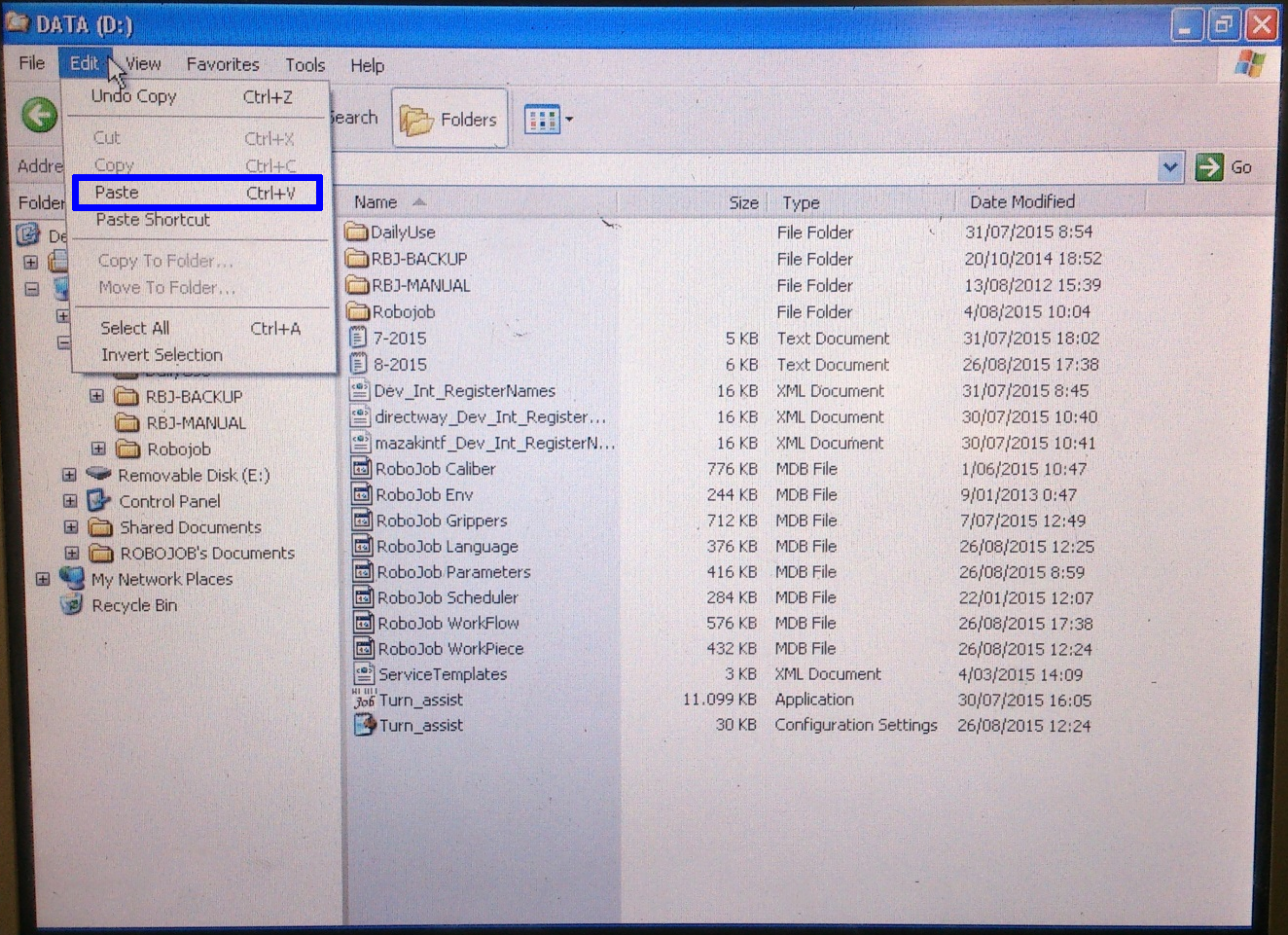
Choose to replace the files should they already exist.
2.8. Start the software
You can now start using the software.Please verify that loading the new software files has the expected result.
3. How to get further help
Do not hesitate to contact us when you need additional support beyond the documents provided in the RoboJob Service Knowledge Base.
You may contact the RoboJob Service department using following means:
-
Help Center: service.robojob.eu
-
Email: service@robojob.eu
-
Phone: +32 15 70 89 70
We kindly ask you to provide us the following information:
-
Serial number xx-xx-xxx
-
Description of the fault or defective part
-
Exact error code or message
-
What did the robot do
-
What was the robot supposed to do
-
Pictures or videos
You can send this information to us via email.To send large files you may make use of a file transfer service like WeTransfer: robojob.wetransfer.com.
An automatic confirmation will be sent upon receipt of your mail.