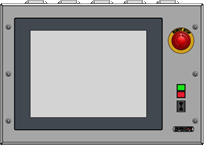Backup software (Windows 7) - Turn-Assist
|
To further investigate the issue you are experiencing, RoboJob needs a backup of the current IPC software state on your machine.This same procedure can off course also be used to periodically create preventive backups of your system. |
1. Use following tools
|
|
|
2. Procedure
2.1. Start Windows Explorer
Power on the IPC and plug in the empty USB-stick.Double tap on Computer to open Windows Explorer.

2.2. Browse to the folder D:/RoboJob_Systemfiles
Double tap on DATA (D:) to open the drive.
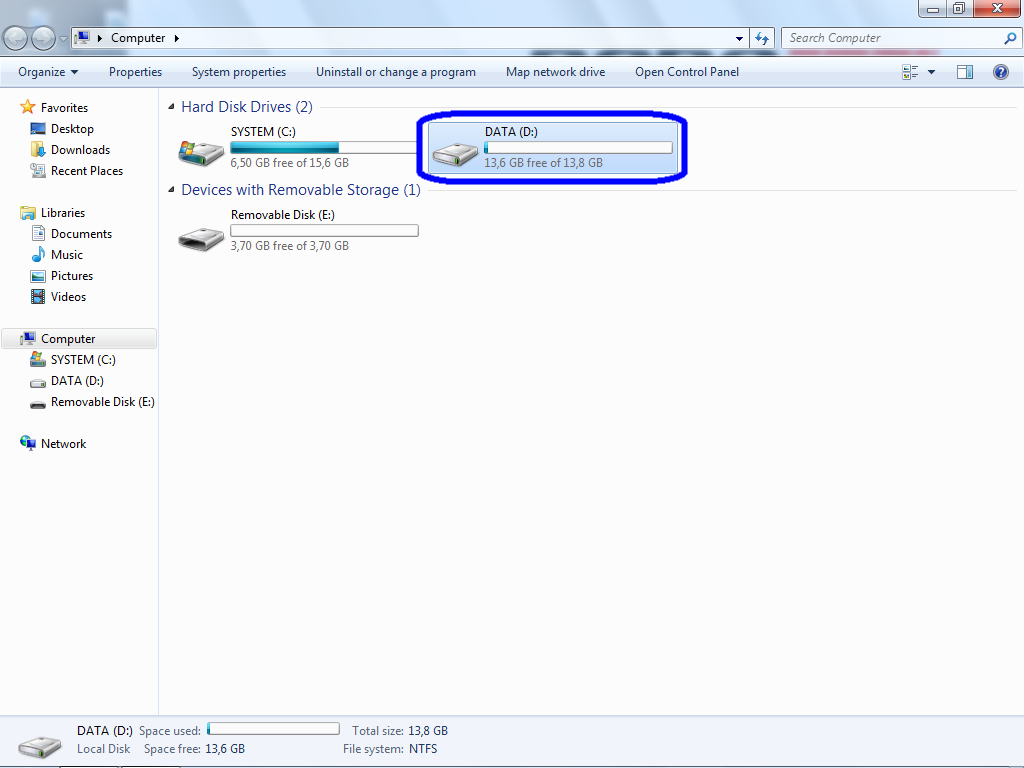
Double tap on the RoboJob_Systemfiles folder to open it.
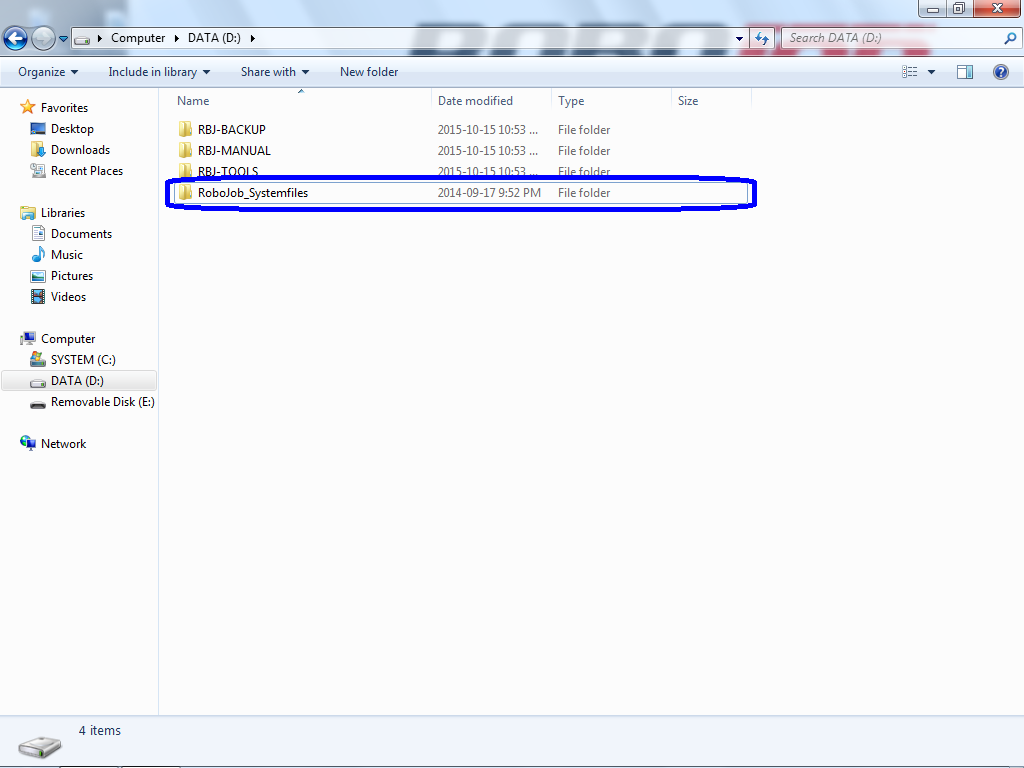
The folder will look like this.
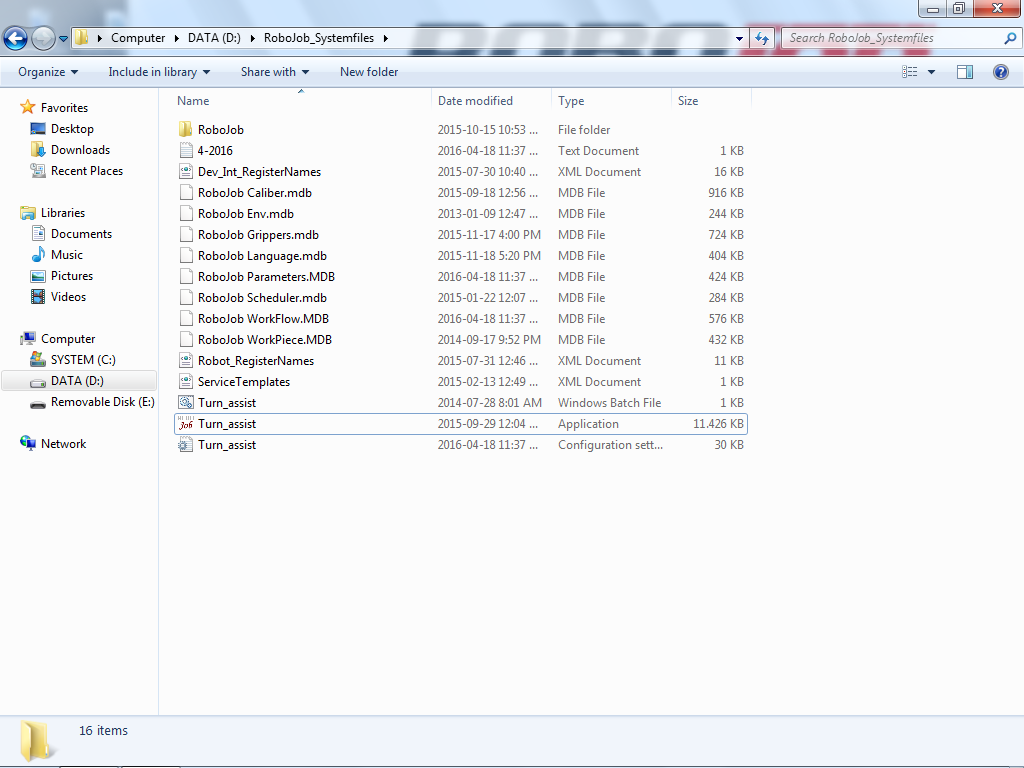
2.3. Copy the files
Copy the complete RoboJob_Systemfiles folder for a complete backup.
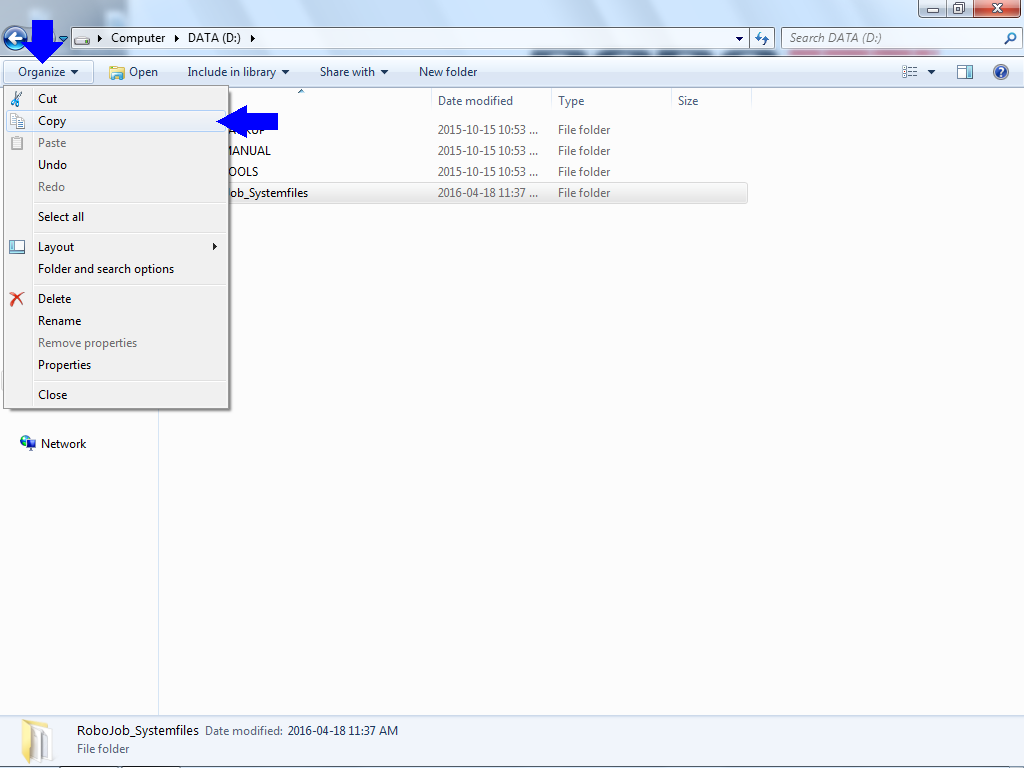
Make sure the following files are included in the backup.Depending on your software version more files or less files may be present.Some files should always be present.
| Filename | Extension | Type | Present |
|---|---|---|---|
|
AlarmFiles |
.XML |
XML Document |
may be missing |
|
Dev_Int_RegisterNames |
.XML |
XML Document |
may be missing |
|
FieldsConfiguration |
.XML |
XML Document |
may be missing |
|
RoboJob Caliber |
.MDB |
MDB File |
always |
|
RoboJob Env |
.MDB |
MDB File |
always |
|
RoboJob Grippers |
.MDB |
MDB File |
always |
|
RoboJob Language |
.MDB |
MDB File |
always |
|
RoboJob Parameters |
.MDB |
MDB File |
always |
|
RoboJob Scheduler |
.MDB |
MDB File |
always |
|
RoboJob WorkFlow |
.MDB |
MDB File |
always |
|
RoboJob WorkPiece |
.MDB |
MDB File |
always |
|
Robot_RegisterNames |
.XML |
XML Document |
may be missing |
|
ServiceTemplates |
.XML |
XML Document |
may be missing |
|
Turn_Assist |
.exe |
Application |
always |
|
Turn_Assist |
.ini |
Configuration Settings |
always |
Do NOT include the folders RBJ-BACKUP, RBJ-TOOLS and RBJ-MANUAL in the backup.
2.4. Paste the files on the USB-stick
Browse to the Removable Disk (E:).
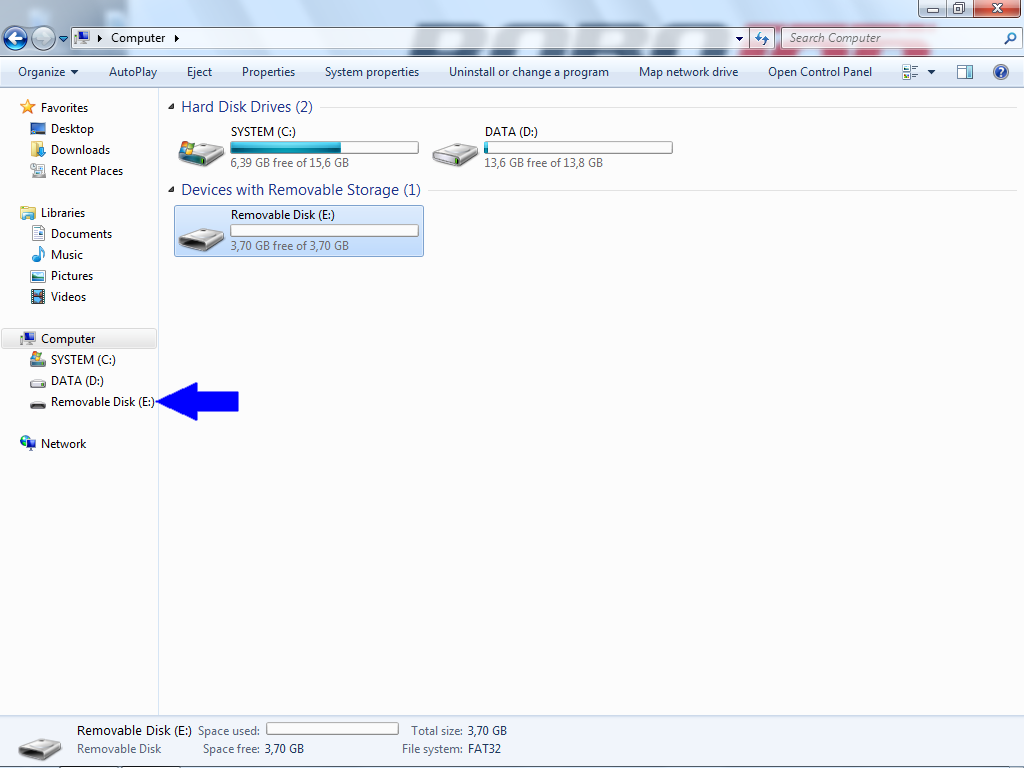
Paste the files.
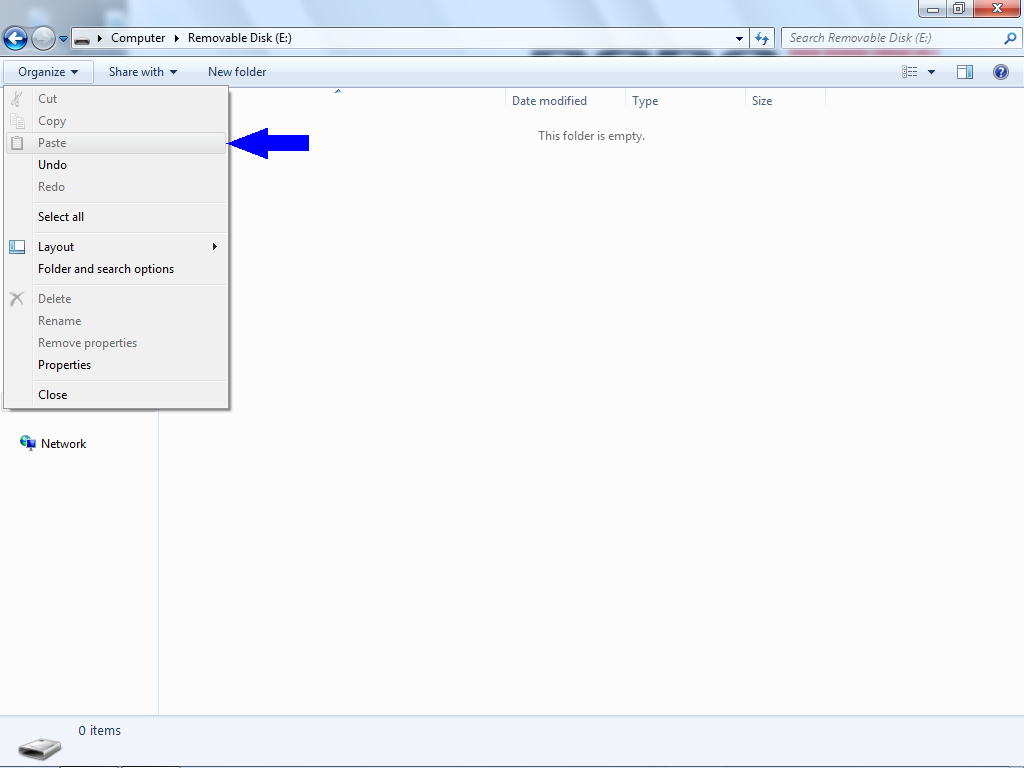
2.5. Send the files to RoboJob
Take the USB drive and plug it into a PC to send the files to RoboJob.
|
Some spam filters and antivirus software may interfere with the correct transmission of files such as software databases and other binary files. Use a file transfer service like robojob.wetransfer.com to send the files to RoboJob to guarantee a succesful transmission. Use service@robojob.eu as the recipient of the WeTransfer mail. |
3. How to get further help
Do not hesitate to contact us when you need additional support beyond the documents provided in the RoboJob Service Knowledge Base.
You may contact the RoboJob Service department using following means:
-
Help Center: service.robojob.eu
-
Email: service@robojob.eu
-
Phone: +32 15 70 89 70
We kindly ask you to provide us the following information:
-
Serial number xx-xx-xxx
-
Description of the fault or defective part
-
Exact error code or message
-
What did the robot do
-
What was the robot supposed to do
-
Pictures or videos
You can send this information to us via email.To send large files you may make use of a file transfer service like WeTransfer: robojob.wetransfer.com.
An automatic confirmation will be sent upon receipt of your mail.