FANUC robot controller maintenance reminder
|
This document describes how to check the maintenance reminders on the Teach Pendant. Running hours are also displayed in these reminder settings. |
1. Use following tools
|
|
2. Procedure
2.1. Maintenance reminders
2.1.1. Opening the reminders menu
Take the Teach Pendant. Press the SHIFT button to turn on the screen if it is black
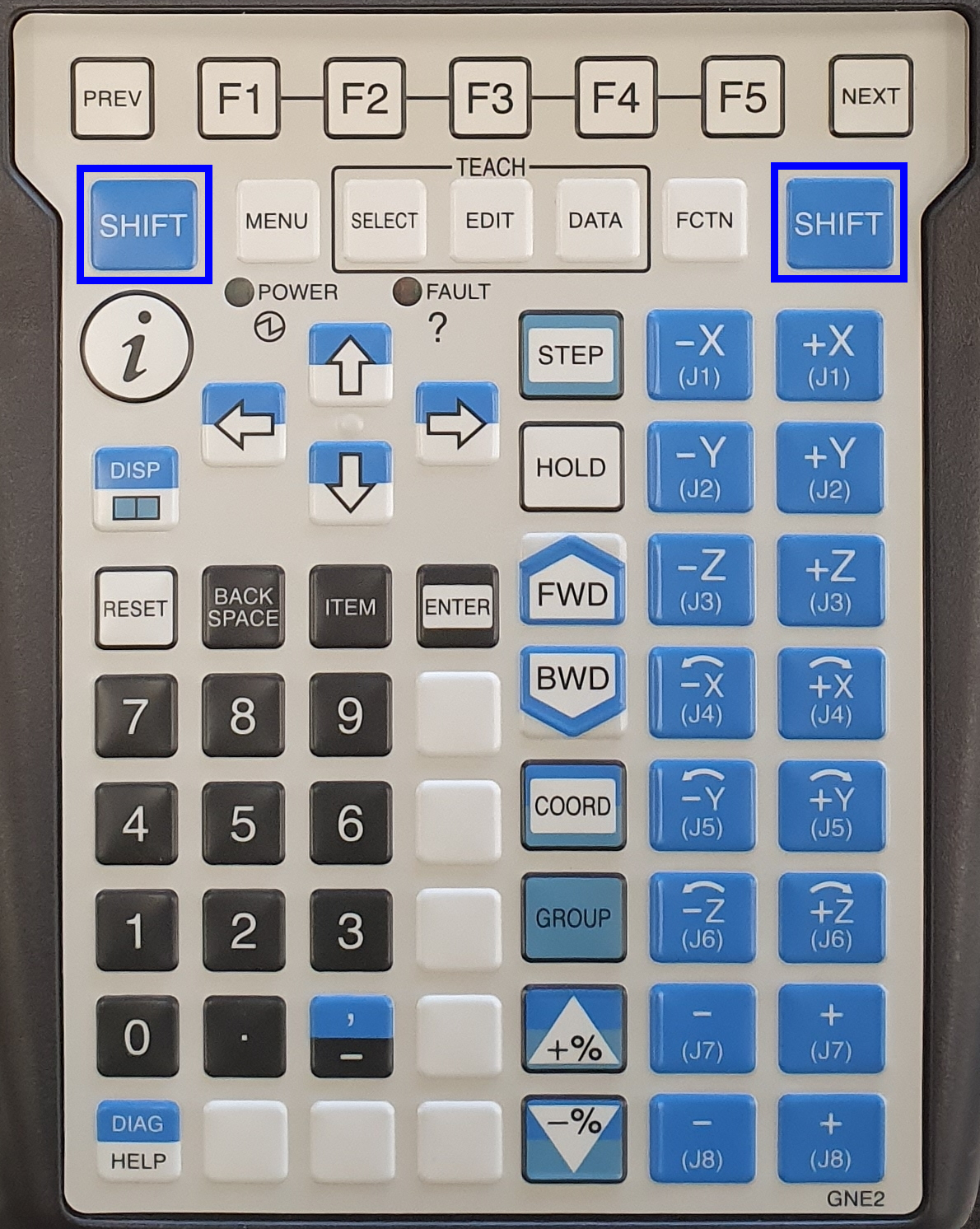
Open the menu.
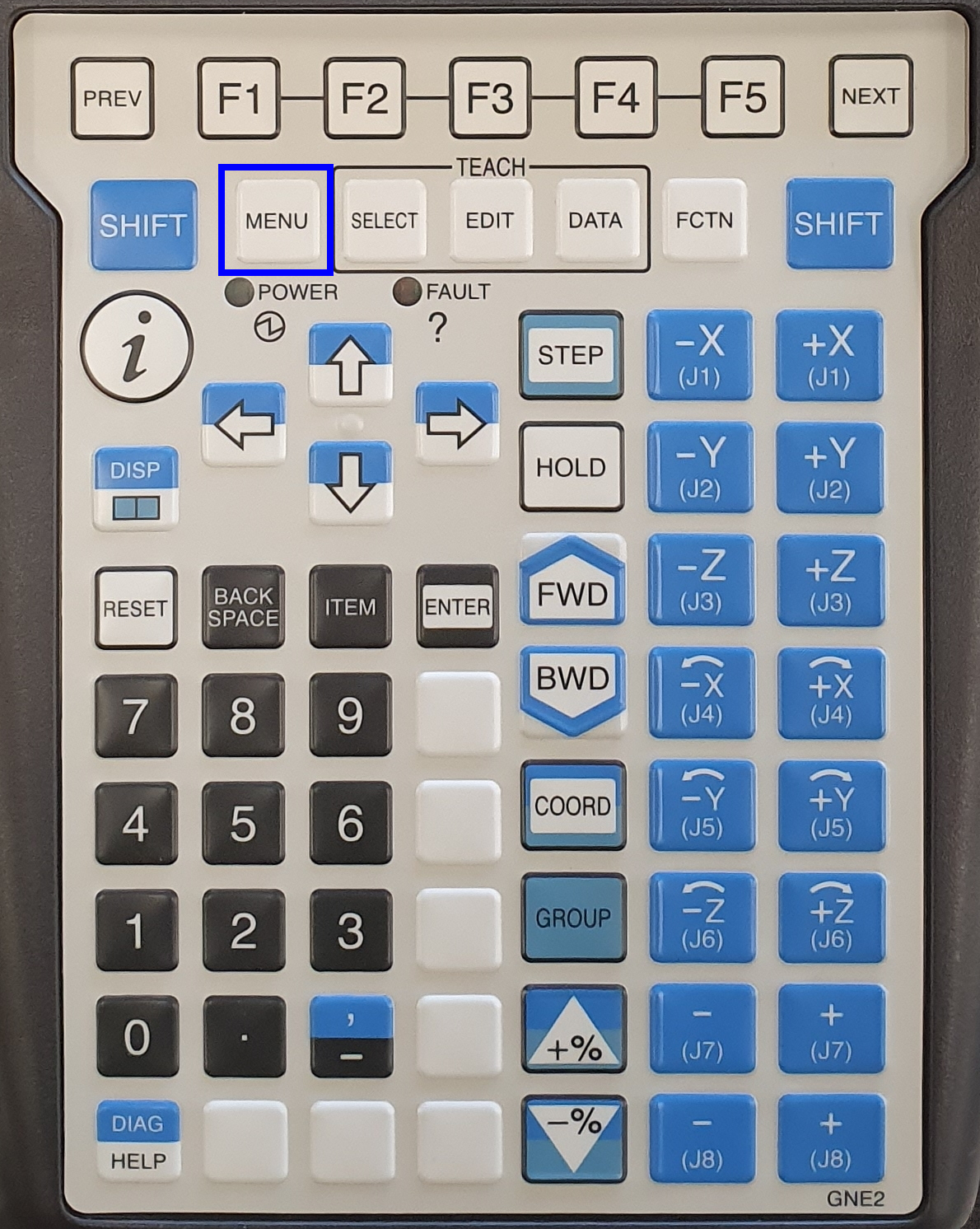
Select Next and press Enter

Select Status then use the Right arrow to go to Status 2 and select Reminder then press Enter
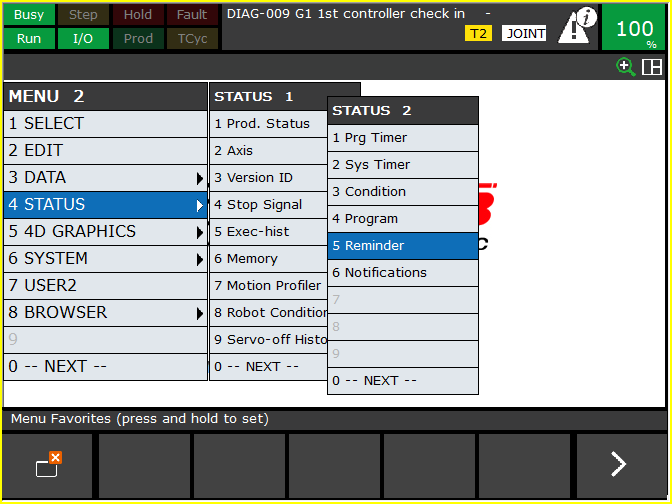
2.1.2. The Maintenance reminder information

Group: The group number, of which the maintenance items are currently shown.
Days Elapsed: It shows the days elapsed since the robot has started being used. It includes the time while the power is off. Adjusting the clock of the controller may result in increased elapsed time higher than in reality. All the groups in the controller share the same elapse time.
Robot Running Time: :It shows the total time the robot has been moving. It does not include waiting time. Each group has individual counter.
Next Maintenance: Among enabled maintenance items, the item with shortest remaining time to the nextmaintenance will be shown with the remaining time. The items displayed will be limited tothose setup with “Days Elapsed” or “Robot Running Time'.
2.1.3. Maintenance reminder details
Press F3 to open the details
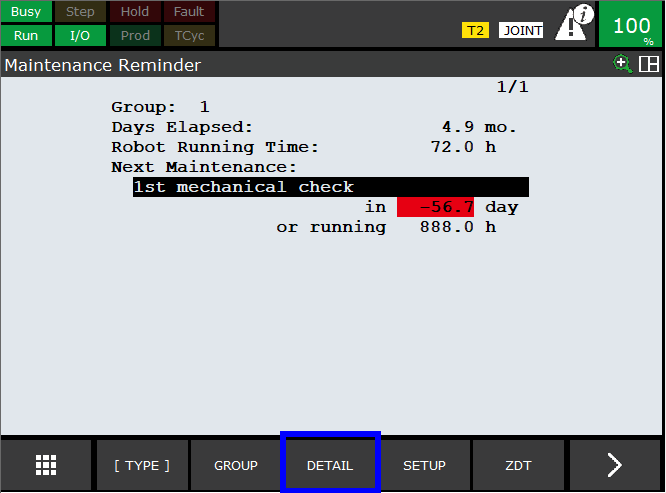
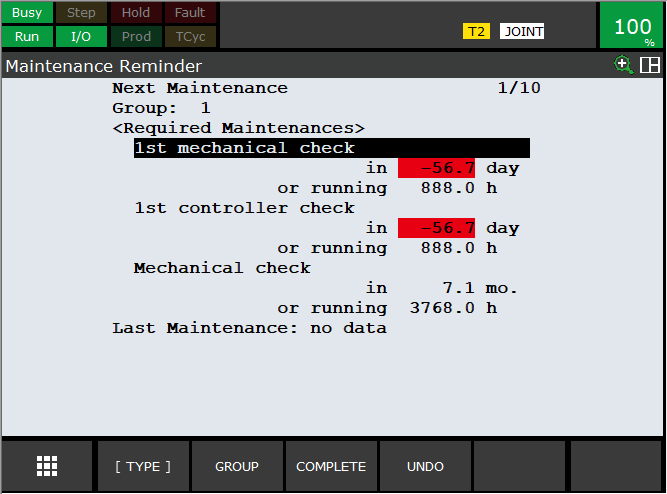
2.2. Reminders through system variables(older robots)
2.2.1. Opening the variables menu
Take the Teach Pendant. Press the SHIFT button to turn on the screen if it is black.
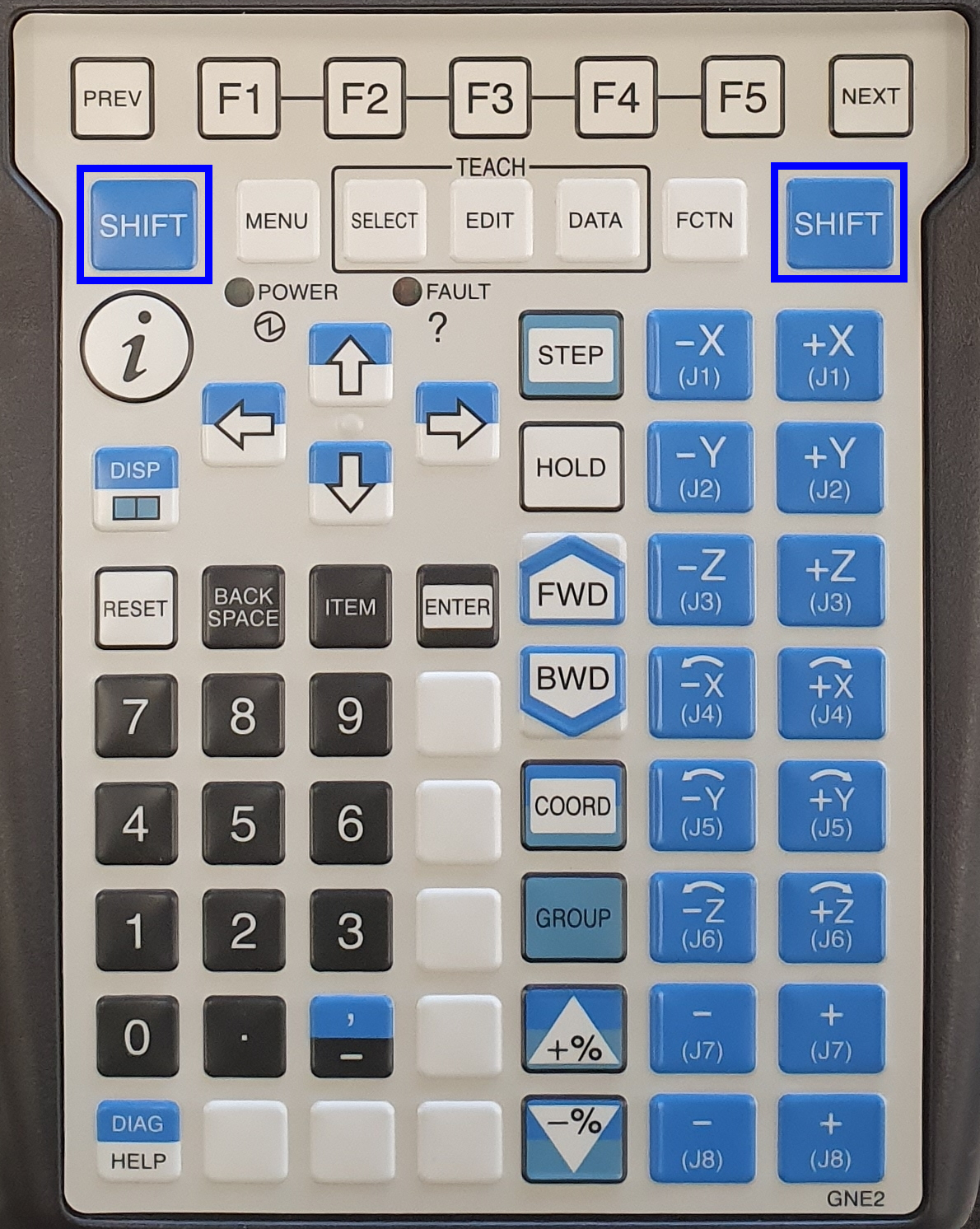
Open the menu.
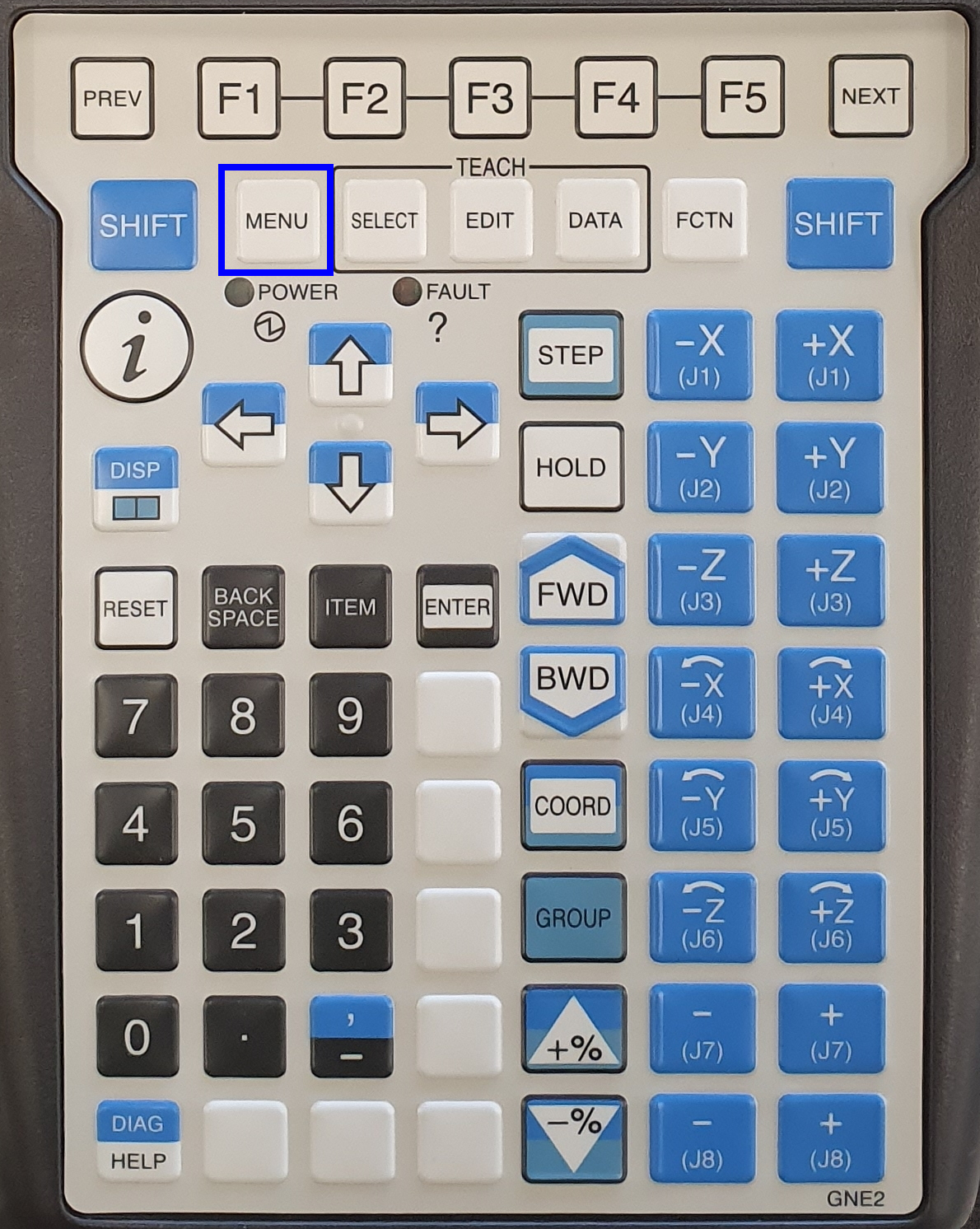
Open the variables: Select Next, Select System, Select Variables.
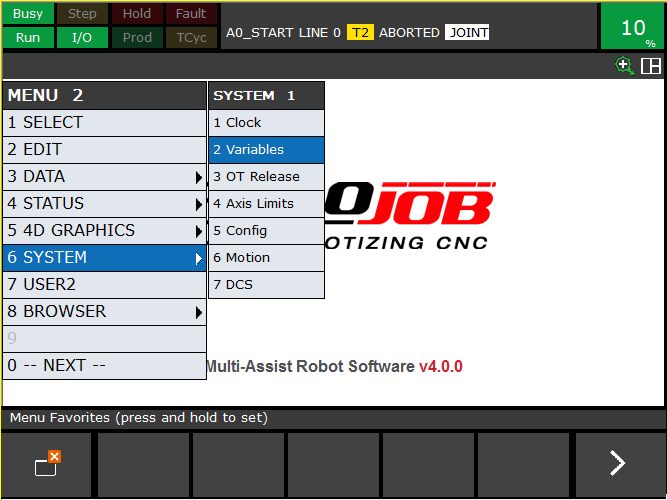
Navigate to the variable $SYSTEM_TIME and press enter.
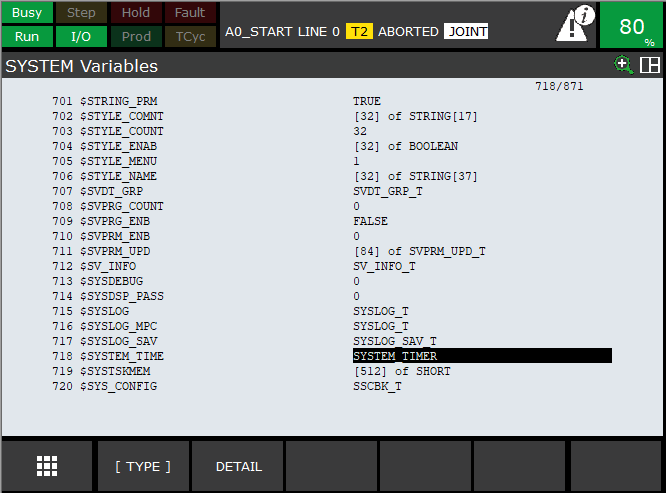
Press enter to open the sub menu SYSTEM_TIMER.
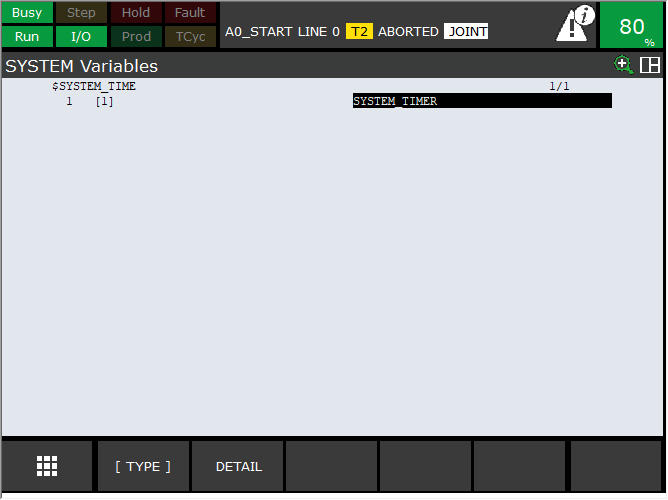
The timers are displayed:
POWER ON TIME : $SYSTEM_TIME[1].PWR_TOT
SERVO ON TIME : $SYSTEM_TIME[1].SRV_TOT
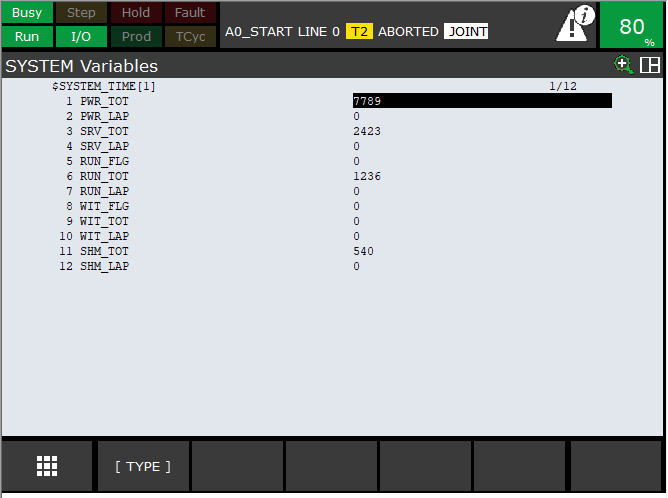
3. How to get further help
Do not hesitate to contact us when you need additional support beyond the documents provided in the RoboJob Service Knowledge Base.
You may contact the RoboJob Service department using following means:
-
Help Center: service.robojob.eu
-
Email: service@robojob.eu
-
Phone: +32 15 70 89 70
We kindly ask you to provide us the following information:
-
Serial number xx-xx-xxx
-
Description of the fault or defective part
-
Exact error code or message
-
What did the robot do
-
What was the robot supposed to do
-
Pictures or videos
You can send this information to us via email.To send large files you may make use of a file transfer service like WeTransfer: robojob.wetransfer.com.
An automatic confirmation will be sent upon receipt of your mail.
