FANUC Customer Registration
|
FANUC implemented a registration system to track the location of their robots. Use this procedure to get an authentication key from FANUC.The robot will continue functioning while the 'Customer Registration' screen is displayed. |
1. Use following tools
|
|
2. Procedure
2.1. Navigate to the 'Customer Registration' screen
|
In case the robot prompted you to register on startup, you are already in the correct screen, and you can skip this step. |
Open the 'Customer Registration' screen on the Teach Pendant by clicking Menu, select 0—NEXT--, go to 4 STATUS and press ENTER. In the STATUS menu select 0—NEXT--, go to 7 Customer Registration and press ENTER.
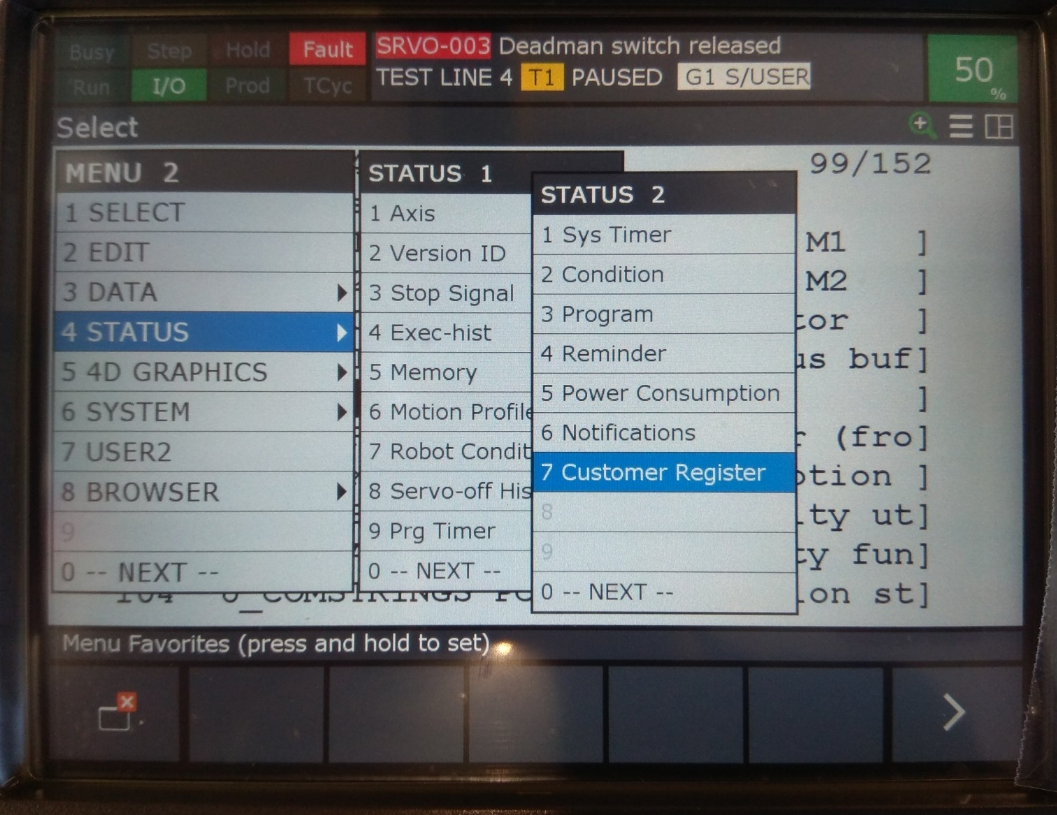
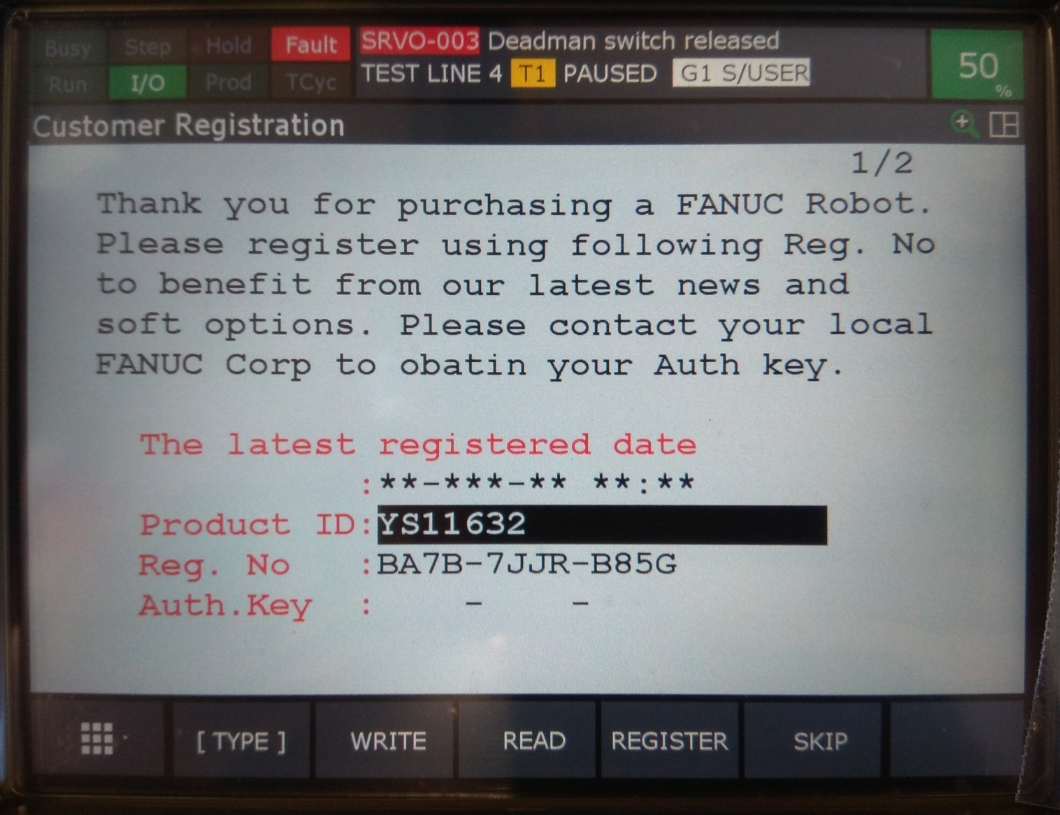
2.2. Request an authentication key with FANUC
Send an email to FANUC service (service@fanuc.be) containing the following data:
-
A PICTURE of the 'Customer Registration' screen
-
The NAME of your company
-
The ADDRESS of your company
-
The SERIAL NUMBER of the robot. This can be found on the type plate on the robot base. And looks like 'E-123456'.
-
Optionally, the RoboJob serial number
While you are waiting for the registration key, you can remove the 'Customer Registration' screen by pressing F5 SKIP or, if you navigated there yourself, by pressing PREVIOUS.
2.3. Enter the registration key
In the 'Customer Registration' screen choose F4 REGISTER and enter the Authentication Key that you recieved from FANUC.The robot should now be registered and the prompt shouldn’t return.
3. How to get further help
Do not hesitate to contact us when you need additional support beyond the documents provided in the RoboJob Service Knowledge Base.
You may contact the RoboJob Service department using following means:
-
Help Center: service.robojob.eu
-
Email: service@robojob.eu
-
Phone: +32 15 70 89 70
We kindly ask you to provide us the following information:
-
Serial number xx-xx-xxx
-
Description of the fault or defective part
-
Exact error code or message
-
What did the robot do
-
What was the robot supposed to do
-
Pictures or videos
You can send this information to us via email.To send large files you may make use of a file transfer service like WeTransfer: robojob.wetransfer.com.
An automatic confirmation will be sent upon receipt of your mail.
