Deactivate space function on Robot controller
|
The robot is stuck in the machine and you can’t move it manually because of following error on Teach pendant: 'Waiting space gets clear'.Below is described how to deactivate space function. |
1. Use following tools
|
|
|
2. Procedure
|
When you have an alarm of 'SSPC-001 (G:1) Waiting space gets clear' FIRST CHECK if the position of the control panel from the machine is in retracted positon. |
2.1. Go to space function
Push the button MENU.Navigate with the arrows to 6 Setup.Press 2 times the arrow to the right to open the second submenu 'setup 2'.Go to item 7 Space fnct and press ENTER.
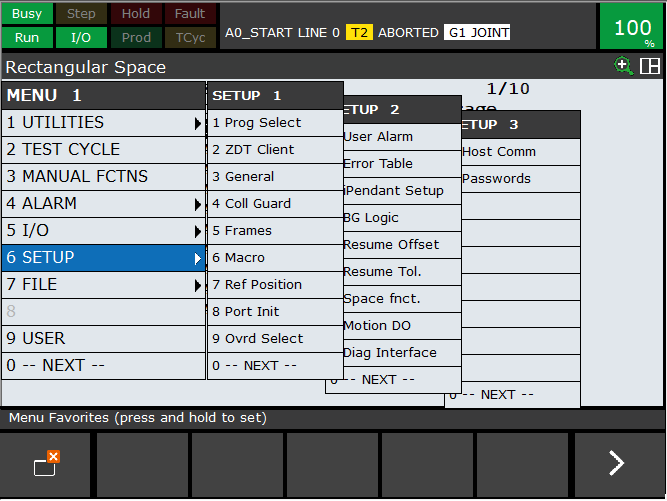
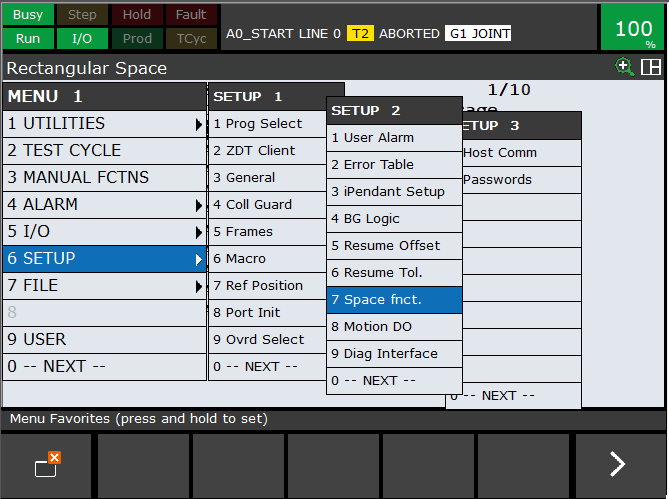
2.2. Deactivate the space
Navigate to the space you want to deactivate using the arrow keys.When you have navigated to the right one, press F5 DISABLE.
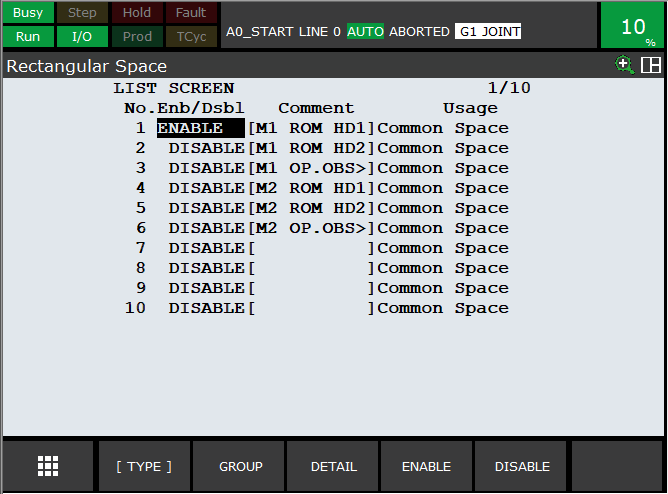
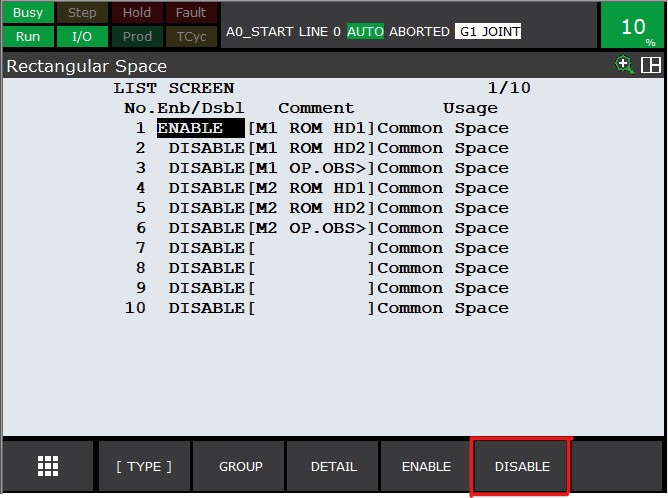
2.3. Move the robot out the machine
When you deactivated the space you can now press the home button on the IPC.
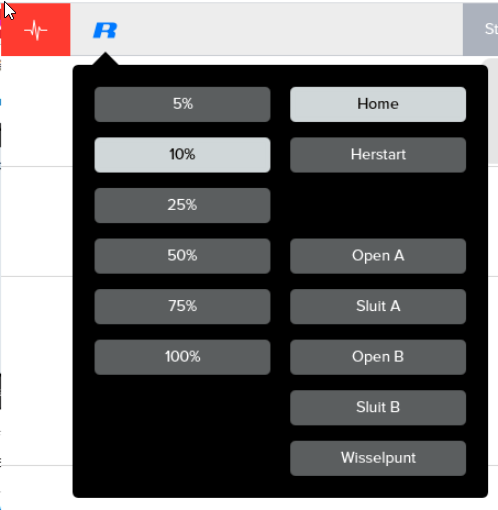
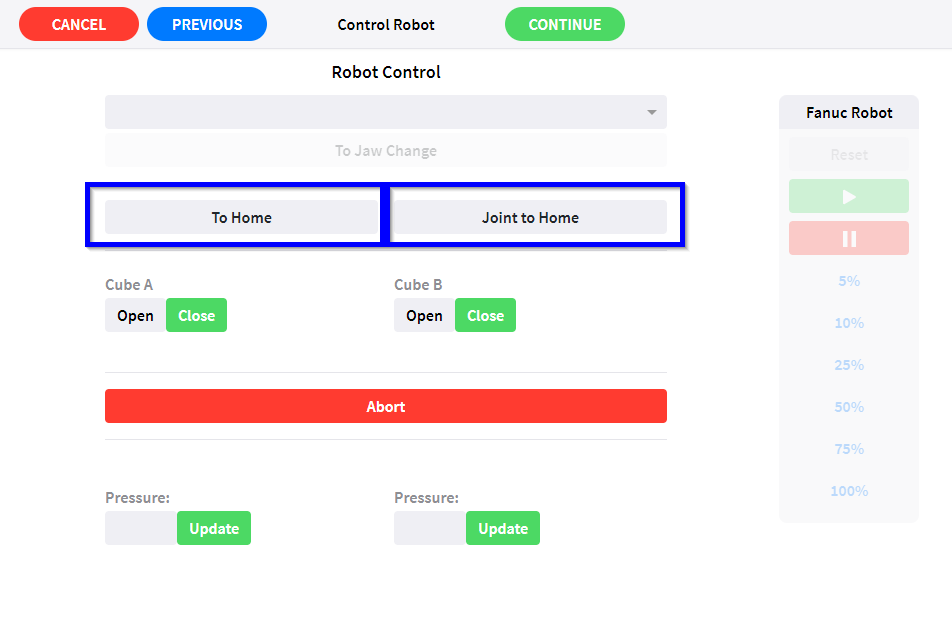
|
When this is not possible ask RoboJob for extra support. |
2.4. Activate the space again
When the robot is back safe on his home position.Follow step 1 and 2 again.Select the space you just deactivated and press F4 ENABLE
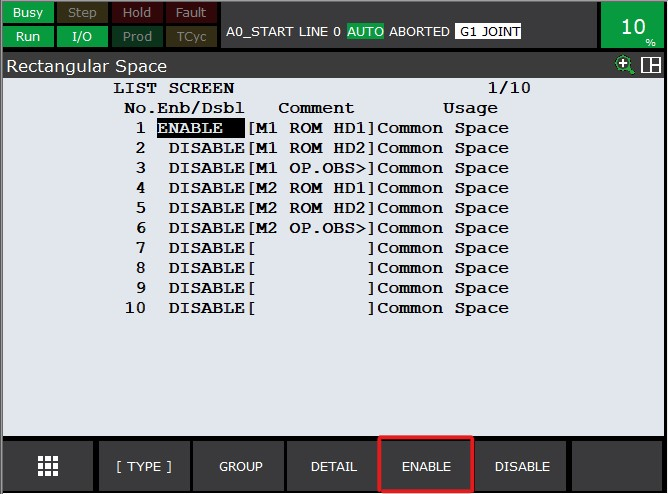
3. How to get further help
Do not hesitate to contact us when you need additional support beyond the documents provided in the RoboJob Service Knowledge Base.
You may contact the RoboJob Service department using following means:
-
Help Center: service.robojob.eu
-
Email: service@robojob.eu
-
Phone: +32 15 70 89 70
We kindly ask you to provide us the following information:
-
Serial number xx-xx-xxx
-
Description of the fault or defective part
-
Exact error code or message
-
What did the robot do
-
What was the robot supposed to do
-
Pictures or videos
You can send this information to us via email.To send large files you may make use of a file transfer service like WeTransfer: robojob.wetransfer.com.
An automatic confirmation will be sent upon receipt of your mail.

