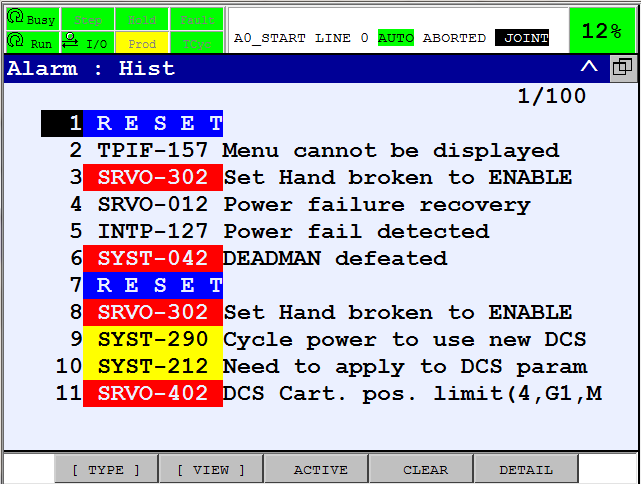Check FANUC robot controller for errors
|
This document describes how to check the alarms on the Teach Pendant.It can be useful to see what alarms are active on the robot controller to find out why the installation is not working as expected.Use this procedure to get a list of the active errors and the error history. |
1. Use following tools
|
|
2. Procedure
2.1. Verifying indicators and error messages
Take the Teach Pendant. Press one SHIFT button to turn on the screen if it is black.
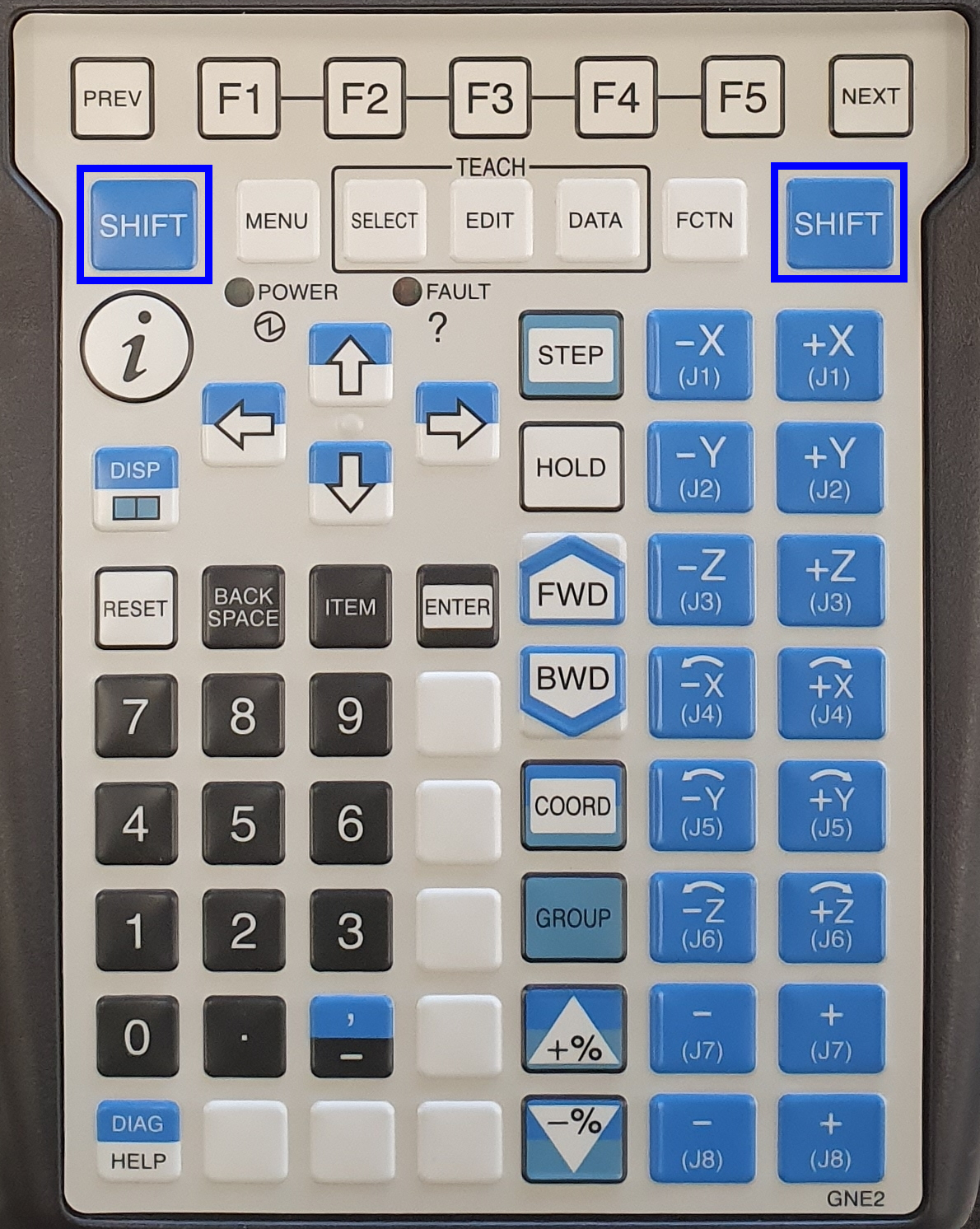
Verify that all the indicators are green in the top left corner of the screen.
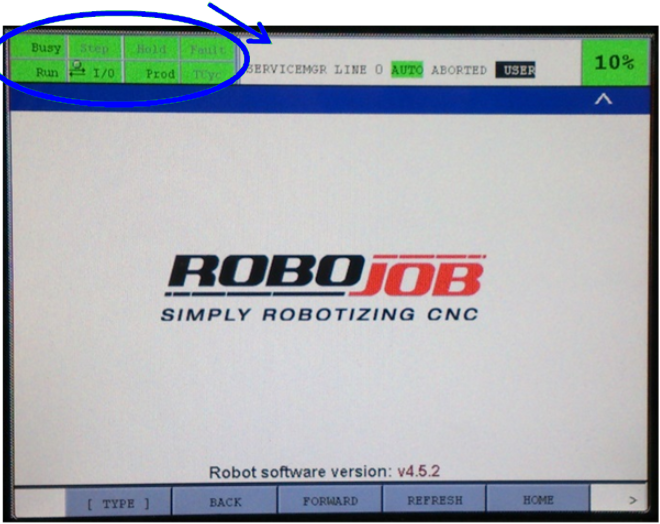
When there are error messages, the 'Fault' indicator will illuminate red and the last alarm will be shown in the top center of the screen.There may be other active alarms!These can be checked using the procedure below.
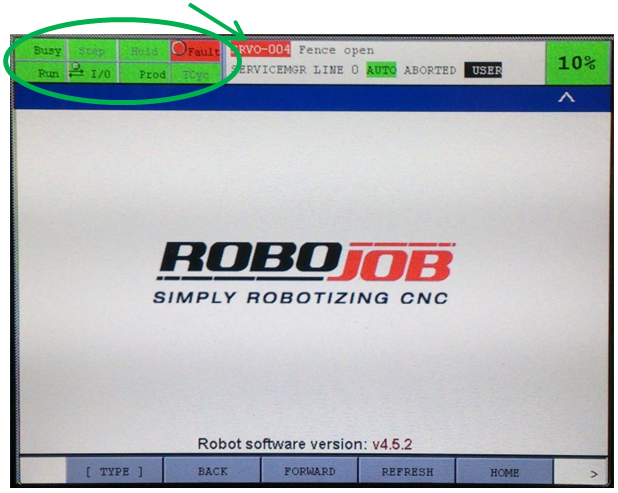
2.2. Active alarms
Press Menu, select 4 ALARM, select 1 Alarm Log and press ENTER to get a list of all active alarms.
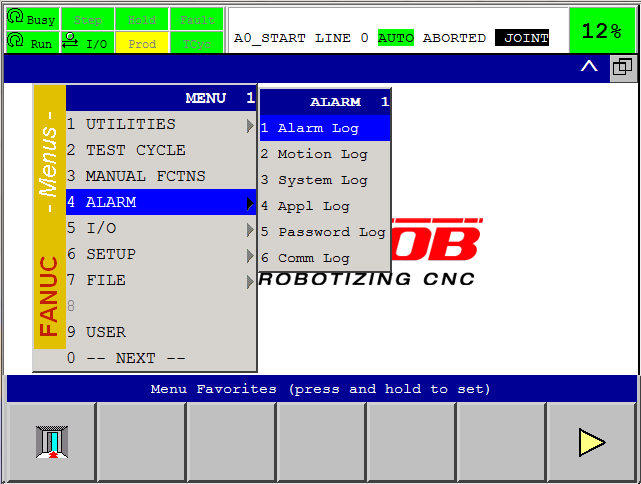
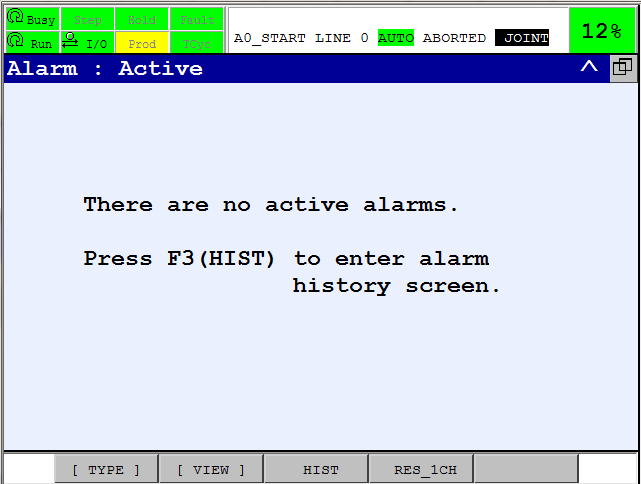
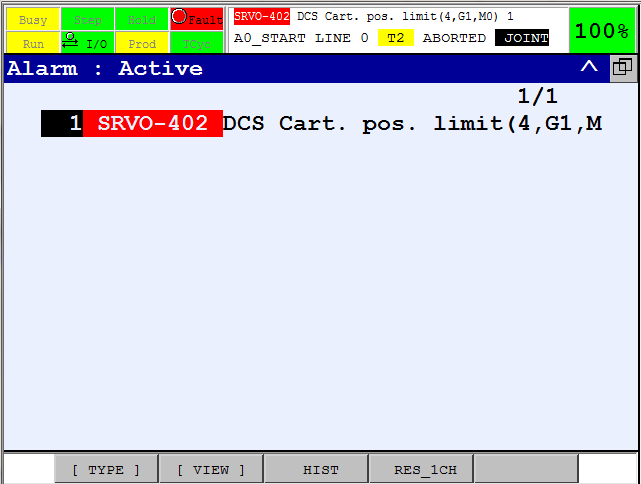
3. How to get further help
Do not hesitate to contact us when you need additional support beyond the documents provided in the RoboJob Service Knowledge Base.
You may contact the RoboJob Service department using following means:
-
Help Center: service.robojob.eu
-
Email: service@robojob.eu
-
Phone: +32 15 70 89 70
We kindly ask you to provide us the following information:
-
Serial number xx-xx-xxx
-
Description of the fault or defective part
-
Exact error code or message
-
What did the robot do
-
What was the robot supposed to do
-
Pictures or videos
You can send this information to us via email.To send large files you may make use of a file transfer service like WeTransfer: robojob.wetransfer.com.
An automatic confirmation will be sent upon receipt of your mail.