Backup FANUC robot using IPC
|
A backup has to be made from the robot controller using the IPC. Follow this procedure. |
1. Use following tools
|
|
|
2. Procedure
|
applies to The IPC image that incorporates the backup robot over FTP function has gone into production in 2020-03, serial number 750. |
2.1. Create backup
Power on the robot system. Wait a few minutes to make sure the robot controller has enough time to start up.
Double tap the icon labeled Backup Robot to create a compressed backup of the robot software.This shortcut is available directly on the desktop or in the start menu.

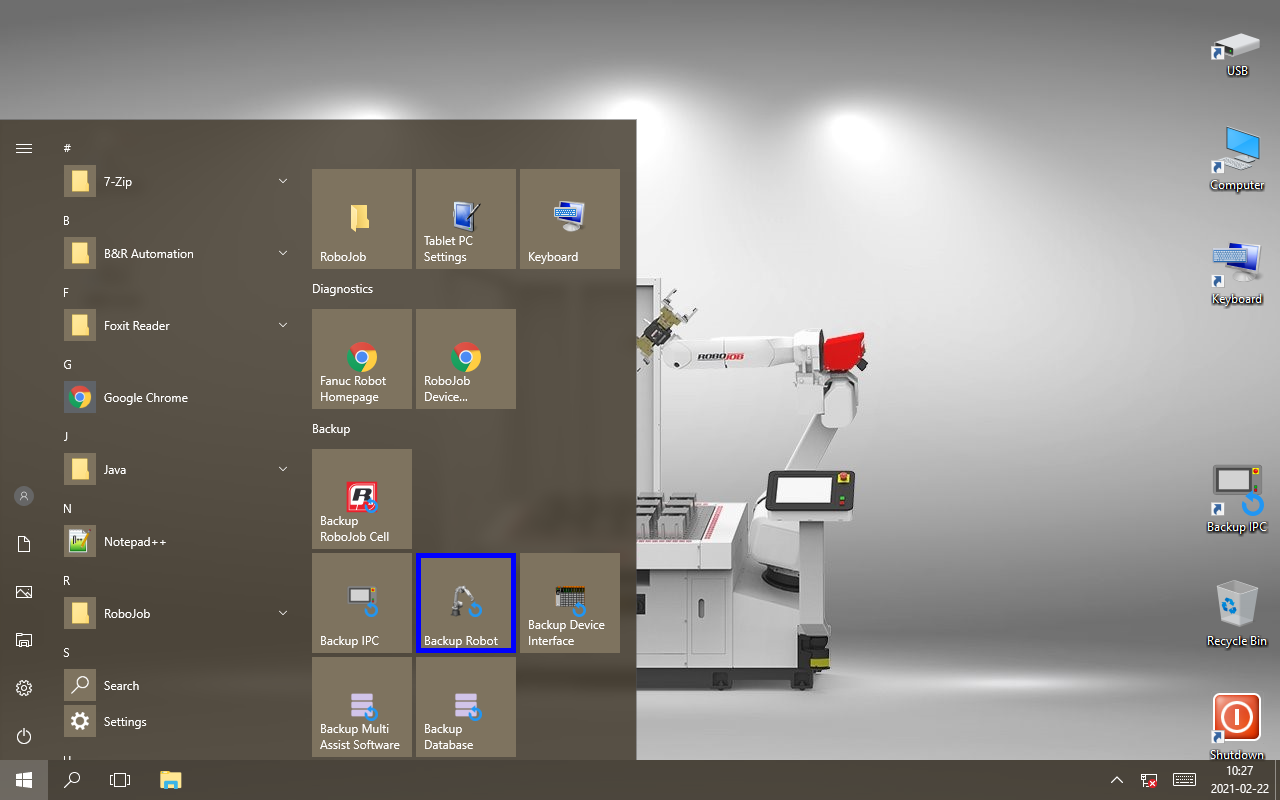
A window will pop up to indicate the progress of the backup.The IPC will connect to the robot over the FTP protocol and download the required robot backup files.A compressed backup file will be created on the desktop.

2.2. Copy the file to USB
Plug an empty USB-stick into the USB port of the IPC.
Drag the backup file to the icon labeled USB to copy the file to the USB stick.

2.3. Send the files to RoboJob
Take the USB-Stick and put it in a PC.
Use a service like robojob.wetransfer.com to send the compressed file. Otherwise our anti-spam filter will block the e-mail.
Send the file to service@robojob.eu for analysis.
2.4. Remove backup from desktop
After the backup is sent to RoboJob, the compressed file can be deleted.Drag the file to the icon labeled Recycle Bin to remove it from the desktop.
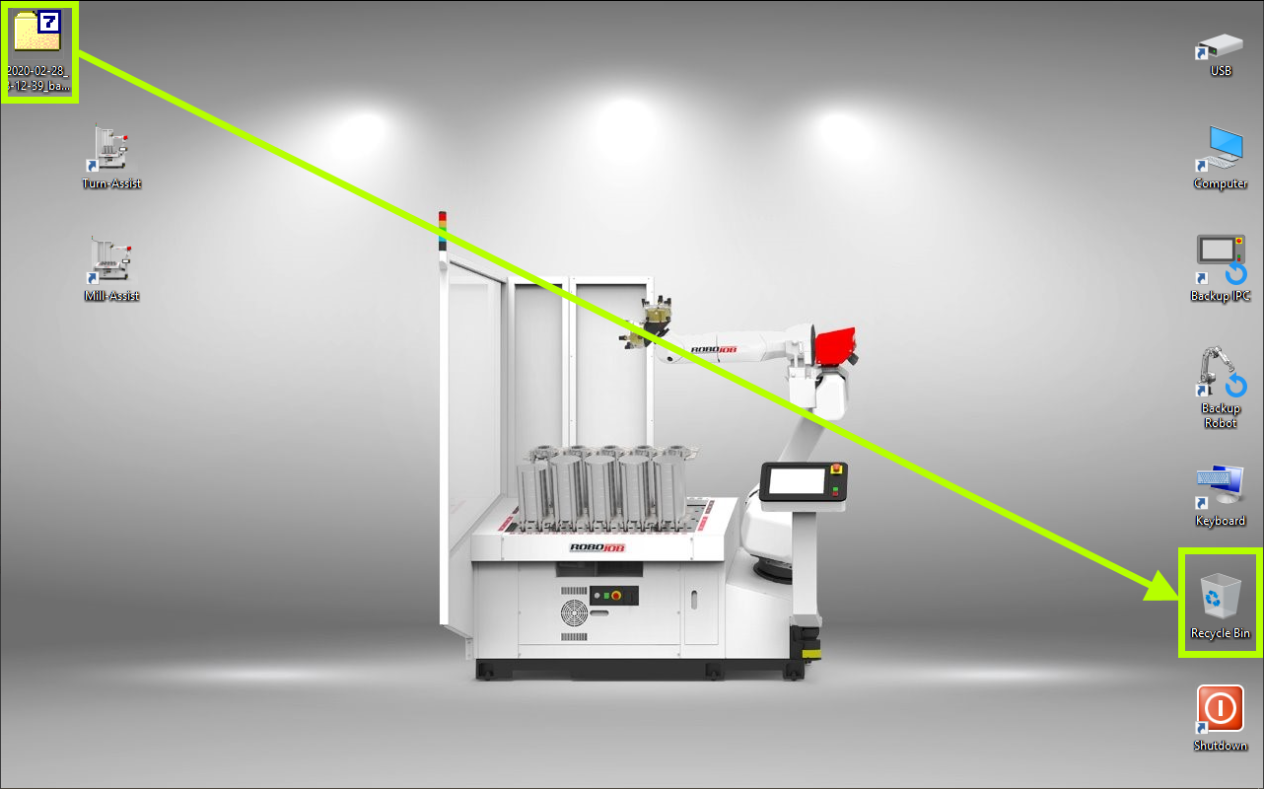
3. How to get further help
Do not hesitate to contact us when you need additional support beyond the documents provided in the RoboJob Service Knowledge Base.
You may contact the RoboJob Service department using following means:
-
Help Center: service.robojob.eu
-
Email: service@robojob.eu
-
Phone: +32 15 70 89 70
We kindly ask you to provide us the following information:
-
Serial number xx-xx-xxx
-
Description of the fault or defective part
-
Exact error code or message
-
What did the robot do
-
What was the robot supposed to do
-
Pictures or videos
You can send this information to us via email.To send large files you may make use of a file transfer service like WeTransfer: robojob.wetransfer.com.
An automatic confirmation will be sent upon receipt of your mail.

