Backup FANUC robot
|
A backup has to be made from the robot controller.Use this procedure to create a backup of the robot controller. |
1. Use following tools
|
|
|
2. Procedure
2.1. Plug in the USB-stick on the Teach Pendant
Power on the robot.
Plug the USB-stick in the USB-port of the Teach Pendant.

2.2. Go to file menu
Press Menu, select 7 File, press arrow RIGHT to select 1 File and press ENTER.
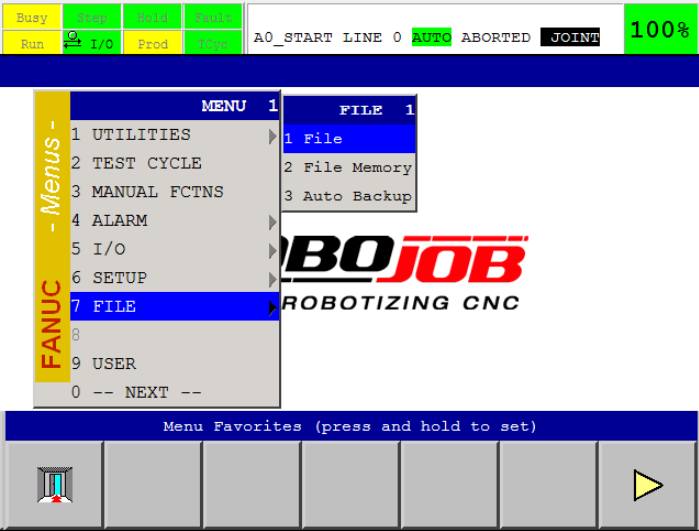
Press F5 (UTIL), select 1 Set Device and press ENTER.Then arrow RIGHT and select 1 USB on TP (UT1:) and press enter.Now the USB directory on the Teach Pendant is selected.
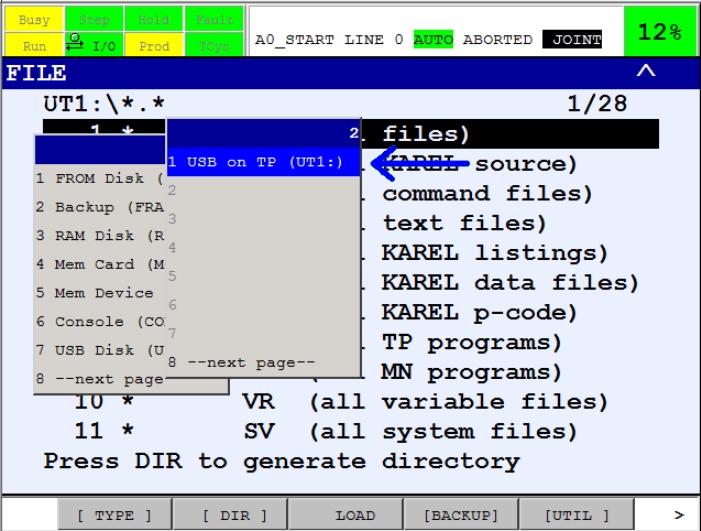
Verify the correct memory device is active in the top left corner.
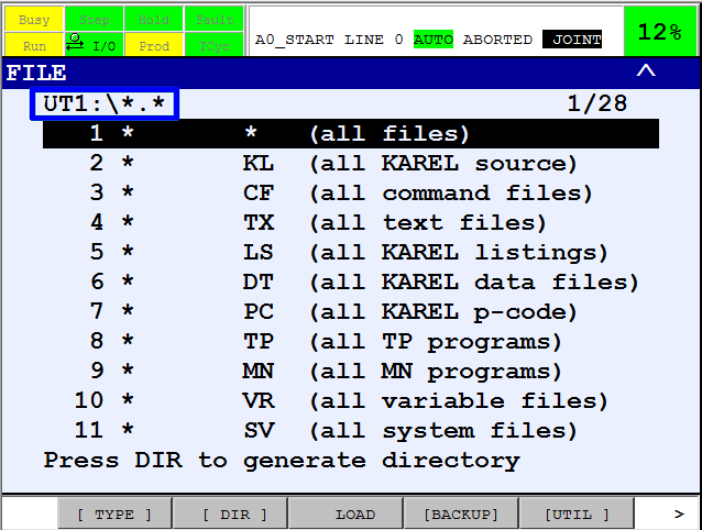
Verify the root folder of the USB-stick is selected.If this is not the case, select 1 .. (Up one Level) <DIR> and press ENTER.

2.3. Backup all of above
Press F4 [BACKUP], select 8 All of above and press ENTER.
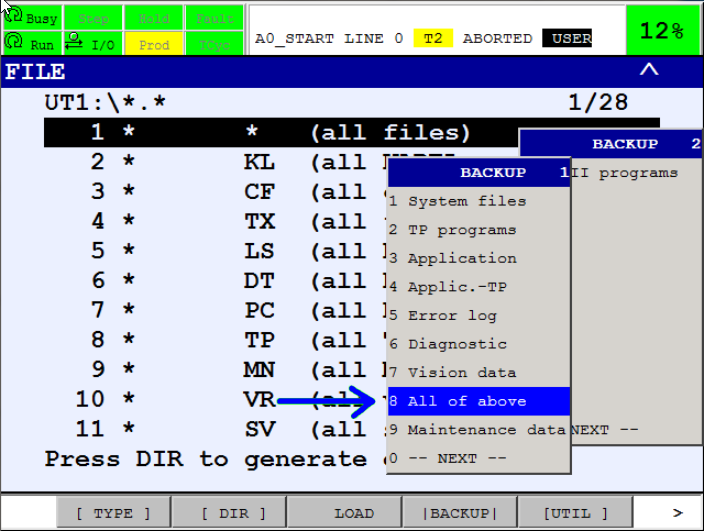
If the robot asks to create a backup directory press F4 YES to confirm.
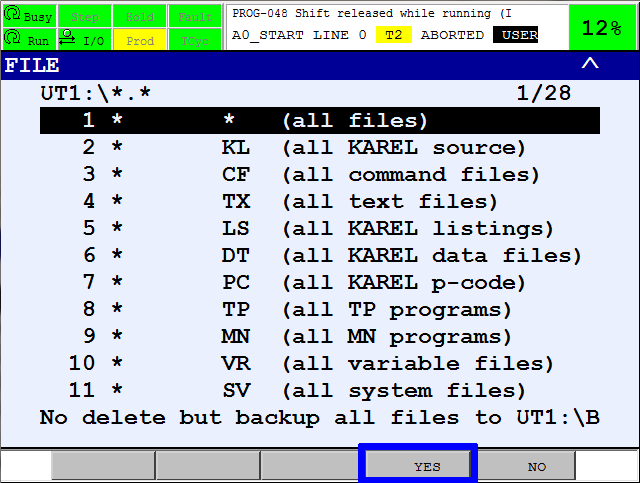
If the robot asks to not delete, but create backup in backup directory press F4 YES to confirm.
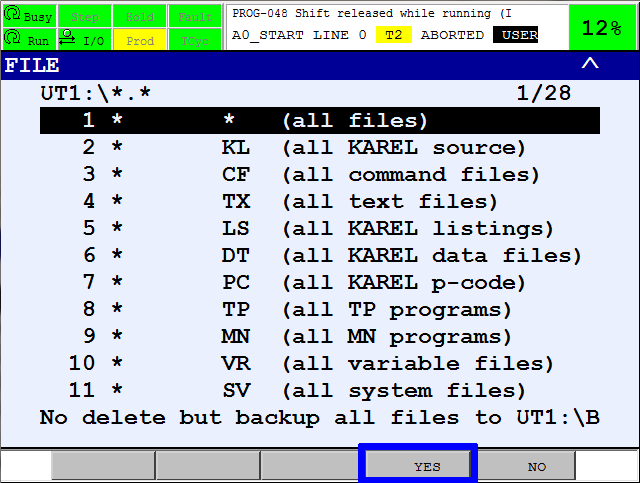
Wait while the robot is making the backup. This may take a few minutes.
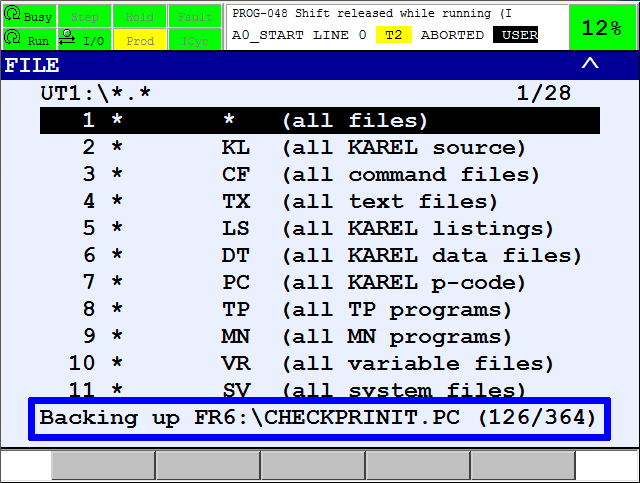
After the backup is finished the USB-stick can be removed.
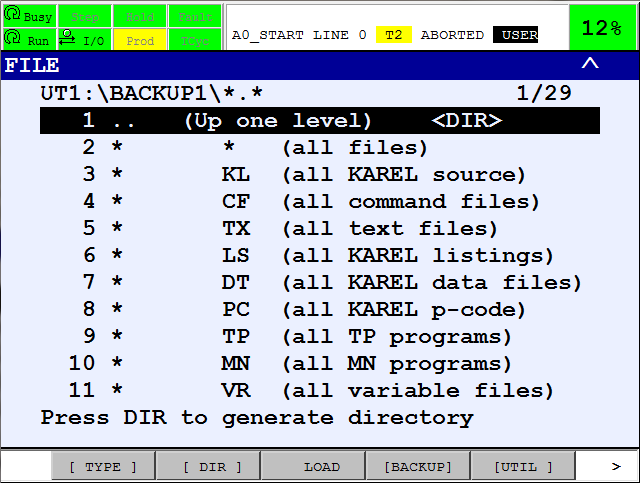

2.4. Send the files to RoboJob
Take the USB-Stick and put it in a PC.Compress these files with WinZip, WinRAR or 7-Zip.
Use a service as robojob.wetransfer.com to send the compressed file.Otherwise our anti-spam filter will block the e-mail.
Send the file to service@robojob.eu for analysis.
3. How to get further help
Do not hesitate to contact us when you need additional support beyond the documents provided in the RoboJob Service Knowledge Base.
You may contact the RoboJob Service department using following means:
-
Help Center: service.robojob.eu
-
Email: service@robojob.eu
-
Phone: +32 15 70 89 70
We kindly ask you to provide us the following information:
-
Serial number xx-xx-xxx
-
Description of the fault or defective part
-
Exact error code or message
-
What did the robot do
-
What was the robot supposed to do
-
Pictures or videos
You can send this information to us via email.To send large files you may make use of a file transfer service like WeTransfer: robojob.wetransfer.com.
An automatic confirmation will be sent upon receipt of your mail.

