Apply DCS settings
|
This document describes how to apply the DCS settings after they have been altered. |
|
Only change the settings as indicated by RoboJob.Do not change any DCS settings without permission.Making incorrect changes to the DCS configuration can compromise the safety of the installation.Only use this procedure to apply the DCS configuration when requested by a trained technician. |
1. Use following tools
|
|
2. Procedure
2.1. Go to the DCS settings
Push the button MENU. Navigate with the arrows to 0 - Next - and afterwards to item 6 System. Press the arrow to the right to open the submenu of item 6. Go to item 7 DCS and press ENTER.

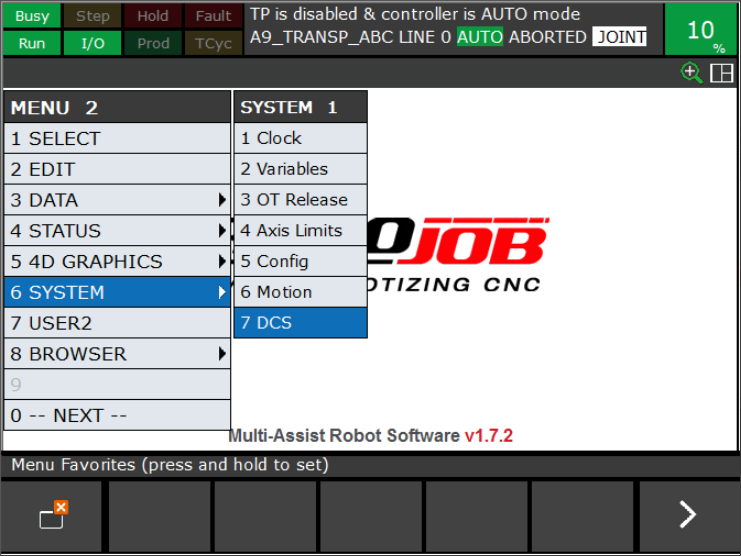
2.2. Change the DCS settings as indicated by RoboJob (optional)
This is the menu where the DCS can be configured.Follow the instructions received with this document, if changes have to be made to the DCS.
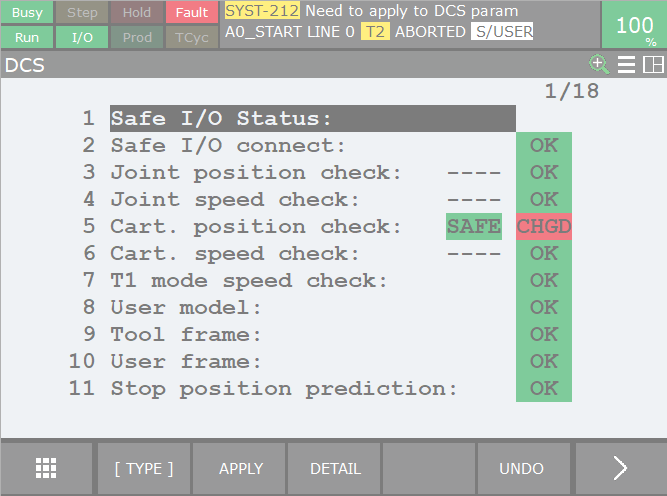
When asked 'Enable TP to unprotect', put the two-position switch on the Teach Pendant to ON-Mode.
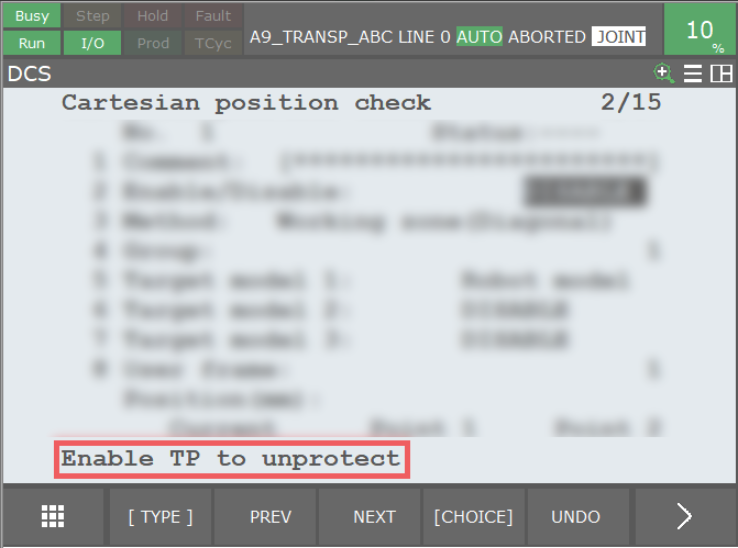
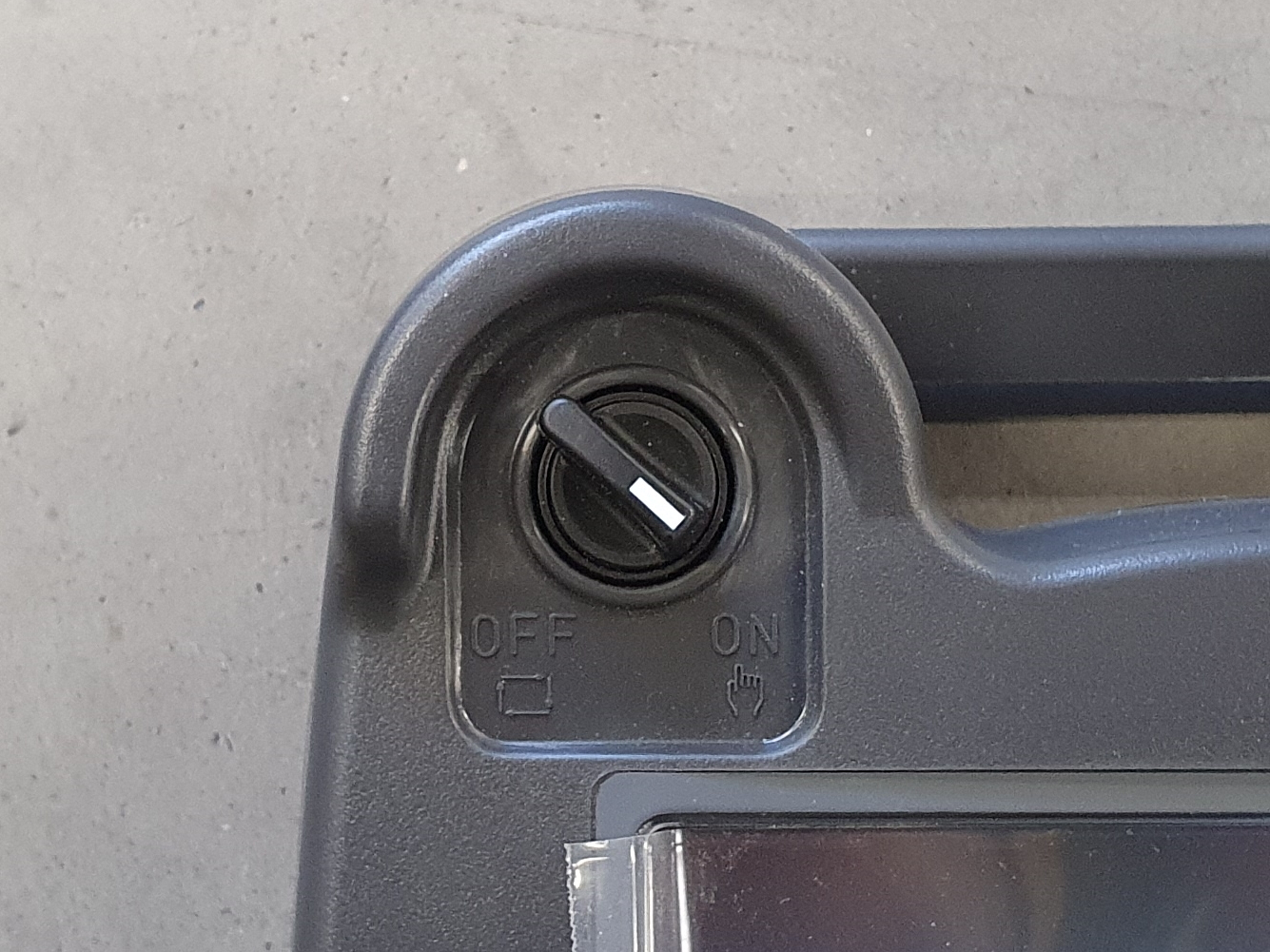
When asked 'Do you want to change setting?', reply with F4 YES.
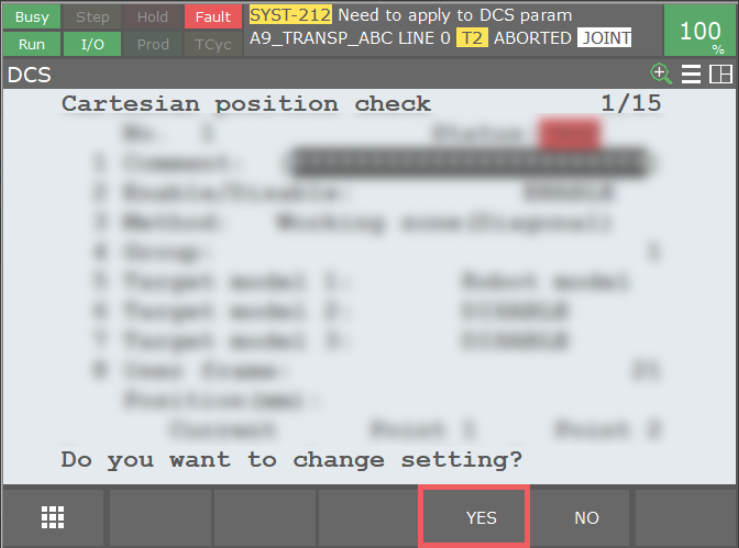
2.3. Go back to the main DCS menu
|
When you changed settings on the Teach Pendant, it is possible the DCS-menu does not show up immediately because you are still in the changed setting.If this is the case, press the button PREV until you reached the DCS-menu.Note two PREV buttons are present.The figure indicates which button should be used. 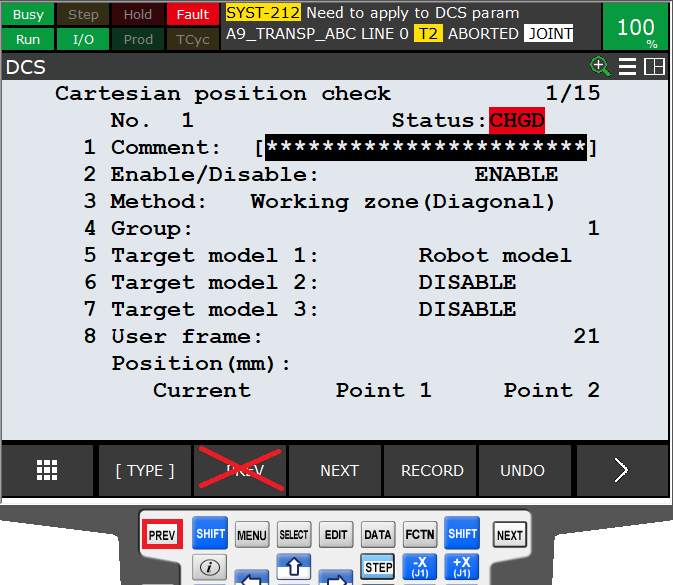 |
If you are in the DCS-menu, the changed settings are indicated in red with CHGD.Press F2 APPLY.Next enter the code number.
|
The code number is 1111. This code number is confidential.It is only allowed to use this code to apply changes that are advised by RoboJob.Making incorrect changes to the DCS configuration can compromise the safety of the installation. |
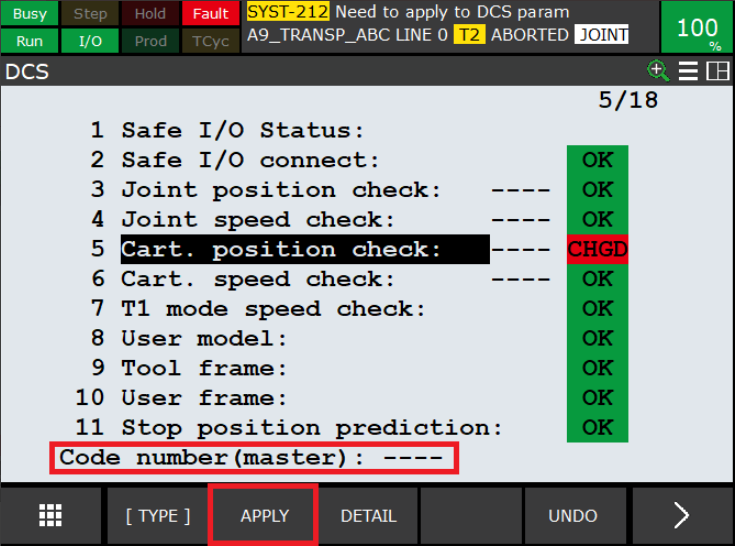
2.4. Apply the changed settings
An overview of all changed settings is given. Press the F4 OK to actually apply the DCS-settings. The status of the changed setting will switch to yellow PEND.
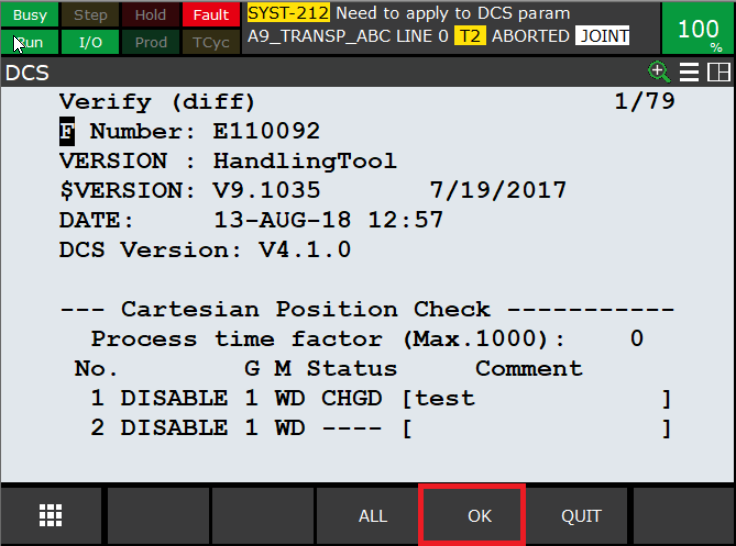
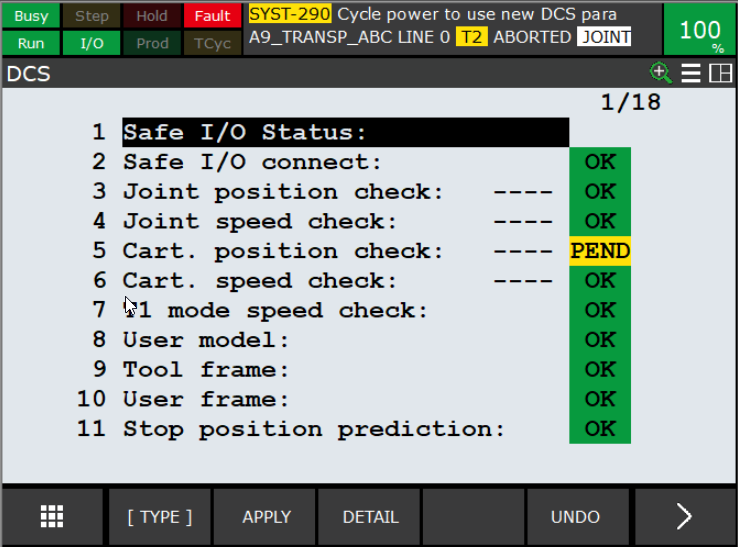
2.5. Reboot the robot
Put the two-position switch on the Teach Pendant to OFF-Mode.
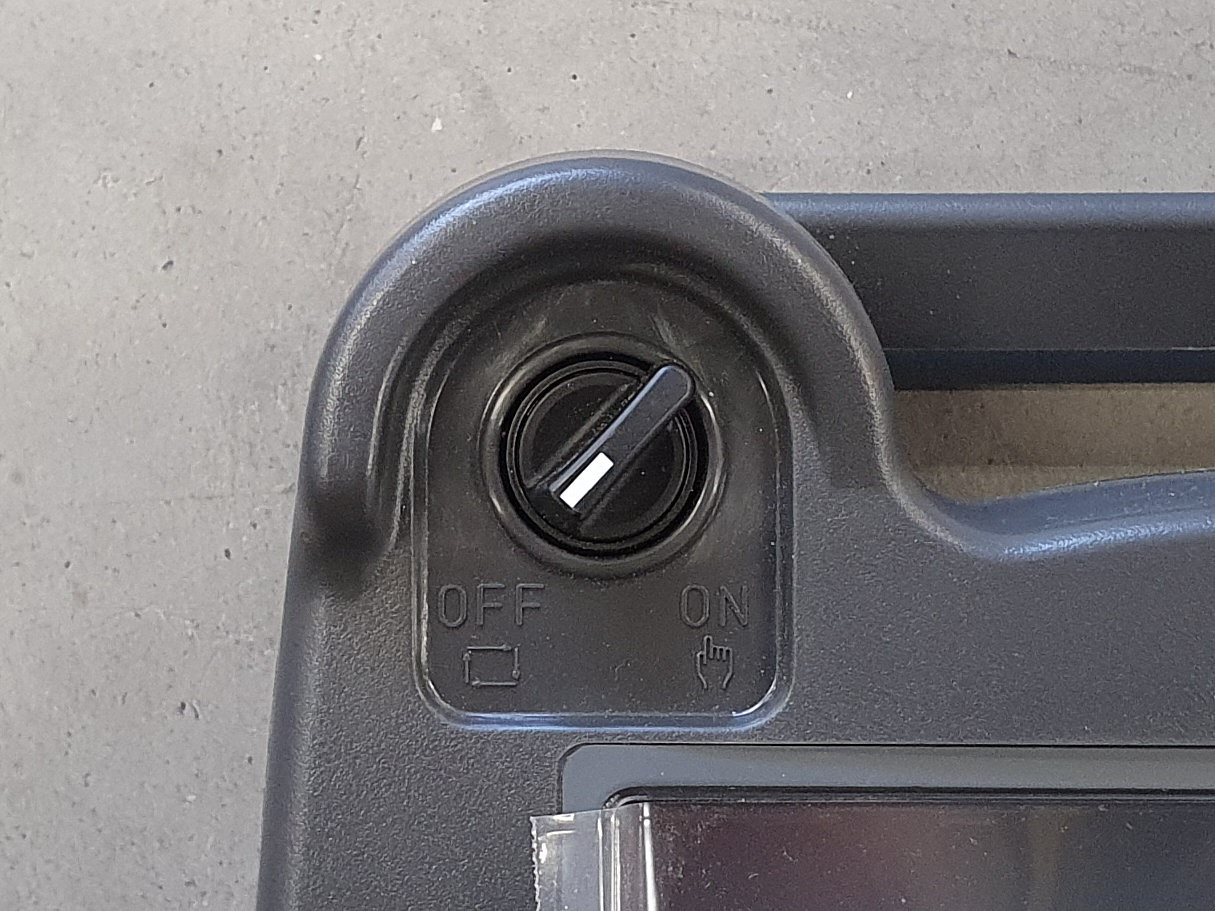
The robot should be rebooted to remove the alarm SYST-290 Cycle power to use new DCS parameter.
Perform a cold start by turning off and back on the main switch of the robot.
3. How to get further help
Do not hesitate to contact us when you need additional support beyond the documents provided in the RoboJob Service Knowledge Base.
You may contact the RoboJob Service department using following means:
-
Help Center: service.robojob.eu
-
Email: service@robojob.eu
-
Phone: +32 15 70 89 70
We kindly ask you to provide us the following information:
-
Serial number xx-xx-xxx
-
Description of the fault or defective part
-
Exact error code or message
-
What did the robot do
-
What was the robot supposed to do
-
Pictures or videos
You can send this information to us via email.To send large files you may make use of a file transfer service like WeTransfer: robojob.wetransfer.com.
An automatic confirmation will be sent upon receipt of your mail.
