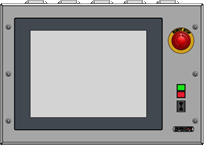Change time and date on the IPC
|
This document describes how to adjust the time and date on the IPC.A correctly set time and date is important since they are used to timestamp backups and logs.Incorrectly set clocks can also interfere with the correct functioning of the software.Since the IPC is not connected to the internet, the IPC can not automatically correct its internal clock.Performing this procedure from time to time to correct for the internal IPC clock drifting may be necessary. |
1. Use following tools
|
|
2. Procedure
2.1. Open the Windows start menu
Open the keyboard of the IPC by clicking the icon on the desktop.Click on the Windows-icon to open the start menu.
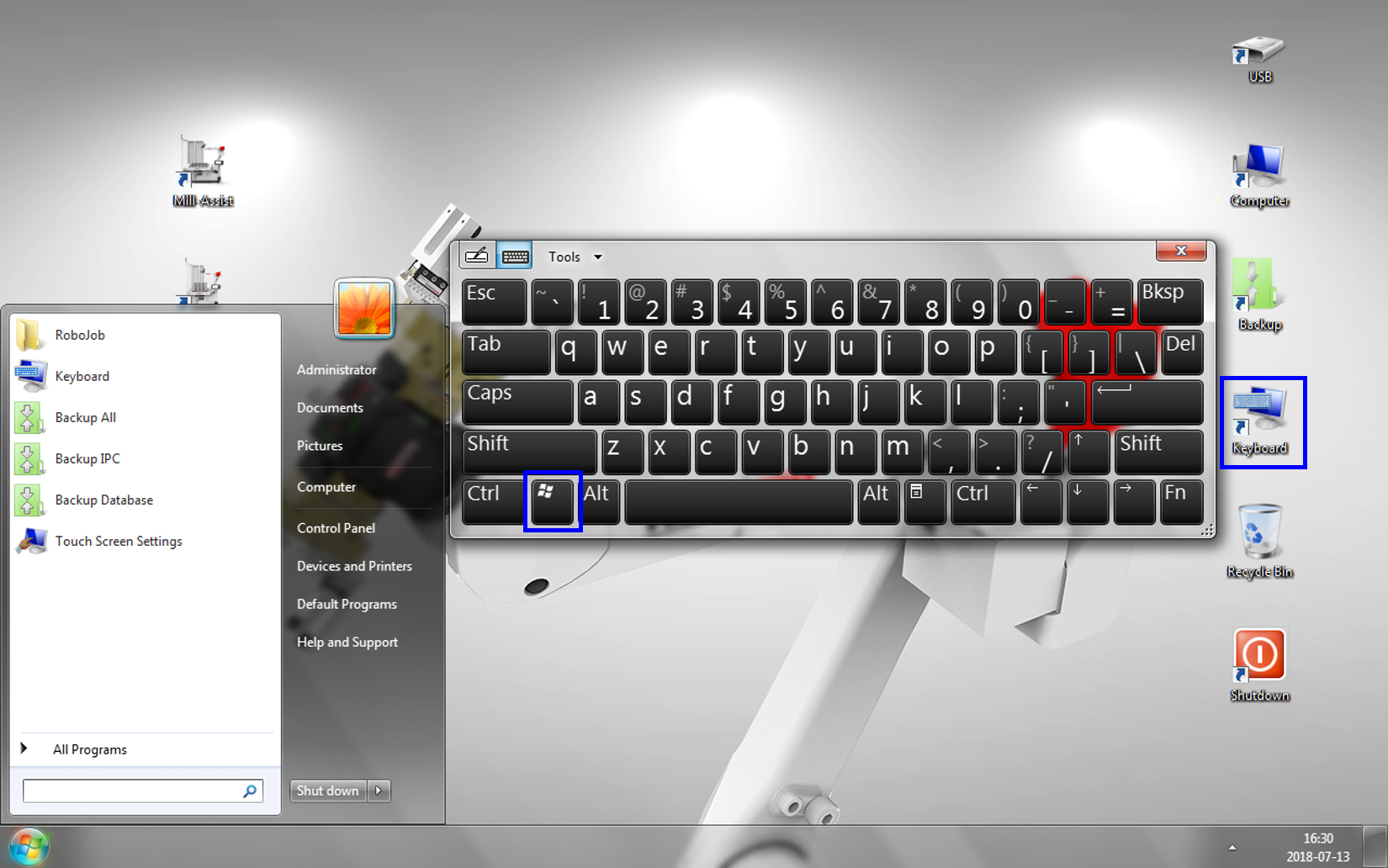
2.2. Press date and time
The taskbar will show up.Click on the date and time in the right corner at the bottom of the screen.
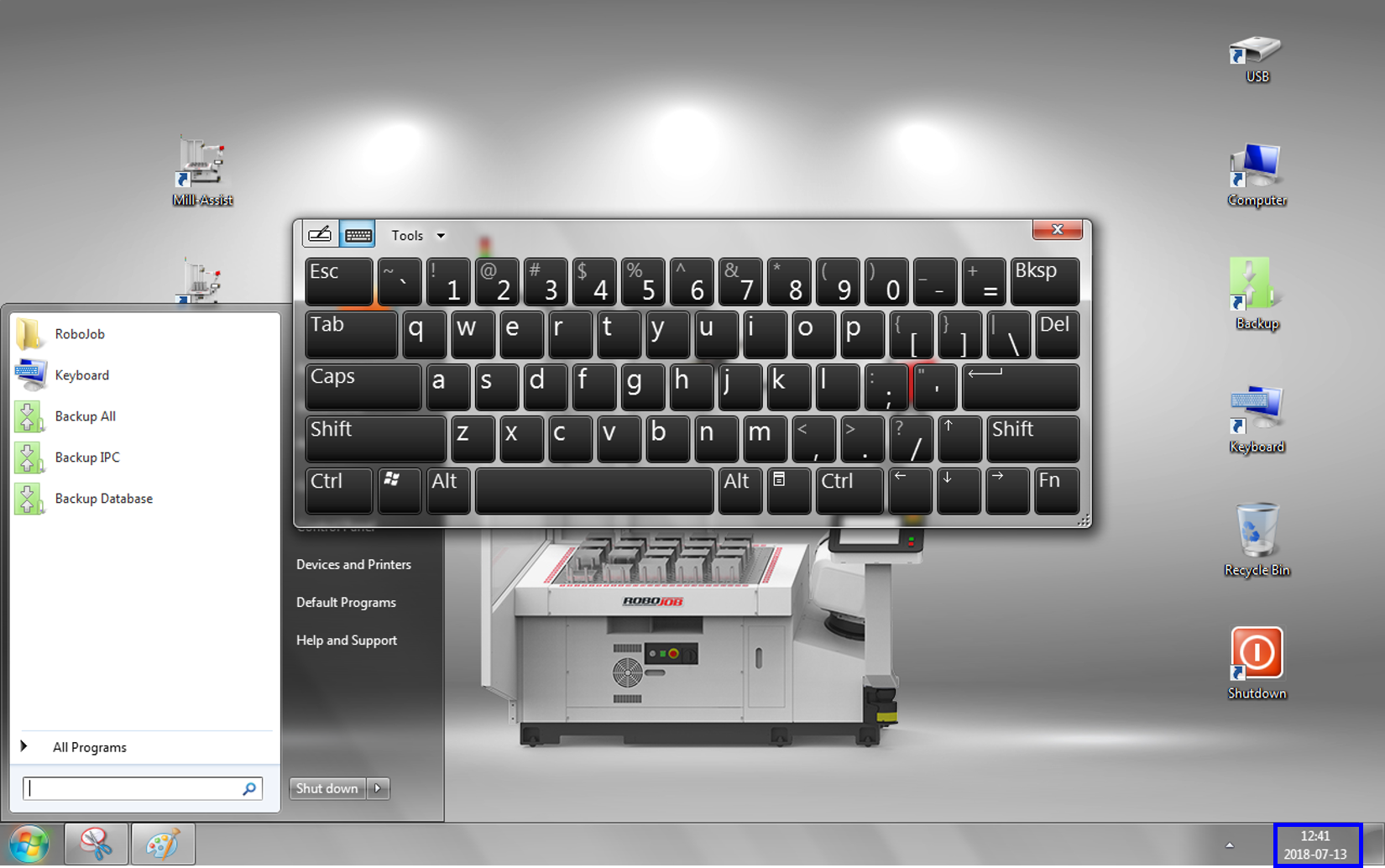
2.3. Go to settings for date and time
Click on 'change date and time settings' to adjust the date and time.
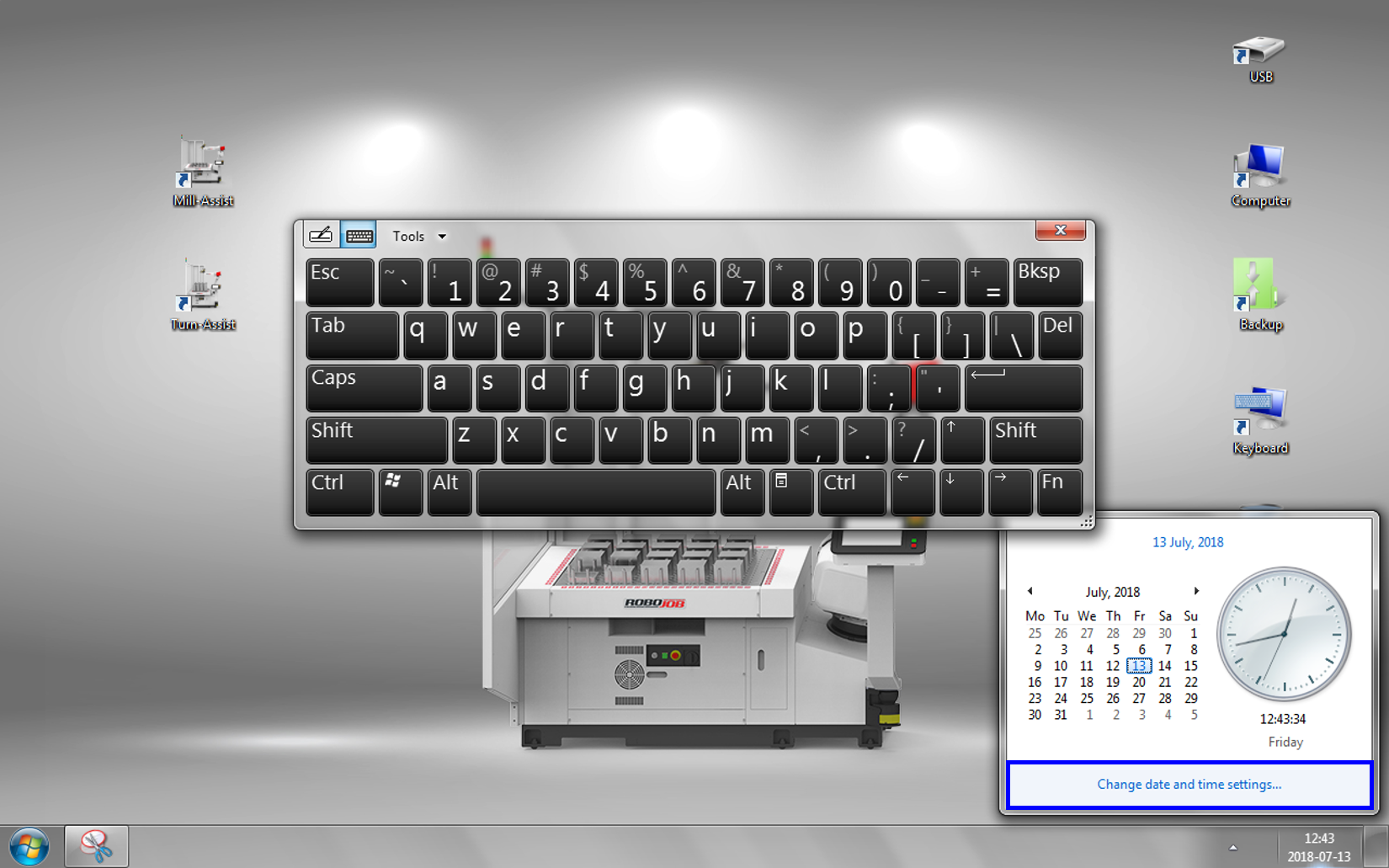
2.4. Change date and time
The Date and Time configuration window will be shown.Click on 'Change date and time'.
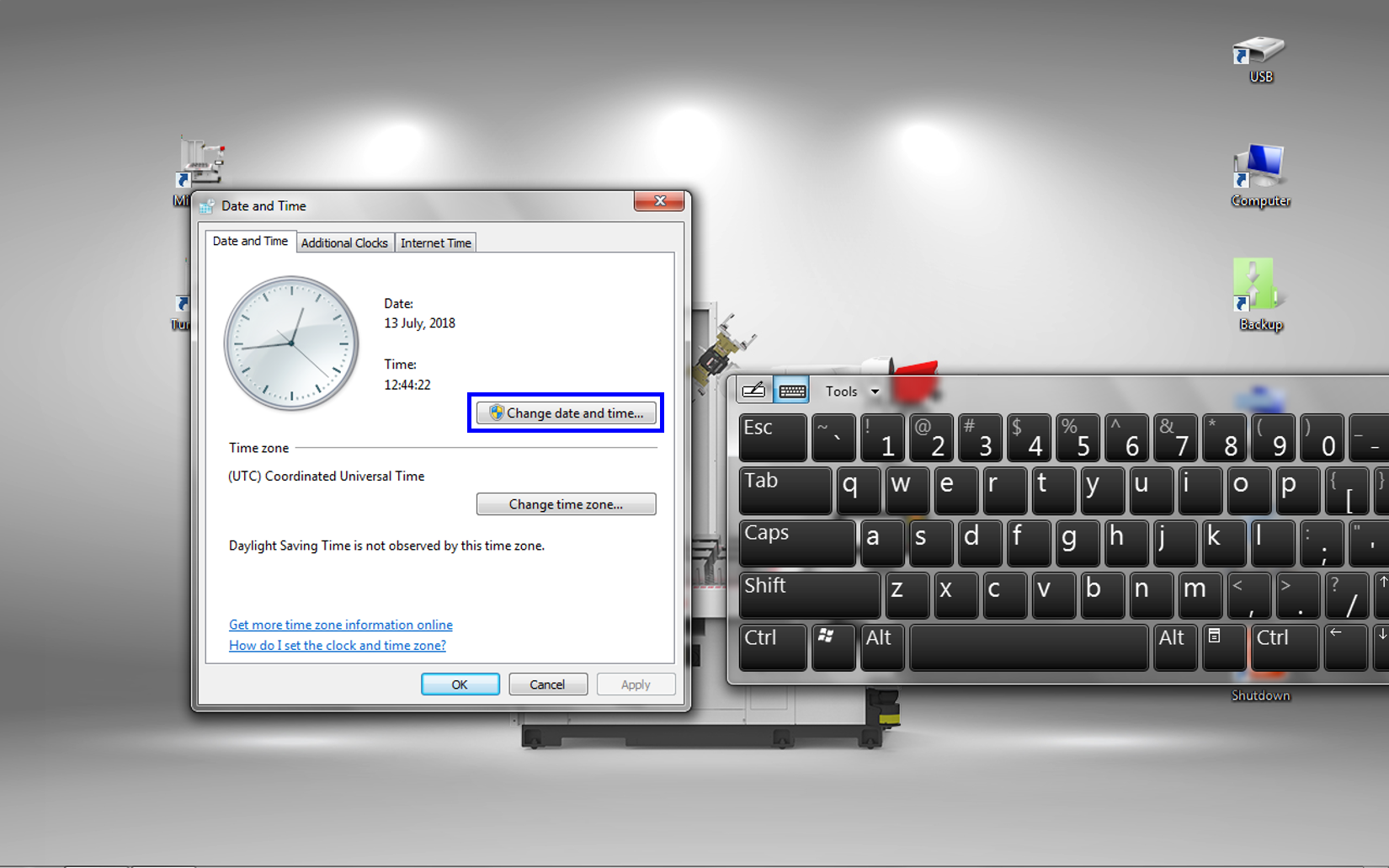
2.5. Enter the correct date and time
Enter the correct date and time.Press OK to save the settings.
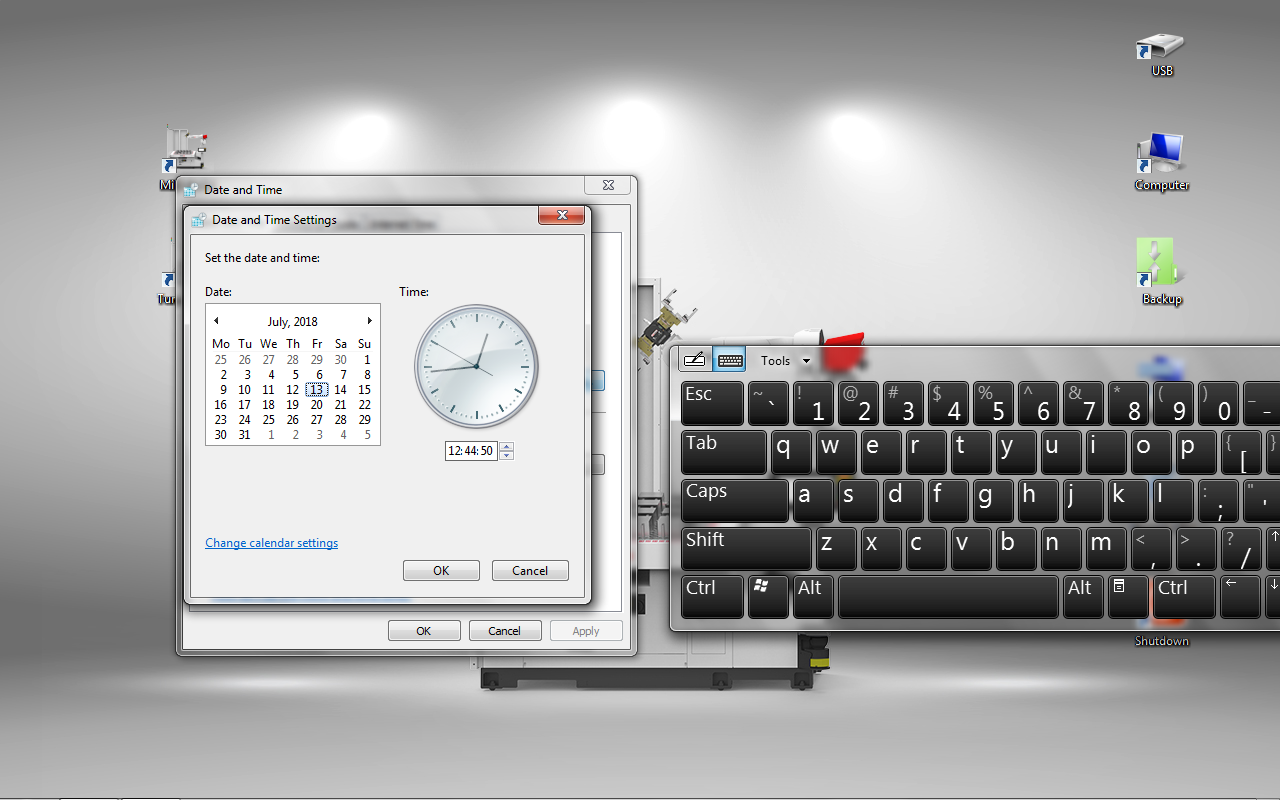
3. How to get further help
Do not hesitate to contact us when you need additional support beyond the documents provided in the RoboJob Service Knowledge Base.
You may contact the RoboJob Service department using following means:
-
Help Center: service.robojob.eu
-
Email: service@robojob.eu
-
Phone: +32 15 70 89 70
We kindly ask you to provide us the following information:
-
Serial number xx-xx-xxx
-
Description of the fault or defective part
-
Exact error code or message
-
What did the robot do
-
What was the robot supposed to do
-
Pictures or videos
You can send this information to us via email.To send large files you may make use of a file transfer service like WeTransfer: robojob.wetransfer.com.
An automatic confirmation will be sent upon receipt of your mail.