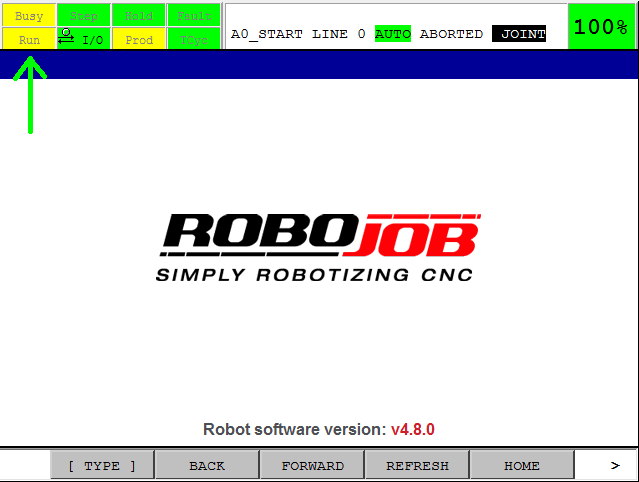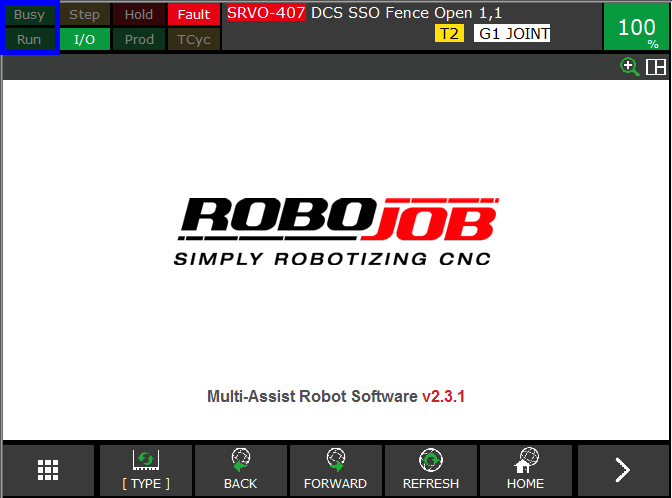SRVO-003 Deadman switch released
|
The robot is in T1 or T2 and the deadman switch is not pressed. On Robot Teach pendant: SRVO-003 Deadman switch released |
1. Use following tools
|
|
|
2. Procedure
2.1. Switch back to auto mode
Put the three-position switch on the Robot Controller to AUTO-Mode.

Put the On/Off switch on the Teach Pendant in Off-Mode.
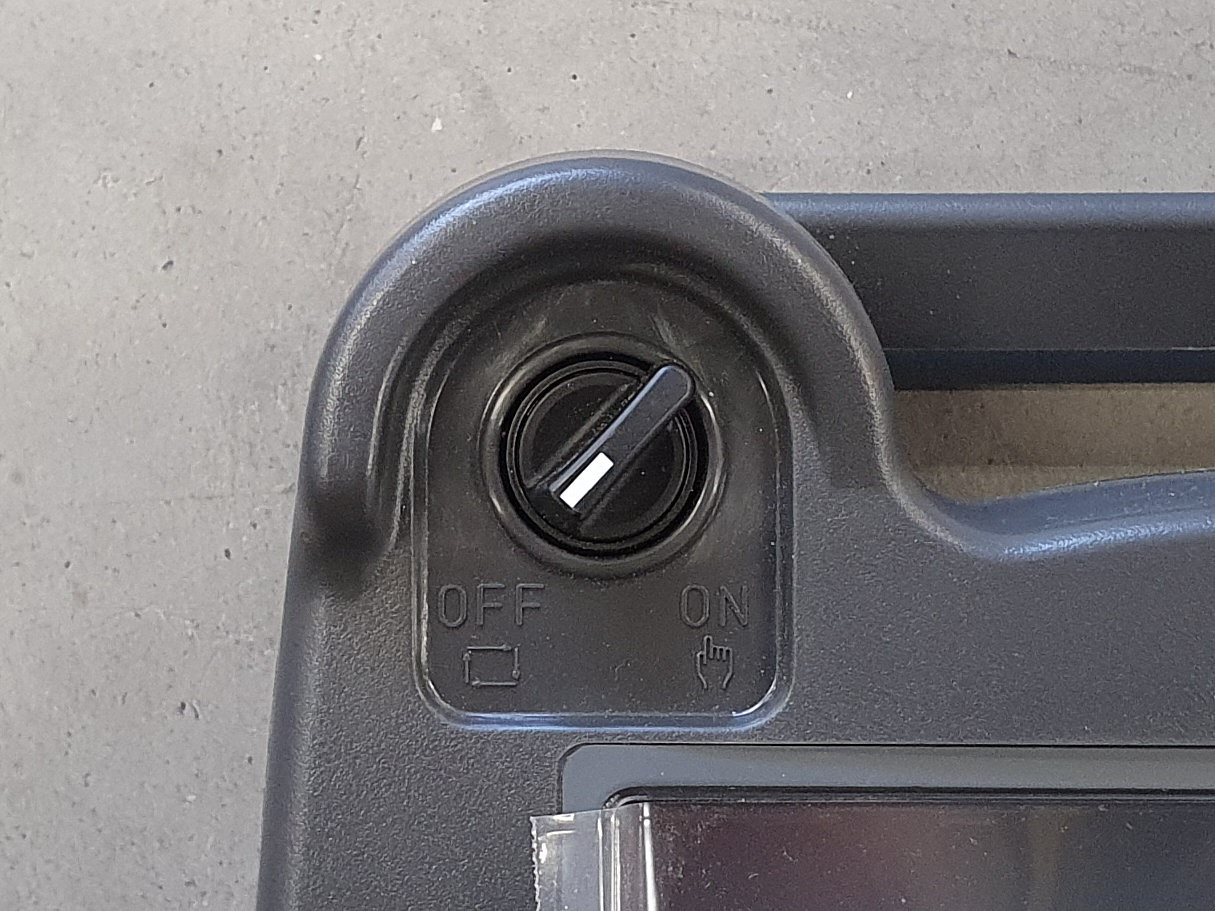
2.2. Check if software is running
If the busy and/or run indicators are yellow(grey on plus controller), the software on the robot is not running.
|
|
|
Cycle the power on the robot controller to restart the robot software.

| Notes |
It might be needed to restart the software on the IPC to restore communication with the robot.
3. How to get further help
Do not hesitate to contact us when you need additional support beyond the documents provided in the RoboJob Service Knowledge Base.
You may contact the RoboJob Service department using following means:
-
Help Center: service.robojob.eu
-
Email: service@robojob.eu
-
Phone: +32 15 70 89 70
We kindly ask you to provide us the following information:
-
Serial number xx-xx-xxx
-
Description of the fault or defective part
-
Exact error code or message
-
What did the robot do
-
What was the robot supposed to do
-
Pictures or videos
You can send this information to us via email.To send large files you may make use of a file transfer service like WeTransfer: robojob.wetransfer.com.
An automatic confirmation will be sent upon receipt of your mail.