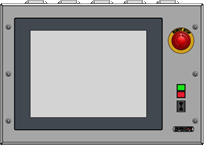Replacing the IPC CFast memory card
|
This document describes how to replace the CFast card in your IPC.The CFast card is the storage device used to store the operating system and files on the IPC.You can think of it as a flash-based hard drive. The CFast card can be replaced by a new one prepared by RoboJob when this is necessary. |
1. Use following tools
|
|
|
|
2. Procedure
2.1. Turn off the IPC
SHut down the IPC and turn off the system.
2.2. Open the IPC housing
Unscrew the bolts on the IPC housing so that you can lift the top panel, containing the IPC.
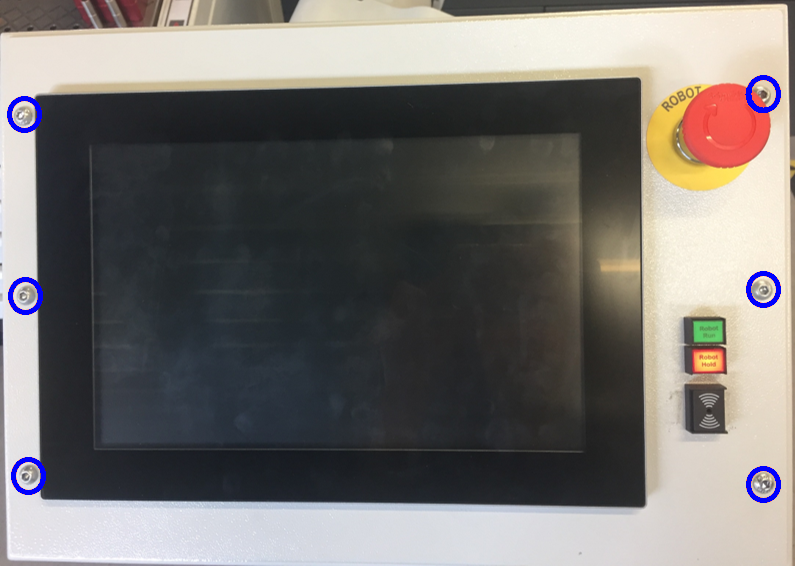

2.3. Remove the old CFast card
Lift up the front panel so that you can look underneath.Be careful not to damage the cables.The CFast card is located in the middle of the IPC.
Open the CFast card holder by first removing the securing lid.This might be a plastic cover with a button to push, see below.In other models the cover is simply mounted with a screw.

Eject the CFast card by pushing the button on the left of the card.Pull out the card by hand.

2.4. Insert the new memory card
Slide the new CFast card received from RoboJob into the empty slot.Make sure the CFast is seated correctly in the slot, then close the securing lid.
2.5. Close the IPC housing
Make sure no cables have been detached and carefully put the IPC back into place.Mount the cover using the screws you removed earlier.
2.6. Turn on the system
Turn on the system, the IPC should boot into the Windows environment.
3. How to get further help
Do not hesitate to contact us when you need additional support beyond the documents provided in the RoboJob Service Knowledge Base.
You may contact the RoboJob Service department using following means:
-
Help Center: service.robojob.eu
-
Email: service@robojob.eu
-
Phone: +32 15 70 89 70
We kindly ask you to provide us the following information:
-
Serial number xx-xx-xxx
-
Description of the fault or defective part
-
Exact error code or message
-
What did the robot do
-
What was the robot supposed to do
-
Pictures or videos
You can send this information to us via email.To send large files you may make use of a file transfer service like WeTransfer: robojob.wetransfer.com.
An automatic confirmation will be sent upon receipt of your mail.