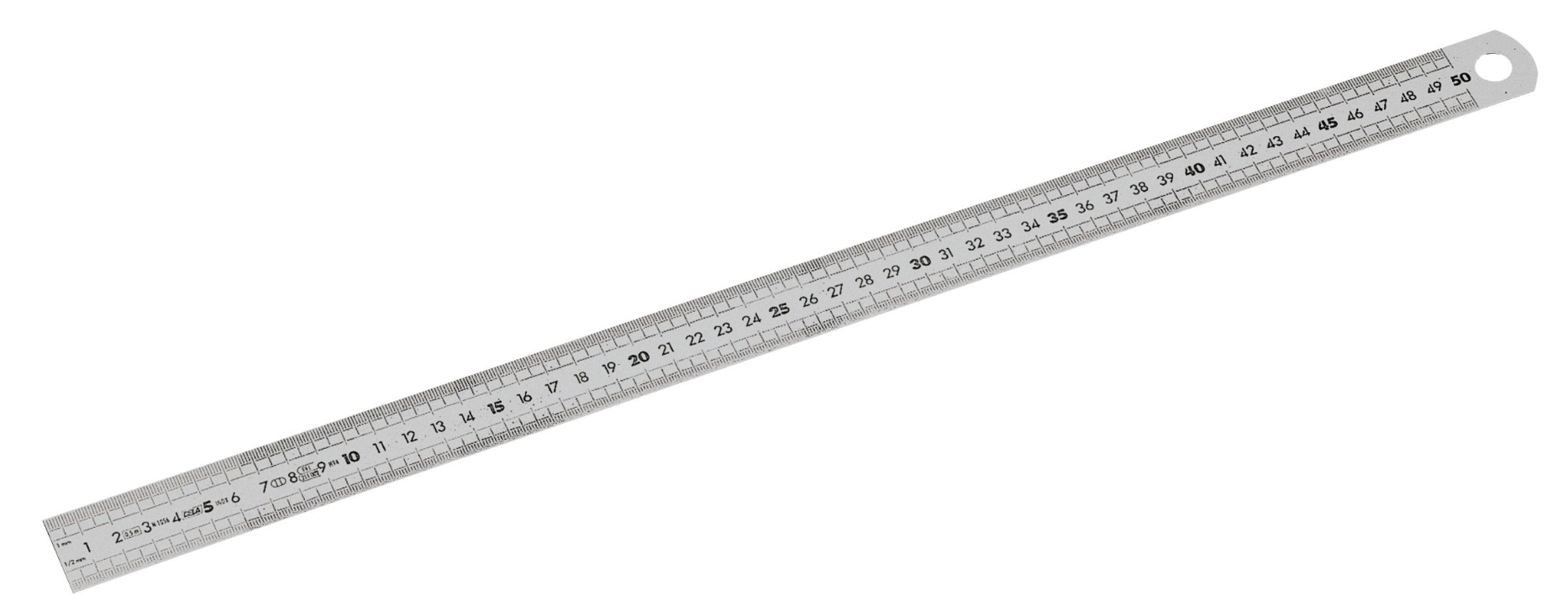HOW TO Adjust cabinet door sensor
|
The RoboJob integrated systems have a door that acts as a safety fence and covers the electrical cabinet.This door is protected by an electrical sensor.This instruction explains how to check the sensor position and functioning.  |
|
The door sensor is a safety feature.The sensor is essential for safe use of the robot system.Do not make any changes to the operation as intended. |
1. Use following tools
|
|
|
|
|
|
2. Procedure
2.1. Related error message
When the door is open or the sensor is not working correctly the teach pendant will show the error message SVRO-406.
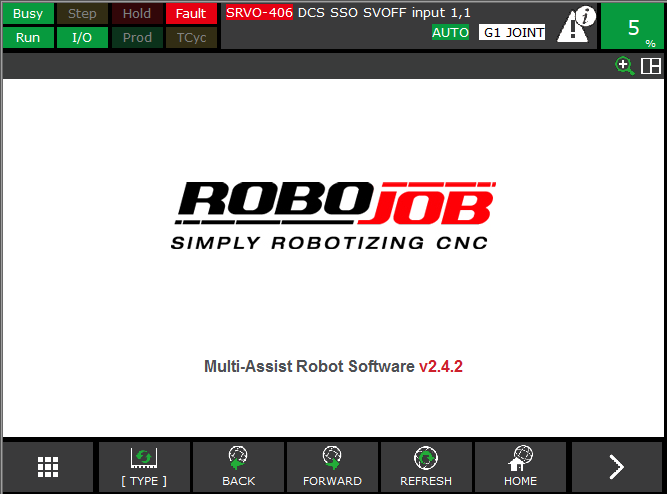
2.2. Open the electrical cabinet
Use a 8mm hex key to open the electrical cabinet door.Turn counter clockwise to open.


2.3. Check the sensor functioning
-
Use a metal tool to activate the sensor
-
Check if the middle safety relay(SR2) responds to activating the sensor

2.4. Check the sensor position
-
Use a square and ruler to check the sensor position. There should be a 2 mm gap when the door is closed.
-
If the sensor is not positioned correctly use a adjustable spanner to correct the position.

2.5. Using the Teach Pendant to check the sensor status
The status of the sensor can also be read on the teach pendant.
-
Menu
-
0 --NEXT--
-
6 SYSTEM
-
DCS
-
1 Safe I/O Status
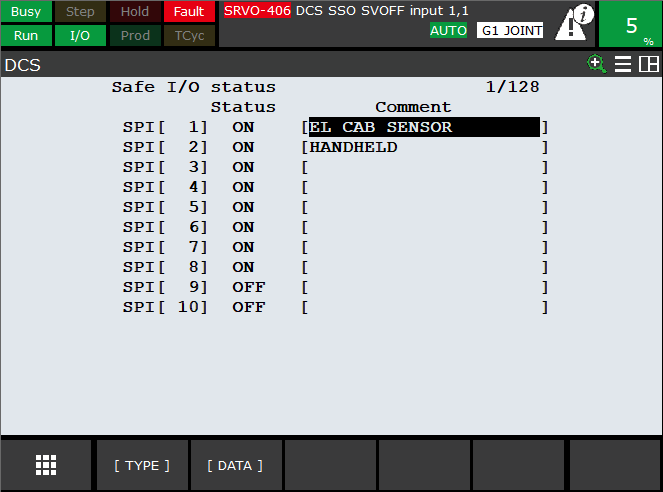
3. How to get further help
Do not hesitate to contact us when you need additional support beyond the documents provided in the RoboJob Service Knowledge Base.
You may contact the RoboJob Service department using following means:
-
Help Center: service.robojob.eu
-
Email: service@robojob.eu
-
Phone: +32 15 70 89 70
We kindly ask you to provide us the following information:
-
Serial number xx-xx-xxx
-
Description of the fault or defective part
-
Exact error code or message
-
What did the robot do
-
What was the robot supposed to do
-
Pictures or videos
You can send this information to us via email.To send large files you may make use of a file transfer service like WeTransfer: robojob.wetransfer.com.
An automatic confirmation will be sent upon receipt of your mail.