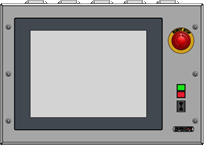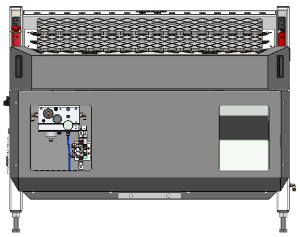Troubleshooting an IPC that does not start
|
When trying to start the IPC, the screen stays black and you do not get to the desktop enviroment of windows. |
1. Use following tools
|
|
|
2. Procedure
2.1. Check if the IPC starts booting
It might be that there is text displayed on the screen when the system is turned on, but the Windows desktop does not appear.This indicates an issue during the boot process.
Contact RoboJob and provide pictures of what is displayed on the screen.Sometimes it is possible to reinstall Windows, but in case of an hardware failure the IPC has to be replaced.RoboJob can try to recover the harddisk or restore a backup.
When no text at all is displayed and no sounds are audible, proceed with the following steps to verify that power is supplied to the IPC.
2.2. Check if the system gets power
Verify that all components of the RoboJob system are connected to a working power socket.Verify that the other devices, robot controller and machine, are powered on and working.Depending on the installation RoboJob sometimes gets power from the machine.
Make sure that the power switch on the side of the stacker table is in the on (1) state.Depending on the type of installation, for example when no stacker table is present, the power switch can also be located in the IPC support or elsewhere.
The IPC should boot automatically when it gets power.Make sure to leave the switch in the off state for at least 30 seconds before turning it on again.It can take a few seconds before the IPC boots.


There is an automatic circuit breaker located inside the electrical cabinet of the Turn-Assist table.Make sure all the circuit breakers are on.The small fuses inside the cabinet have indicator lights, when the light is on this means that the fuse has blown.Replace all blown fuses.If the indicator lights inside the table are on (Phoenix power supply), we know that the system has power, at least inside the table.

2.3. Check if power gets to the IPC
The IPC can be removed from its support by unscrewing the 6 bolts on the sides.Behind the panel there is a power supply for the IPC.If the power supply has a led indicator make sure it is on.
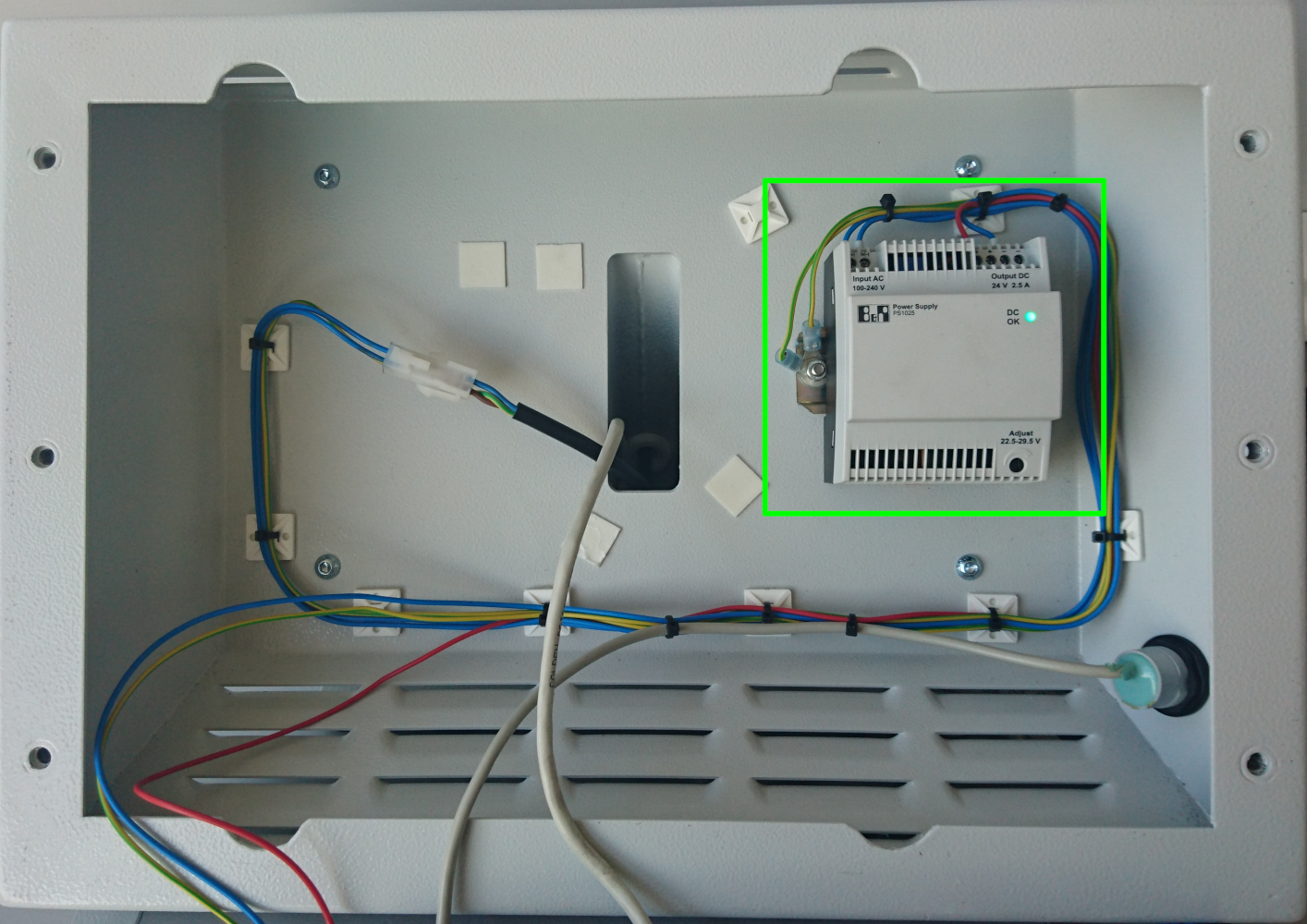
Make sure the power supply cable is connected firmly to the IPC.Depending on the model of IPC a power button might be present.Press the power button to start the IPC.The power-on settings might be configured wrongly in the BIOS.
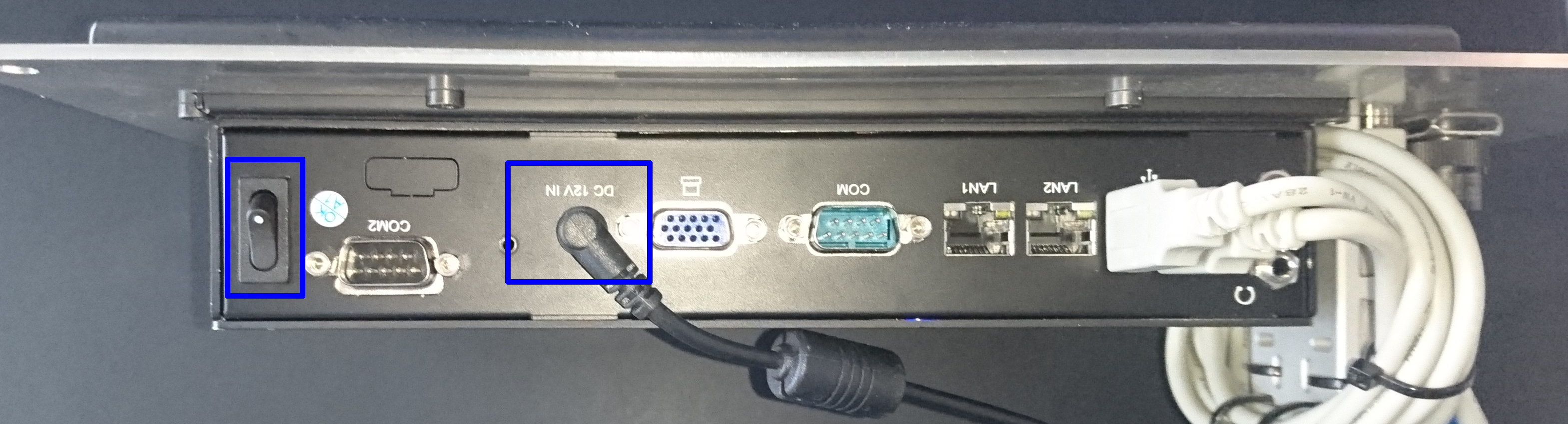
Depending on the model of IPC a led indicator might be present.Make sure the led is on to verify that there is power.

If the IPC doesn’t start and there are no indicator leds, a multimeter can be used to check the voltage suplied to the IPC.
3. How to get further help
Do not hesitate to contact us when you need additional support beyond the documents provided in the RoboJob Service Knowledge Base.
You may contact the RoboJob Service department using following means:
-
Help Center: service.robojob.eu
-
Email: service@robojob.eu
-
Phone: +32 15 70 89 70
We kindly ask you to provide us the following information:
-
Serial number xx-xx-xxx
-
Description of the fault or defective part
-
Exact error code or message
-
What did the robot do
-
What was the robot supposed to do
-
Pictures or videos
You can send this information to us via email.To send large files you may make use of a file transfer service like WeTransfer: robojob.wetransfer.com.
An automatic confirmation will be sent upon receipt of your mail.