Load new software on the Device Interface
|
This document describes how to load new software files, provided by RoboJob, onto the Device Interface PLC. |
1. Use following tools
|
|
|
2. Procedure
2.1. copy the files onto a USB drive
Download the files that were sent to you by RoboJob.Unzip them and place them on an empty USB drive.Make sure to copy all files and folders exactly as in the zip file to the root folder of the USB-stick.The folder structure must be kept identical to the structure in the zip.
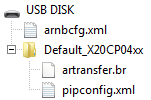
2.2. locate the device interface PLC
The Device Interface can be located in different places, it is often built into the electrical cabinet of the machine itself or into an external enclosure close to the machine.Sometimes the Device Interface cabinet is laid on top of the robot controller.
The purpose of the Device Interface is to communicate with the machine, so there will always be wiring to the machine.

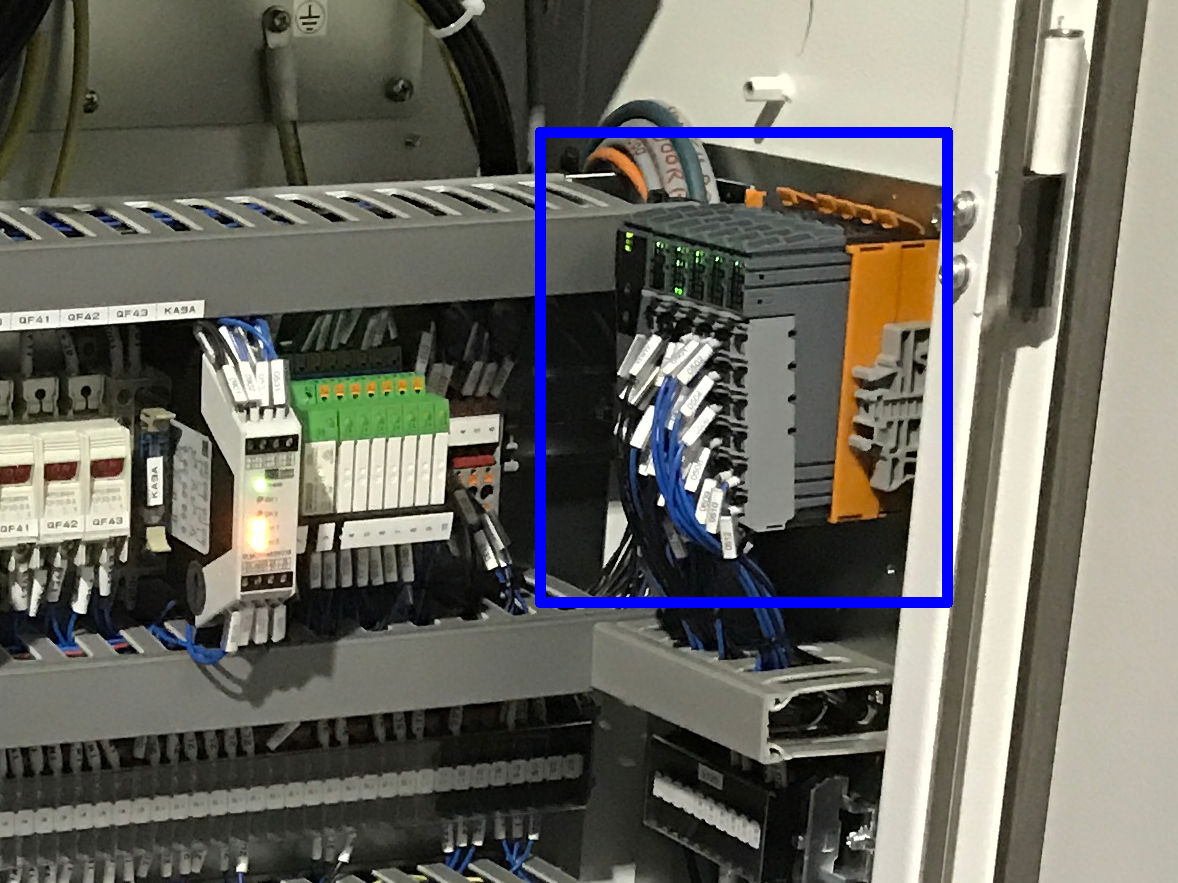
2.3. Plug the USB drive into the PLC CPU module
Plug the USB drive containing the new software into one of the USB ports on the PLC.Both ports may be used for this procedure.

2.4. Load the software
Press the reset-button with a screwdriver or a pen.
First, push the reset button short for less than 2 seconds.Release the button and then push the button again for at least 7 seconds.
The PLC will automatically load the software from the USB-stick and restart.

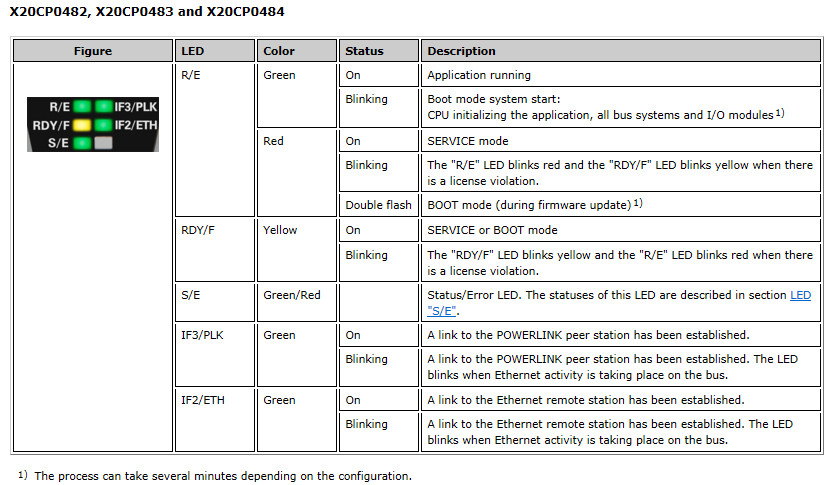
Should an error occurs during uploading, a log file (log_vxTarget.txt) will be created on the USB drive.The log file will contain more information about why the upload failed.
3. How to get further help
Do not hesitate to contact us when you need additional support beyond the documents provided in the RoboJob Service Knowledge Base.
You may contact the RoboJob Service department using following means:
-
Help Center: service.robojob.eu
-
Email: service@robojob.eu
-
Phone: +32 15 70 89 70
We kindly ask you to provide us the following information:
-
Serial number xx-xx-xxx
-
Description of the fault or defective part
-
Exact error code or message
-
What did the robot do
-
What was the robot supposed to do
-
Pictures or videos
You can send this information to us via email.To send large files you may make use of a file transfer service like WeTransfer: robojob.wetransfer.com.
An automatic confirmation will be sent upon receipt of your mail.

