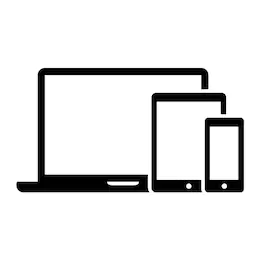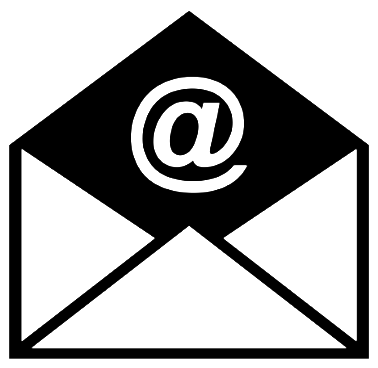Using the RoboJob Helpcenter
|
This document contains information about how you can use the RoboJob Helpcenter. |
1. Use following tools
|
|
|
2. Procedure
2.1. Sign up
To make use of the Helpcenter, you have to signup for a free account.Go to service.robojob.eu to signup for a free account.
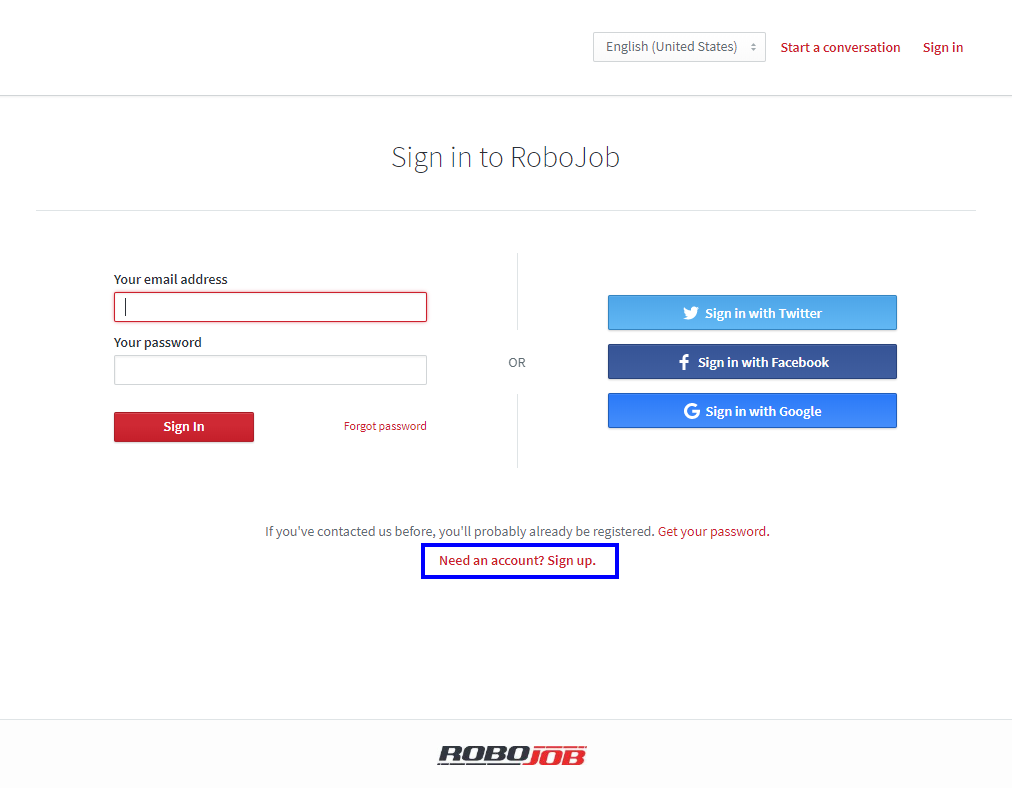
Or if you have emailed with service@robojob.eu in the past, you can click the button Forgot password to apply for a password.
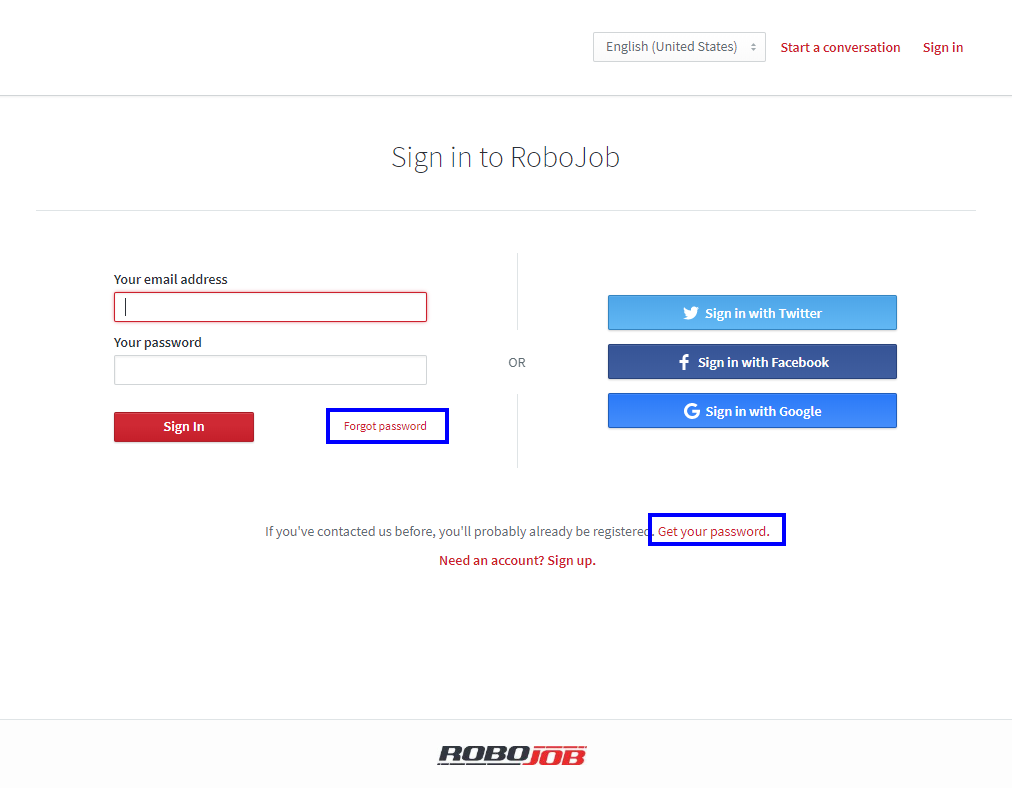
2.2. Activate your account
After registering your account, you’ll receive an email with an activation link.Click on the activation link to activate your account.
2.3. Using the Helpcenter
After you activated your account, login to the RoboJob helpcenter with your activated account.You have now full acces to the RoboJob Helpcenter.
We advise to start in the getting started section, which will contain some useful documents with tips and tricks on how to find the documents which you’re looking for.
3. How to get further help
Do not hesitate to contact us when you need additional support beyond the documents provided in the RoboJob Service Knowledge Base.
You may contact the RoboJob Service department using following means:
-
Help Center: service.robojob.eu
-
Email: service@robojob.eu
-
Phone: +32 15 70 89 70
We kindly ask you to provide us the following information:
-
Serial number xx-xx-xxx
-
Description of the fault or defective part
-
Exact error code or message
-
What did the robot do
-
What was the robot supposed to do
-
Pictures or videos
You can send this information to us via email.To send large files you may make use of a file transfer service like WeTransfer: robojob.wetransfer.com.
An automatic confirmation will be sent upon receipt of your mail.