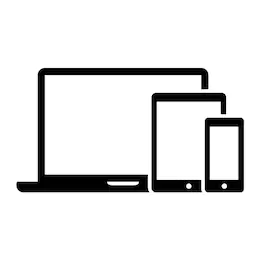Finding documents on the Helpcenter
|
You want to find information about your RoboJob system.This document contains information about how you can use the RoboJob Helpcenter. |
1. Use following tools
|
|
2. Procedure
2.1. Using the search function
The easiest way to find information on the helpcenter is using the search function provided on the landing page.When you enter a specific fault code, the required document should come right up.
Certain keywords for searching, like the offical name of the installed software, can be found in the categories and keywords section of this document.
2.2. Browsing the documents
When the search function doesn’t return the required documents, it can be helpfull to browse manually through the available documents.Some more information about the different categories can be found below.
2.3. Categories and Keywords
In this section you can find the official name of the system, software and components at your facility.This can be usefull while using the search function, browing the different document categories or while discussing problems with RoboJob support.
2.3.1. Software
All documents concerning software are collected here, they are divided according to the different software versions installed at RoboJob systems:
JobControl software
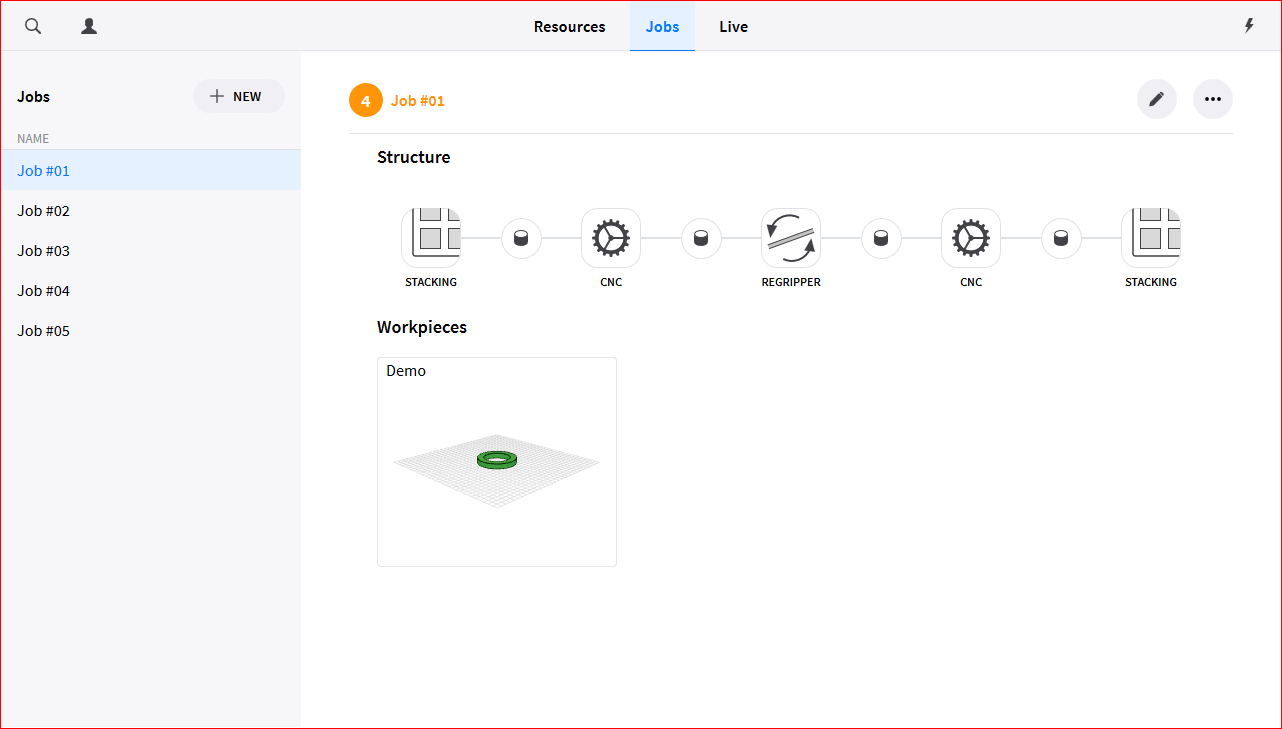
MultiAssist software
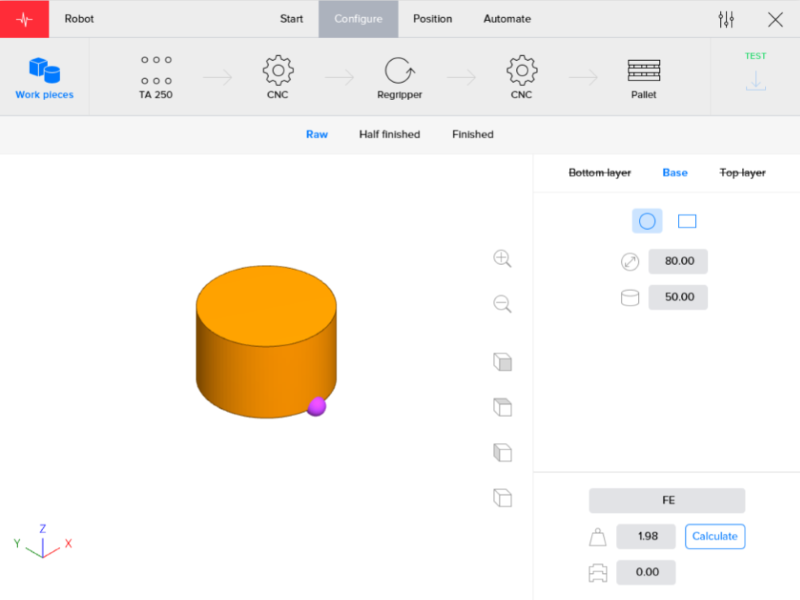
MillAssist software
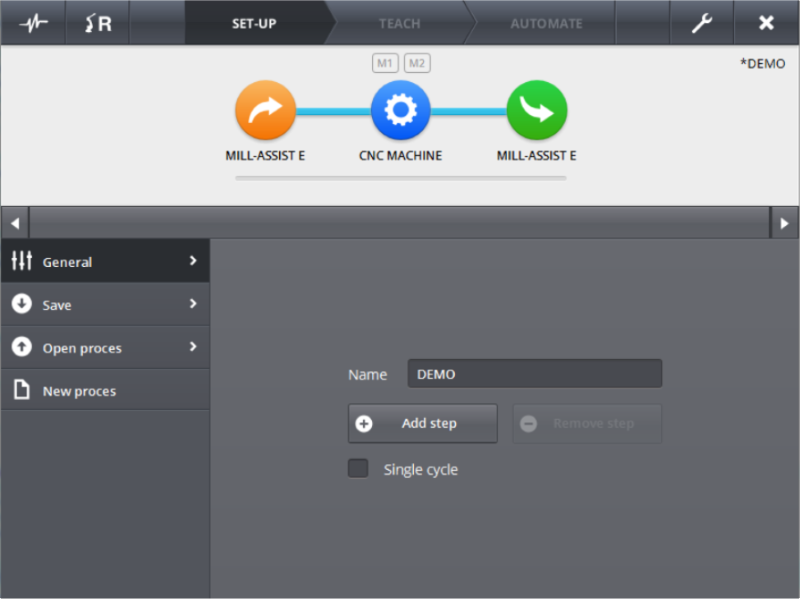
TurnAssist software
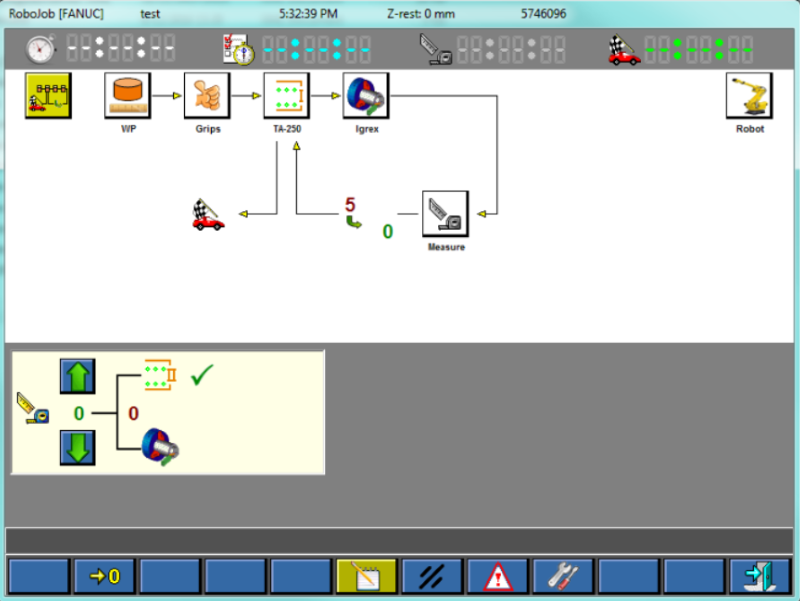
2.3.1.1. Industrial PC (Windows)
General documents regarding the Windows operating system of the IPC.

2.3.1.2. Robot (Fanuc Teach Pendant)
General documents regarding the operating system of the Fanuc Robot.
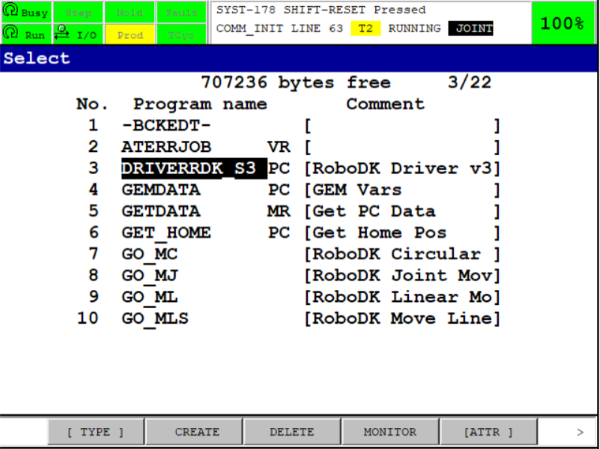
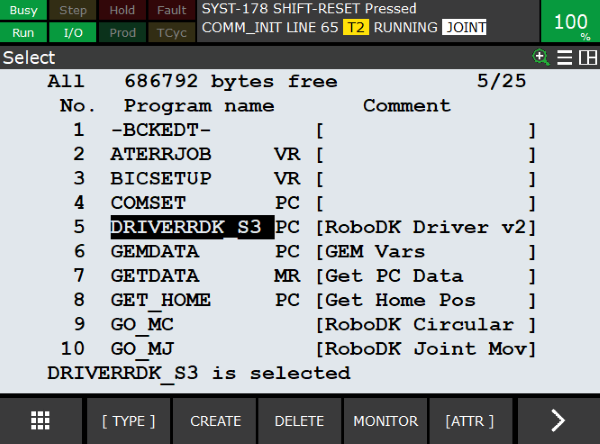
2.3.2. Hardware
All documents concerning hardware are collected here, they are divided according to the different systems and hardware generations:
2.3.3. Devices
In this categorie, all documents regarding specific devices used within the RoboJob systems are collected.These documents provide some more info about the operation of these devices and possible troubleshooting steps.The manual of each device can also be found in its respective document.
3. How to get further help
Do not hesitate to contact us when you need additional support beyond the documents provided in the RoboJob Service Knowledge Base.
You may contact the RoboJob Service department using following means:
-
Help Center: service.robojob.eu
-
Email: service@robojob.eu
-
Phone: +32 15 70 89 70
We kindly ask you to provide us the following information:
-
Serial number xx-xx-xxx
-
Description of the fault or defective part
-
Exact error code or message
-
What did the robot do
-
What was the robot supposed to do
-
Pictures or videos
You can send this information to us via email.To send large files you may make use of a file transfer service like WeTransfer: robojob.wetransfer.com.
An automatic confirmation will be sent upon receipt of your mail.